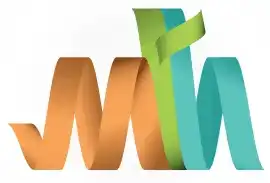ISPF Uncatalog Datasets
UNCATALOG removes the dataset entry from the catalog table. So that if we search for the dataset from the Data Set List Utility (=3.4) using dataset's name, we won't be able to find the dataset. UNCATALOG performs on cataloged data sets to hide them from the search.
UNCATLG option performs below two tasks -
- Removes the entry from the system or user catalog directory for the dataset.
- Removes all related indexes to access the dataset.
Navigation - Option 3.2 (Data Set Utility) from ISPF Primary Option Menu (ISPF Home Menu).
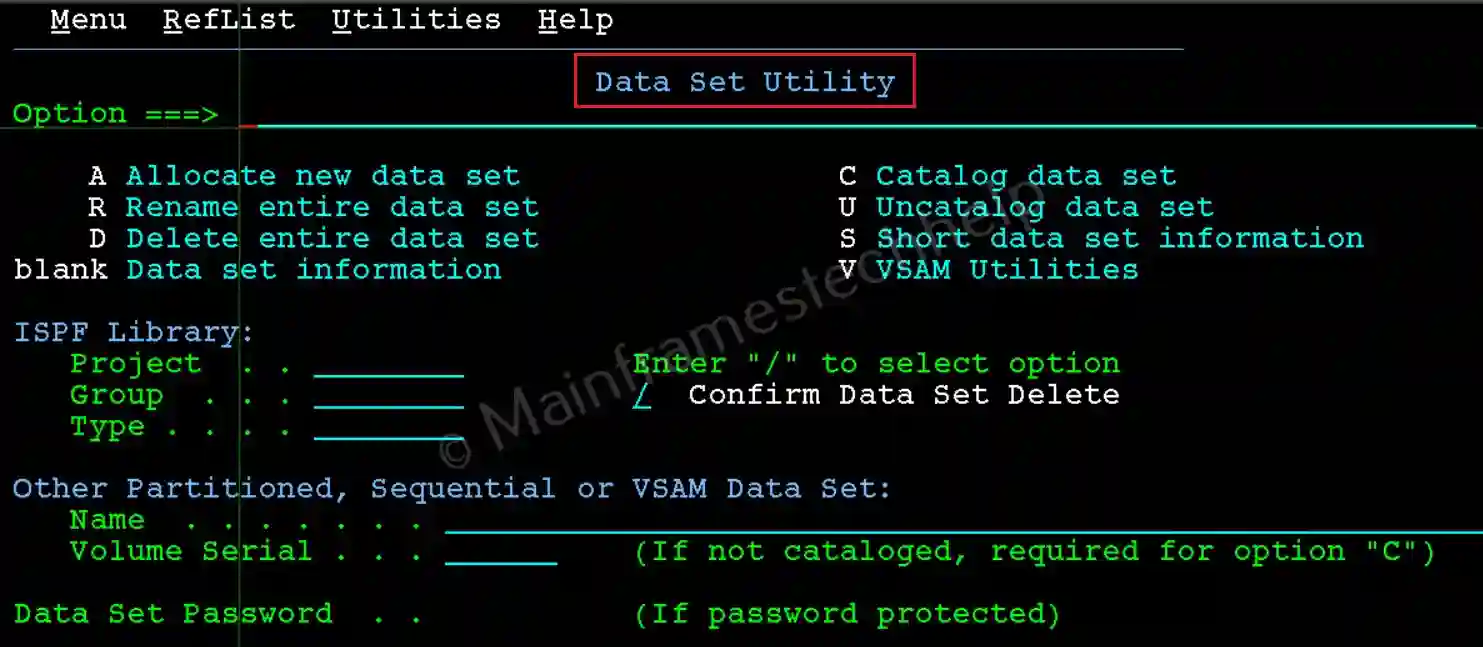
Steps to Uncatalog PDS -
Step-1: From the Data Set Utility panel, Enter the PDS name in quotes(') in the Name field and U at the command line. Press Enter.
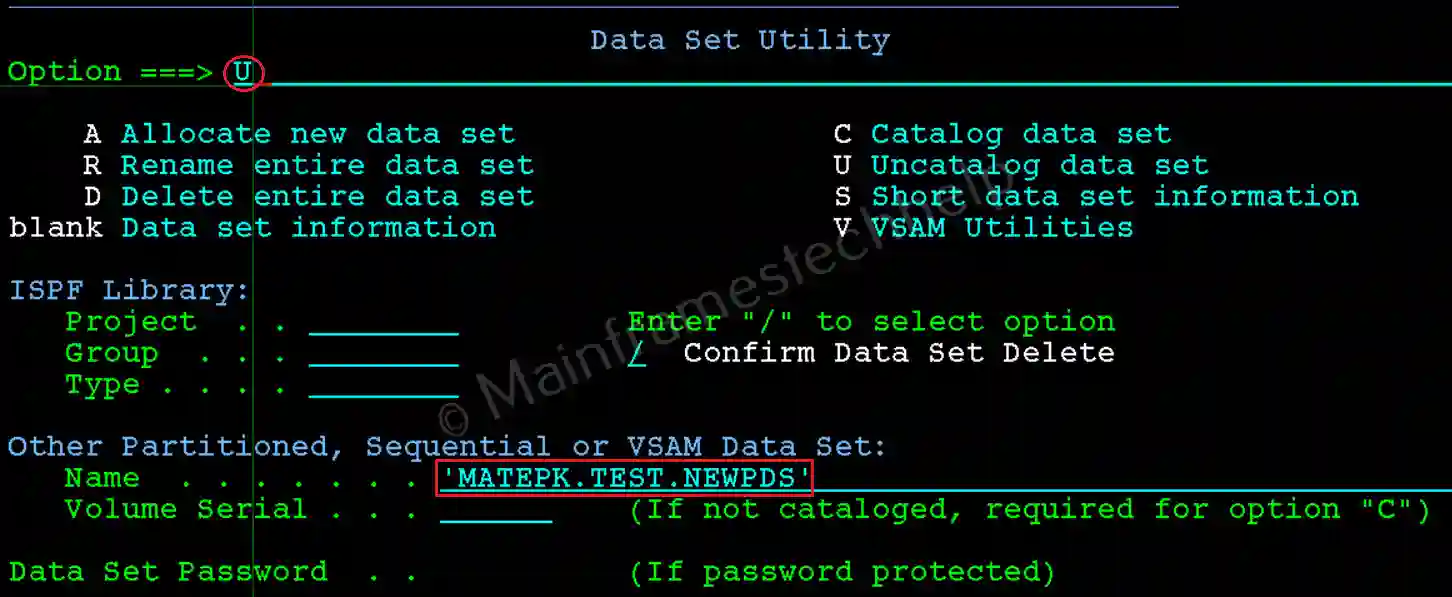
Step-2: The PDS get uncataloged and shows the message "Data Set Uncataloged" on the right-top corner as shown below -
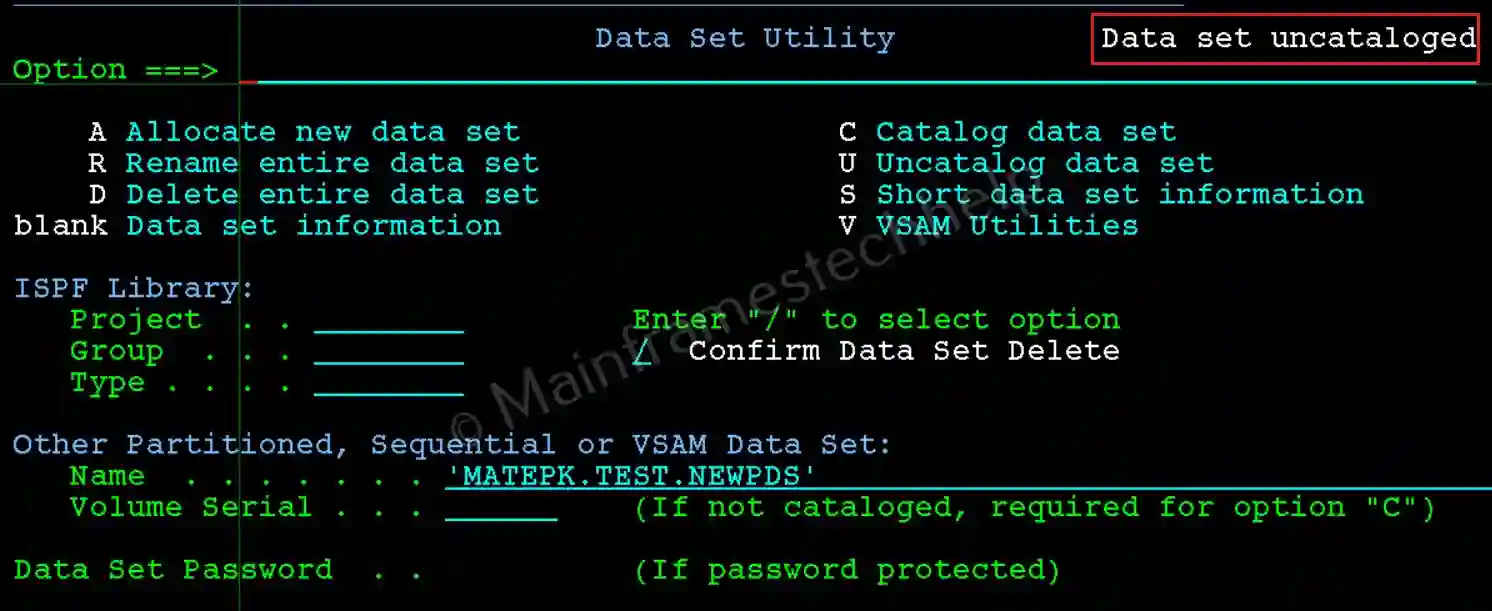
Step-3: To verify, hit Enter on the same screen, "Data set not cataloged" message appears on the right-top corner.
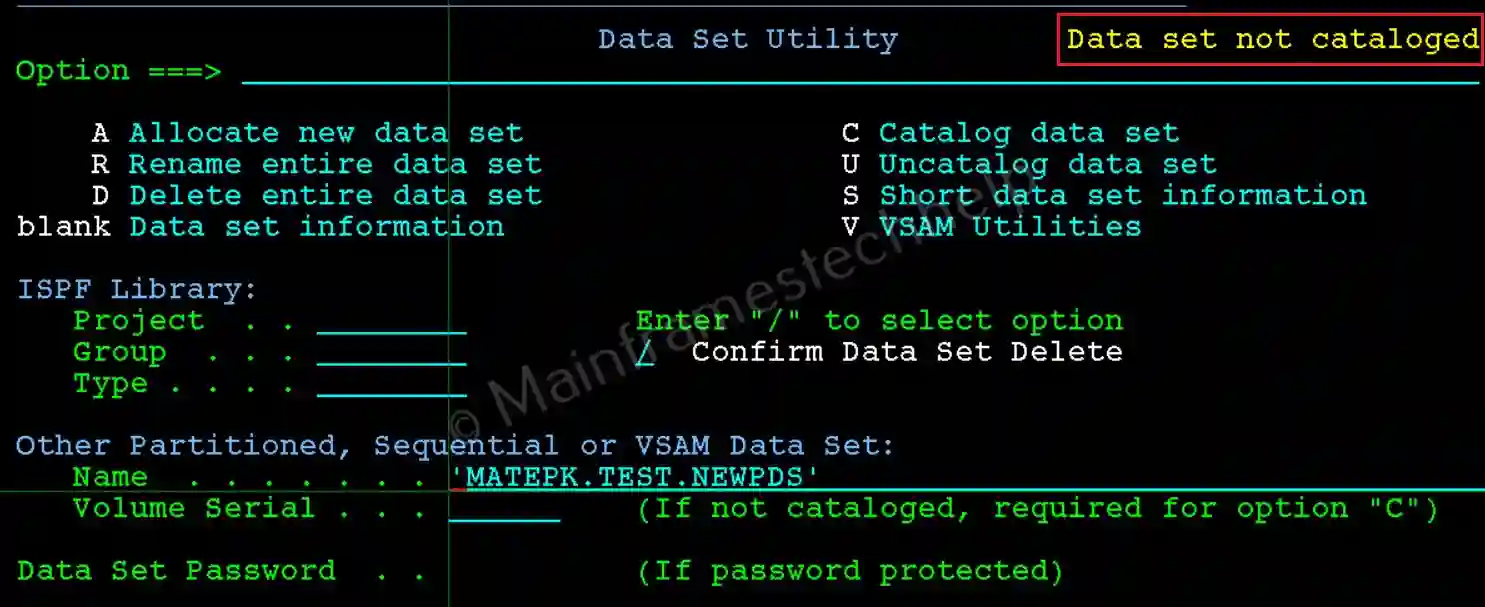
Steps to Uncatalog PS -
The steps are same when trying to uncatalog PDS or PS. We just need to use PS name in place of PDS name.