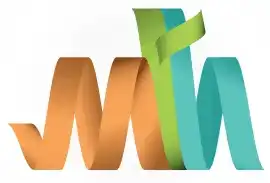ISPF Scrolling Options
In the ISPF mainframe environment, scrolling options are used to navigate through data displayed on the screen, such as datasets, member lists, or outputs. Scrolling allows users to view content that is not visible on the current screen by moving up, down, left, or right. ISPF provides both line commands and primary commands for scrolling, making navigation efficient and flexible for users handling large datasets or outputs.
Different Scrolling Options Available in ISPF -
Vertical Scrolling -
Vertical scrolling moves the content up or down by a specific number of lines or pages.
- UP (PF7): Scroll upward (move backward in the dataset).
- DOWN (PF8): Scroll downward (move forward in the dataset).

Press PF8 to scroll down. Next screen will appear.

Horizontal Scrolling -
Horizontal scrolling shifts the content left or right, useful for datasets with wide records that exceed the screen width.
- LEFT (PF10): Scroll to the left to view content off-screen.
- RIGHT (PF11): Scroll to the right to view hidden columns.

Press PF11 to scroll right. Refer the column numbers at the top.

Full Scrolling Commands -
Below scrolling options are used at the command line (Command ===>) -
| Command | Purpose | Usage |
|---|---|---|
| UP n | Scroll up by a specific number of lines. | UP 5 |
| DOWN n | Scroll down by a specific number of lines. | DOWN 10 |
| LEFT n | Scroll left by a specific number of columns. | LEFT 20 |
| RIGHT n | Scroll right by a specific number of columns. | RIGHT 15 |
| TOP | Scroll directly to the top of the content. | TOP |
| BOTTOM | Scroll directly to the bottom of the content. | BOTTOM |
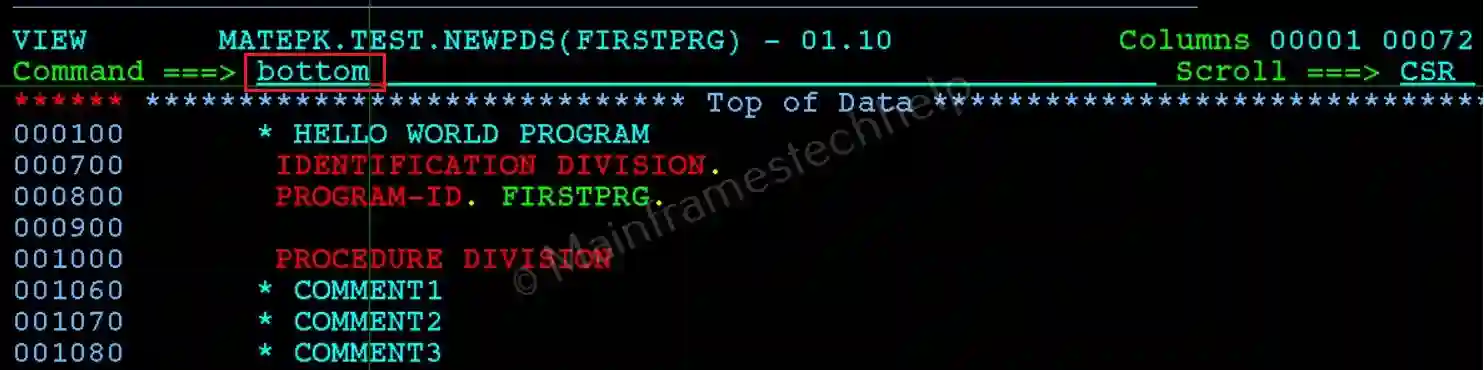
How to Set Default Scrolling Behavior -
We can set the default scrolling amount using the SCROLL field, typically located at the top of most ISPF panels.
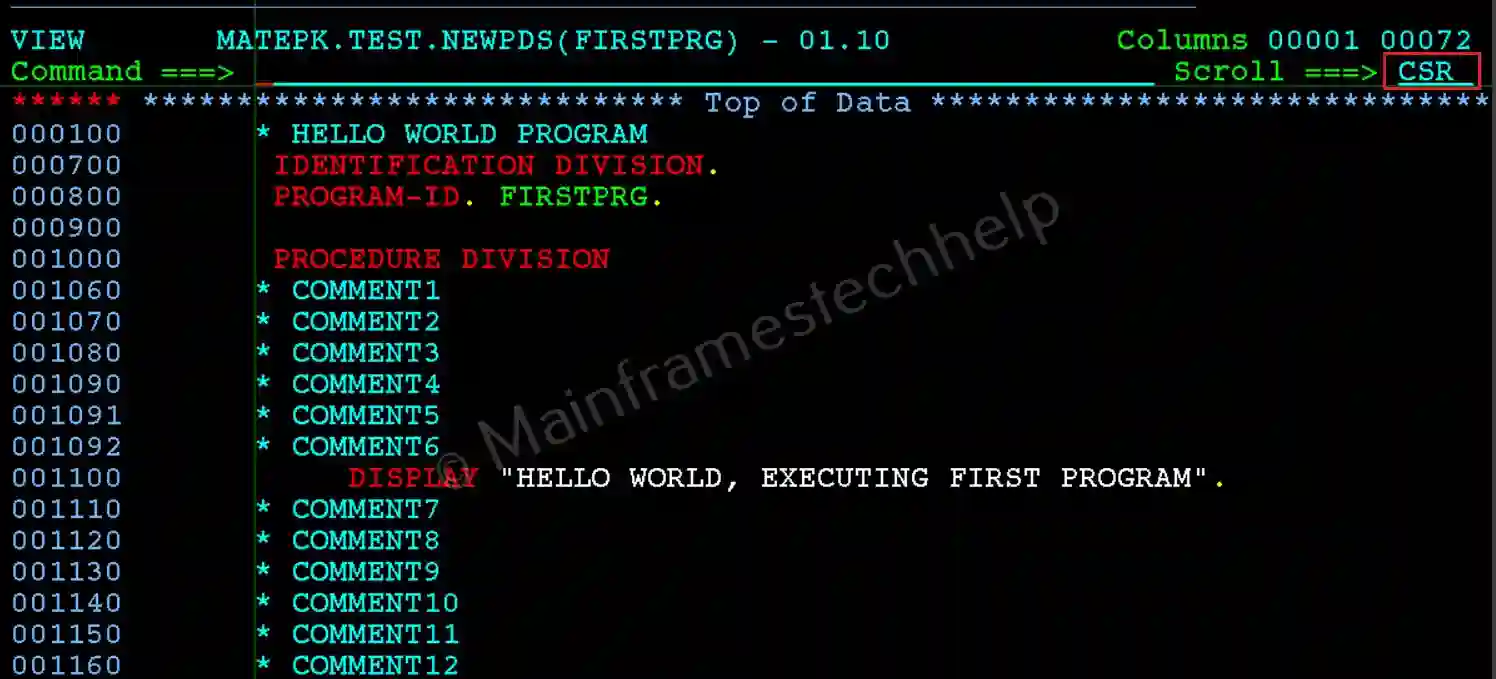
The default options include:
| Option | Description |
|---|---|
| PAGE | Scroll by one full screen or page. |
| HALF | Scroll by half a screen. |
| DATA | Scroll to the next or previous block of data. |
| CSR | Scroll to position the cursor line at the top/bottom. |
| n (number) | Scroll by a specific number of lines (e.g., 5). |
Examples -
| Purpose | Command |
|---|---|
| View the next 10 lines | DOWN 10 |
| Move back by 5 lines | UP 5 |
| View the content in columns 21–40 | RIGHT 20 |
| Return to columns 1–20 | LEFT 20 |
| Jump to the start of the dataset | TOP |
| Jump to the end of the dataset | BOTTOM |