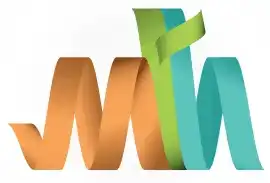ISPF Rename Datasets using 3.2
Renaming datasets in a mainframe environment is a common task that can be accomplished using various methods. Renaming dataset using Data Set Utility (3.2) is one among the various methods.
Navigation - Option 3.2 (Data Set Utility) from ISPF Primary Option Menu (ISPF Home Menu).
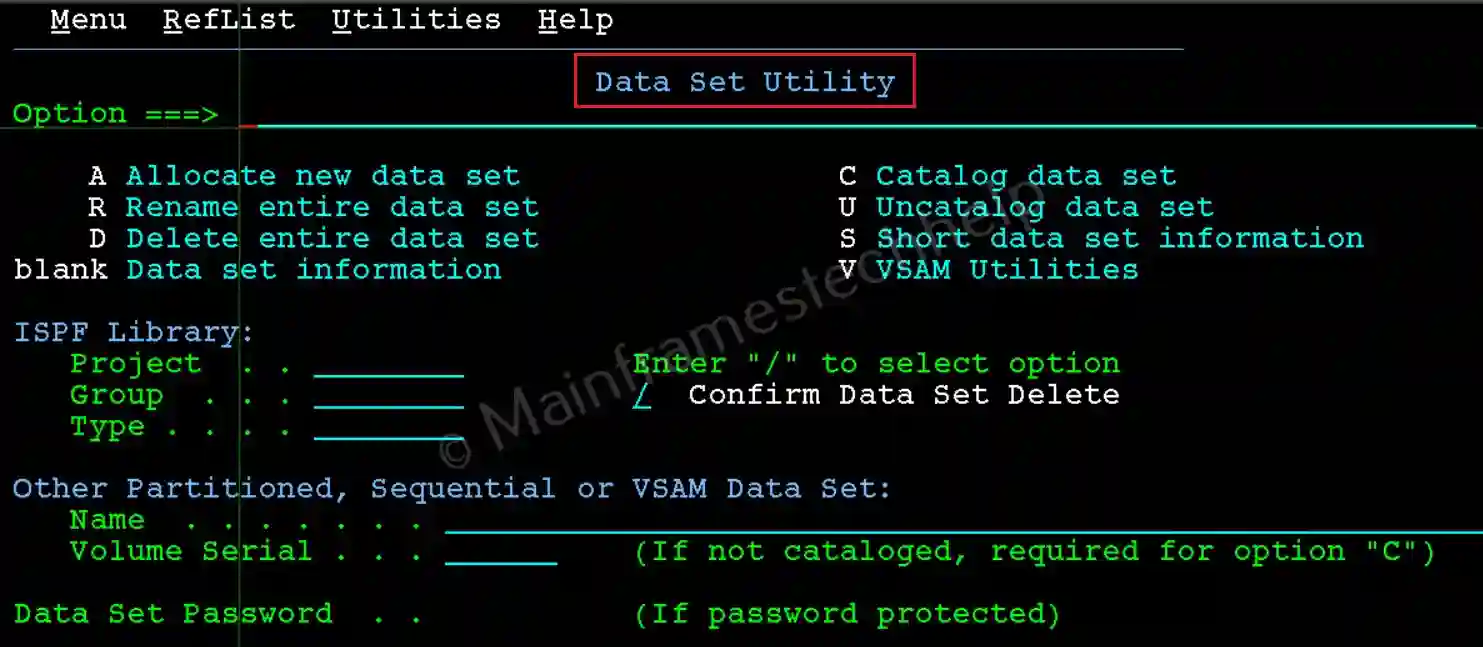
Steps to Rename PS -
Step-1: From the Data Set Utility panel, Enter the PS name in quotes(') in the Name field, and R at the command line. Press Enter.
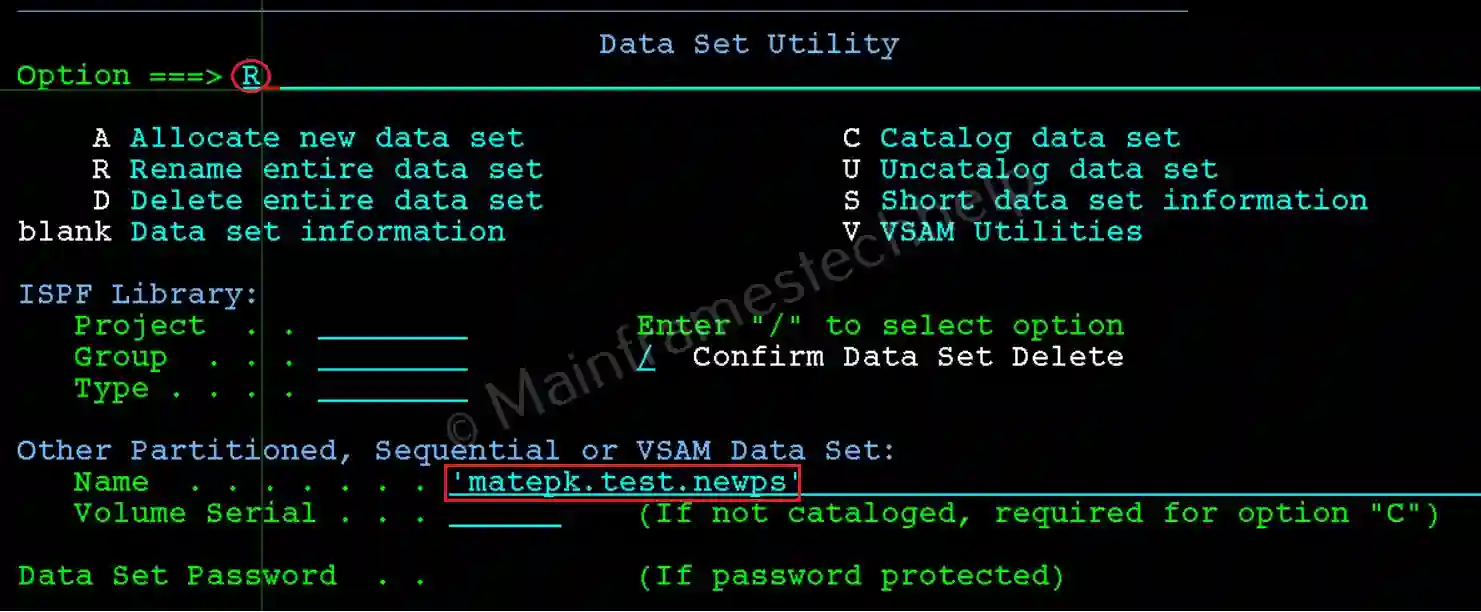
Step-2: The popup panel appears and asks for the new PS Dataset name. Provide the new PS name and hit Enter.
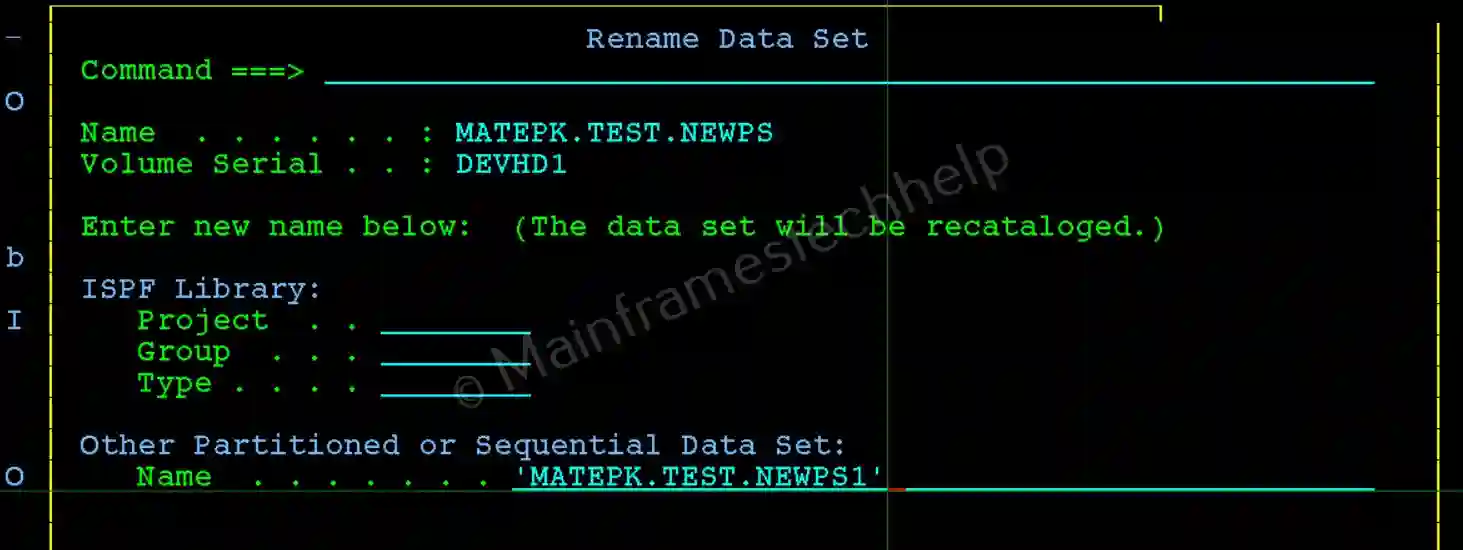
Step-3: If the rename is successful, "Data set renamed" displays on the right-top corner and name field replaced with new PS name.
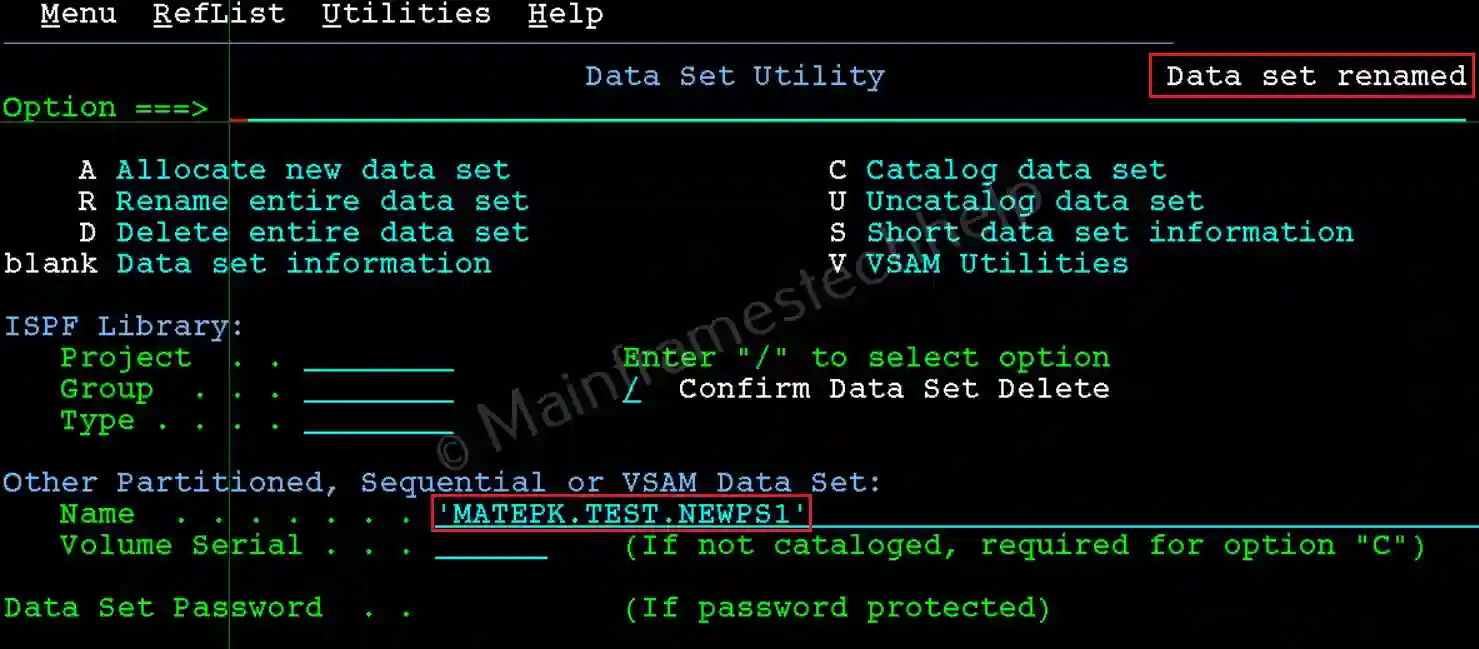
Steps to Rename PDS -
The steps are same when trying to rename PDS or PS. We just need to use PDS name in place of PS name.