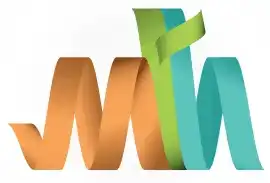ISPF Member List Statistics
The Member List Statistics displays detailed information about the members of a Partitioned Dataset (PDS). These statistics help users track and manage members efficiently, providing insights such as version numbers, creation dates, modification levels, line counts, and user IDs.
When you list the members of a PDS using ISPF, the statistics provide useful metadata that helps you understand:
- Who created or modified a member.
- How many lines a member contains.
- When a member was last updated.
- The current version and modification history of the member.
Navigation -
Step-1: Option 3.4 (Data Set List Utility) from ISPF Primary Option Menu (ISPF Home Menu).
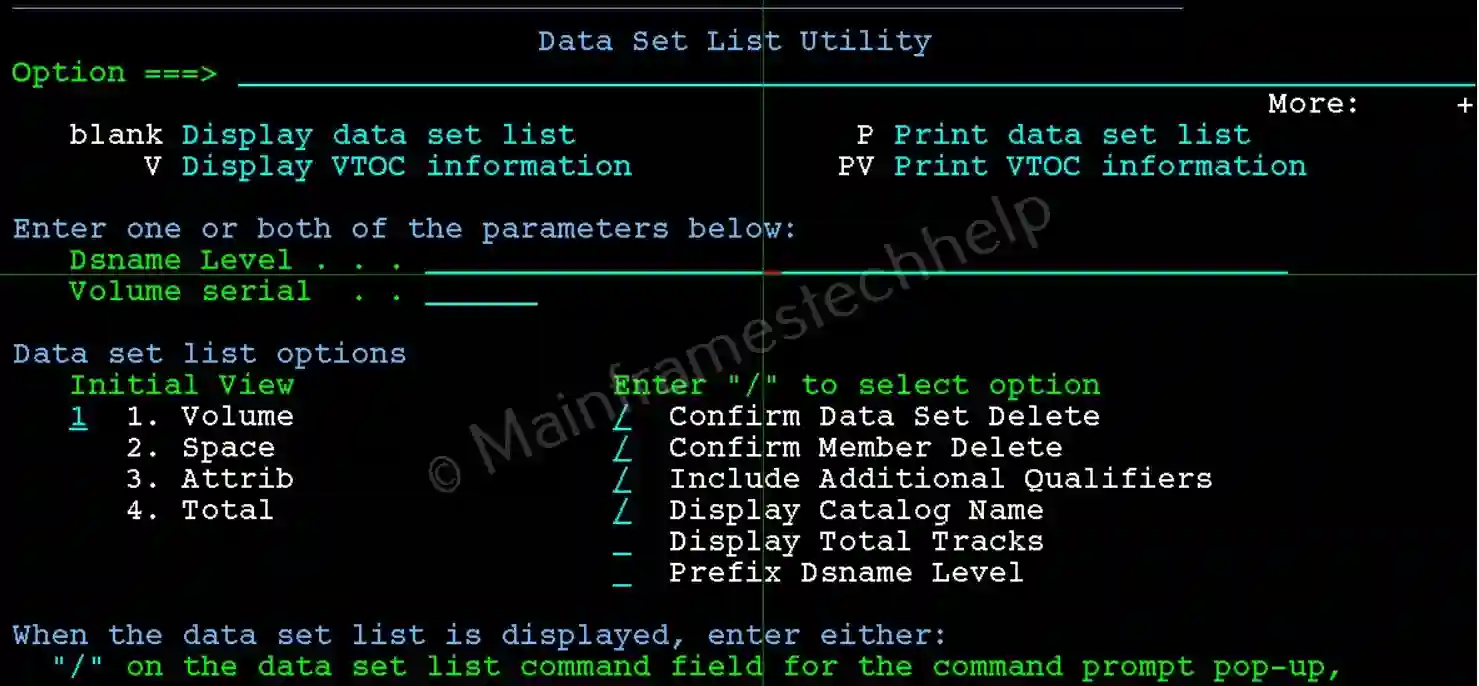
Step-2: From the Data Set List Utility panel, enter the PDS in the Dsname Level field. Press Enter.
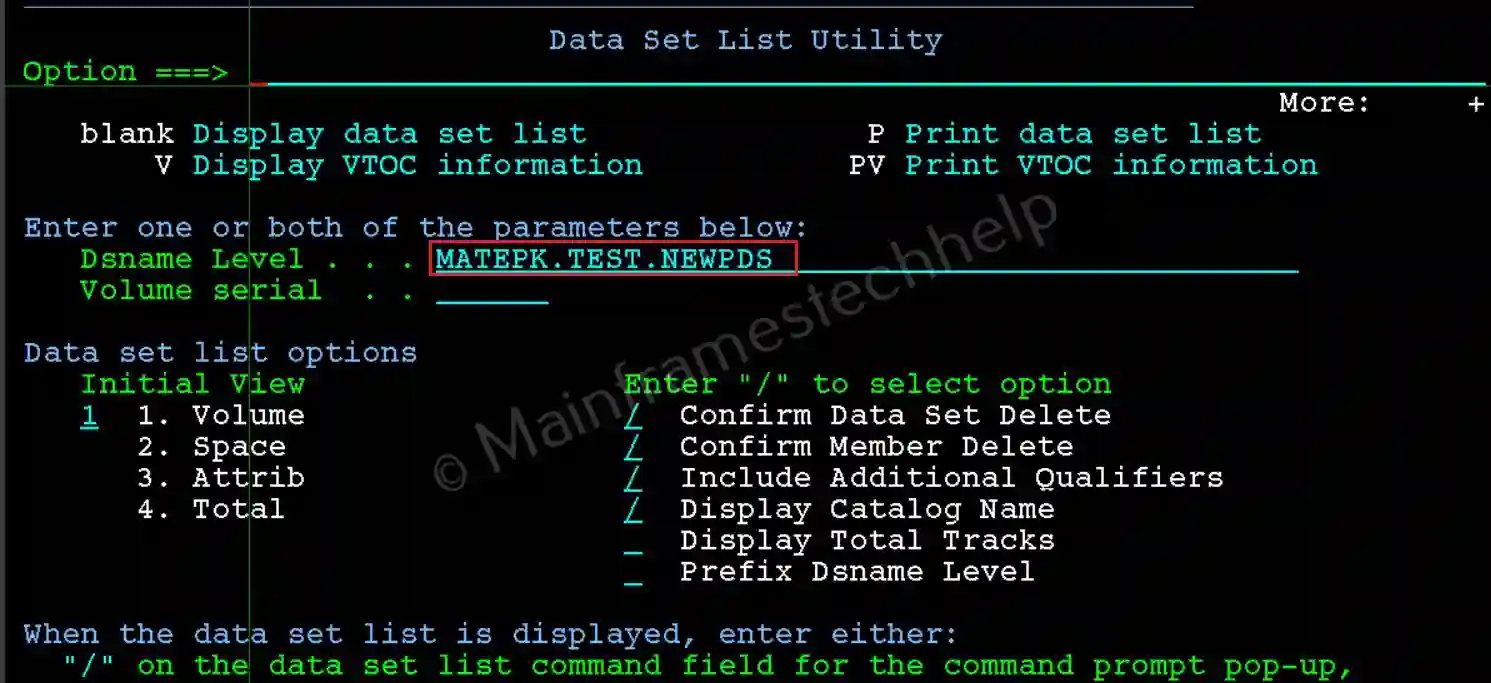
Step-3: If the dataset name is found in the system catalog the data set will display in DSLIST screen like below -

Step-4: Enter "M"(Display Member List) infront of the PDS name to display the members in it. Press Enter.

Step-5: Once the members displayed, the members have the statistics details at the right side.

Step-5: Press F11 to see the more statistics.

- Command Line: Field for entering action commands. Valid commands will be discussed in next chapters.
- Scroll: Determines scrolling behavior and line patterns in member lists or EDIT/VIEW sessions.
- Command Field: It appears in the leftmost column next to each member name in the Member List Panel.
- Member Name: Displays the name of each member in the PDS.
- Prompt Field: Allows renaming a member, adding additional actions, or displaying statuses of the last actions performed.
- VV.MM (Version and Modification Level): VV: Version number of the member. MM: Modification level (number of times the member has been modified). Example: 02.05 means Version 2, modified 5 times.
- Created Date: Shows the date the member was originally created. Display format depends on the regional/national settings, e.g., YY/MM/DD or MM/DD/YY.
- Changed Date and Time: Provides the date and time of the last modification. The time is displayed in a 24-hour format (e.g., 17:20 for 5:20 PM).
- Size (Number of Lines): Displays the current number of lines in the member. Maximum value is 65,535 lines.
- Init (Initial Line Count): Shows the number of lines when the member was first saved.
- Mod (Modified Lines): Number of lines that have been added or changed since the member was first saved. Displays 0 for unnumbered data.
- User ID (ID): Displays the User ID of the person who created or last modified the member.
- ALIAS: If a member name is an alternate name (alias) for another member, the field displays ALIAS.