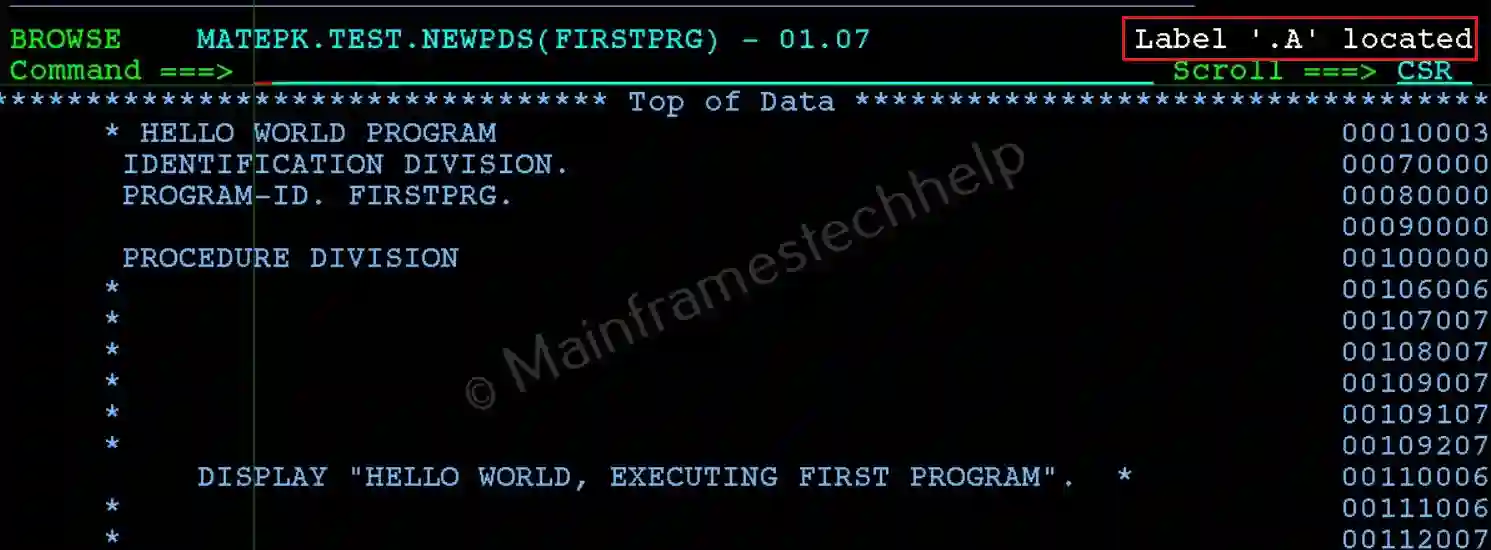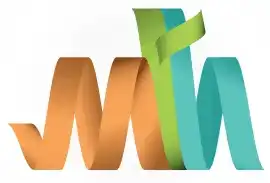ISPF Labels
Labels are like bookmarks that help you mark and locate specific lines in a dataset. They are useful for quickly navigating between sections of the dataset, especially when verifying information across different parts.
In View/Edit Mode -
Setting a Label:
- Navigate to the line where you want to place the label.
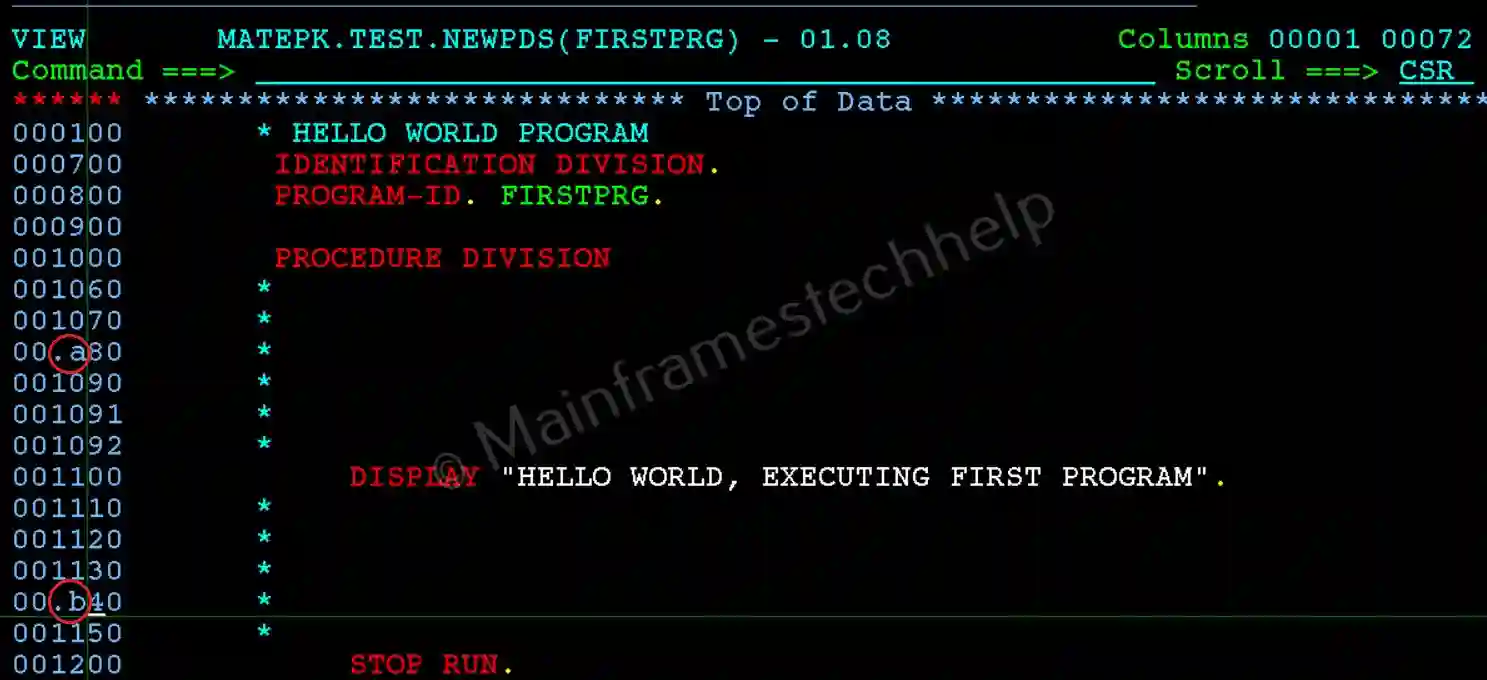
- In columns 1 to 6 (Command Area), type
.A,.B, etc., and press Enter to set the label.
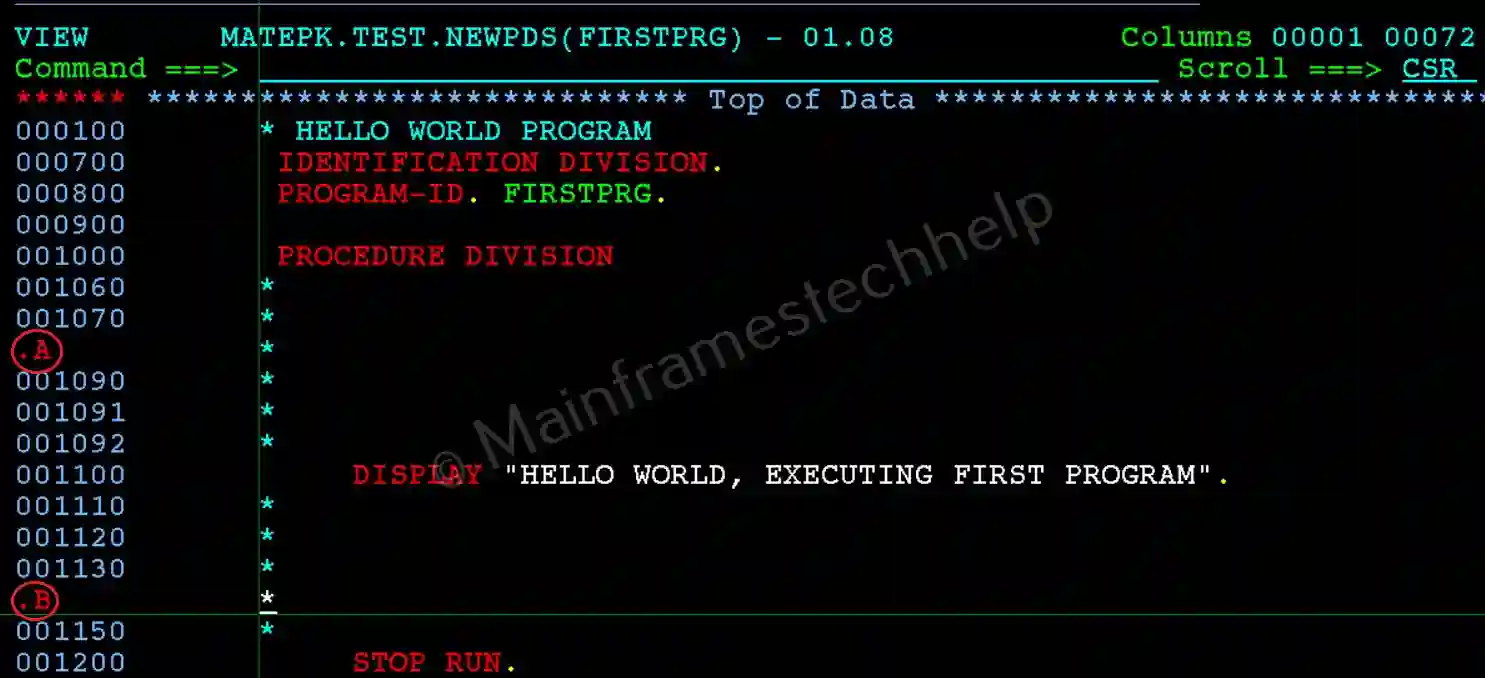
Locating a Label:
- Use the LOCATE command to find the label.
- On the command line, type
L .labelname(e.g.,L .A) and press Enter.
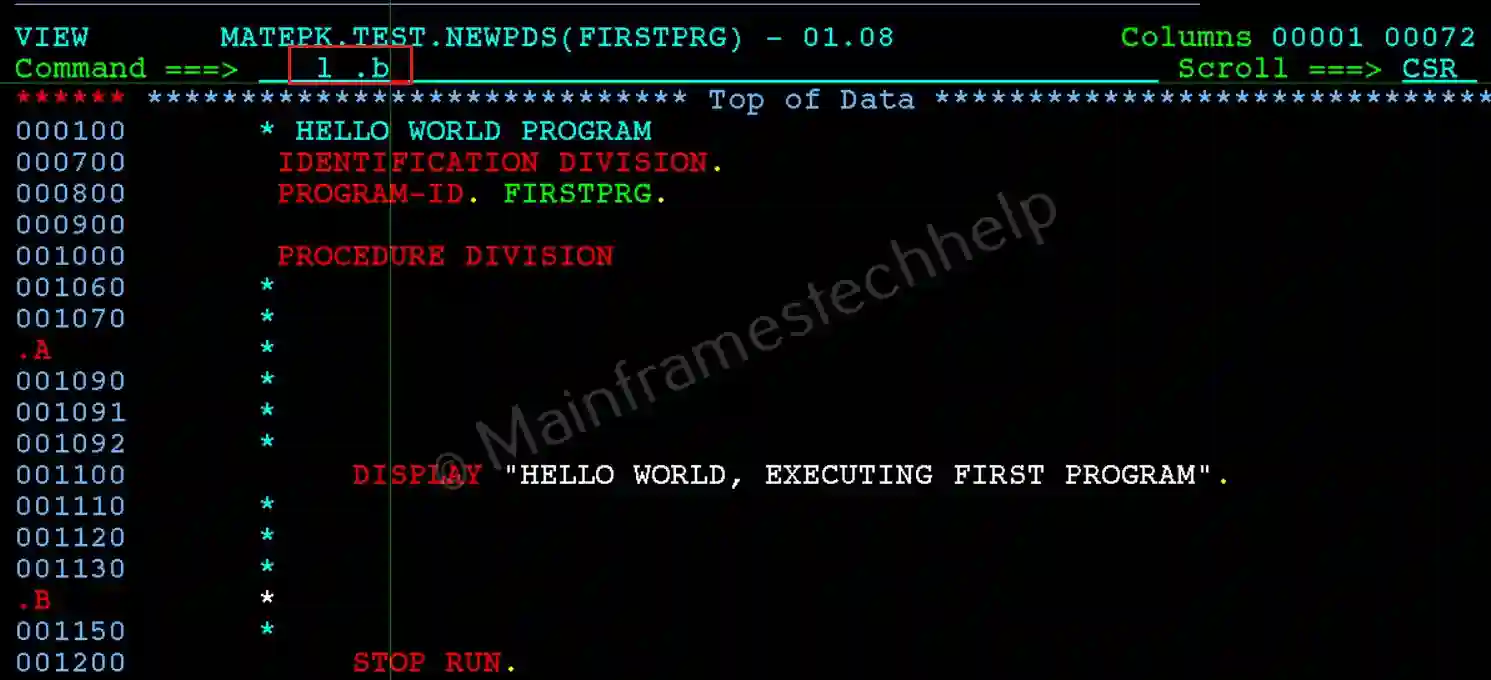
- The cursor moves to the line where the label was set.

In Browse Mode -
Setting a Label:
- Scroll to the line you want to mark and position it at the top of the screen.
- On the command area, type
.Aor.B, and press Enter to set the label.
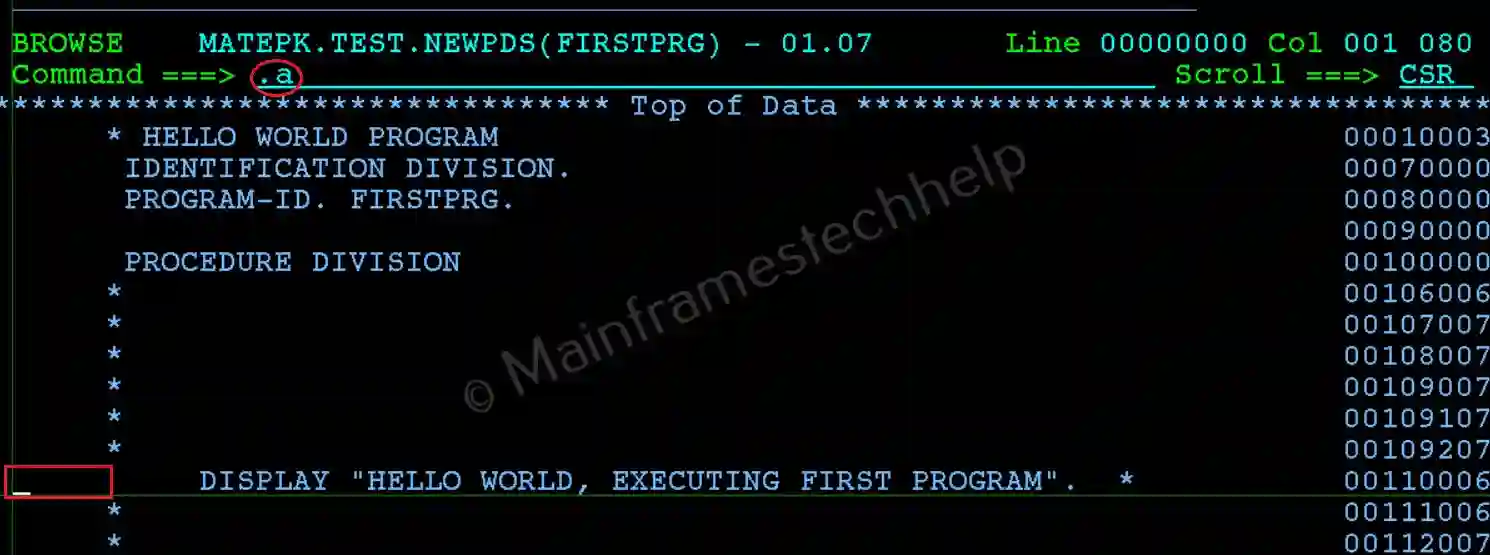
- Example: To set the label
.Aat line 9:- Position line 9 at the top of the screen.
- Type
.Aon the command line and press Enter.
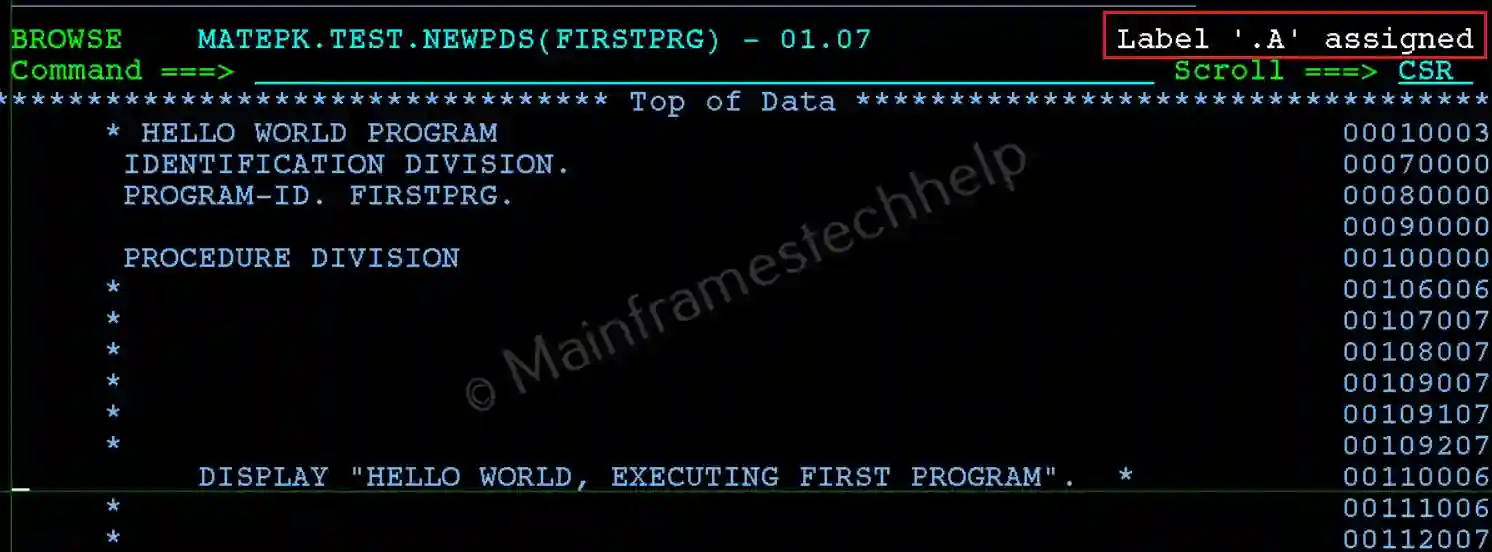
Locating a Label:
- Use the LOCATE command to find the label.
- On the command line, type
L .labelname(e.g.,L .A) and press Enter.
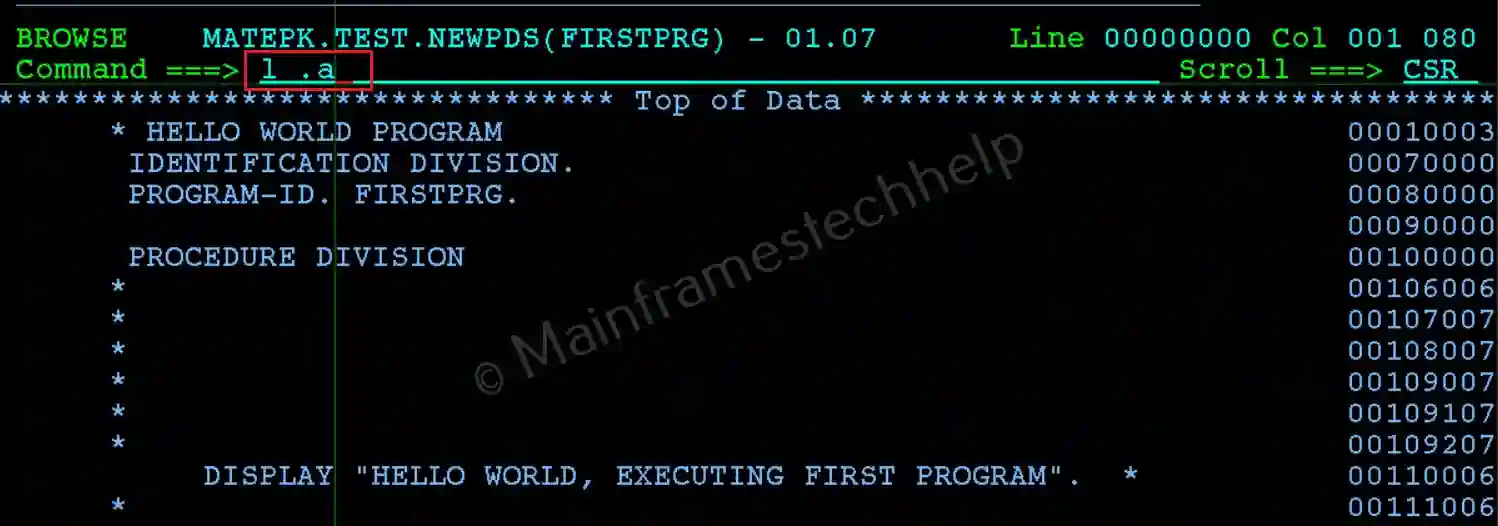
- The cursor moves to the labeled line.