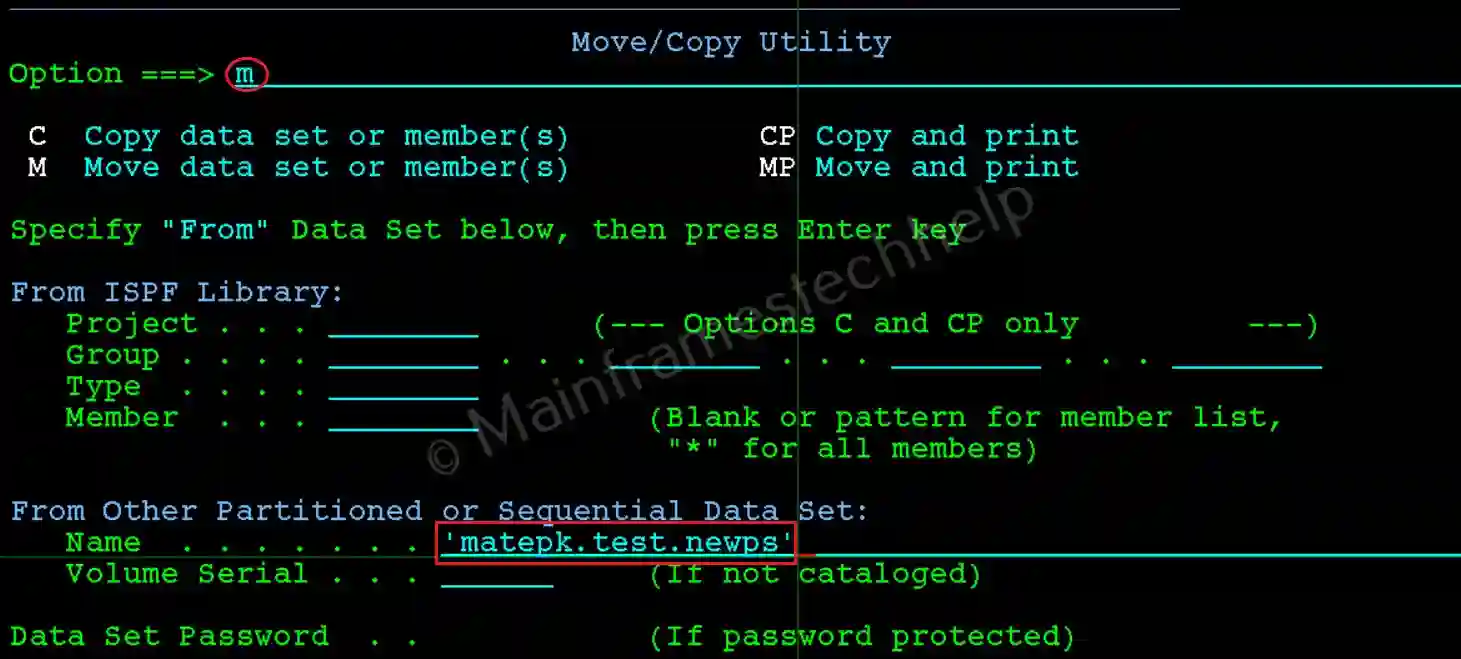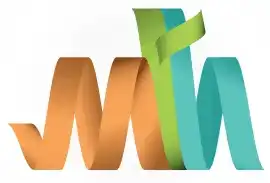ISPF Move|Copy Panel (Option 3.3)
The Move/Copy Utility Panel is used to copy or move datasets or members between datasets. It allows users to duplicate or reorganize data, either at the dataset level or the member level within Partitioned Datasets (PDS).
Key Features -
- Copying Data: Duplicate an entire PS dataset or specific PDS members.
- Moving Data: Transfer data from one location to another while removing it from the source.
- Flexible Options: Supports dataset-to-dataset and member-to-member operations.
Navigation - Option 3.3 from ISPF Primary Option Menu (ISPF Home Menu).
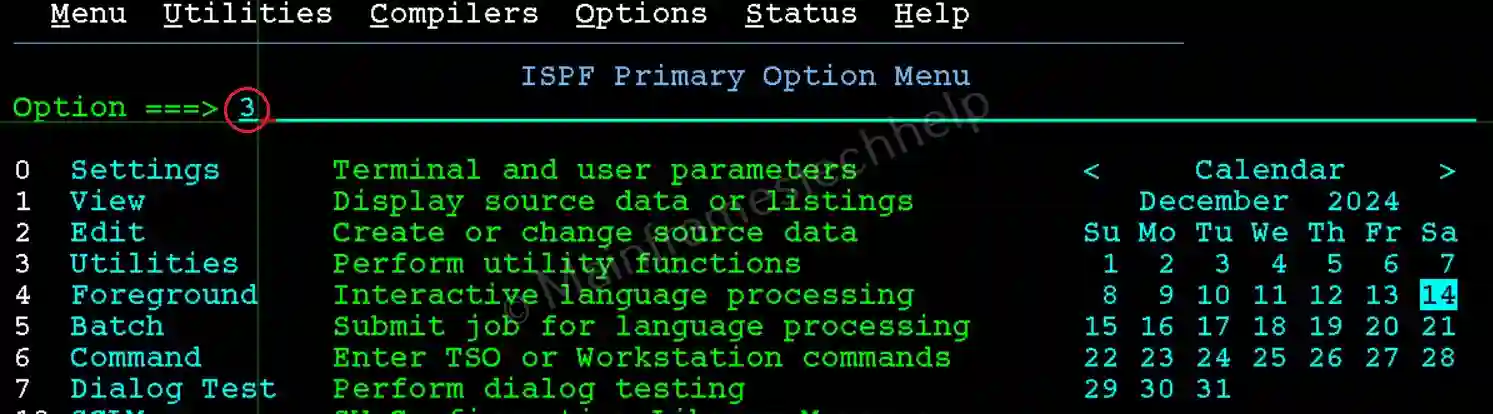
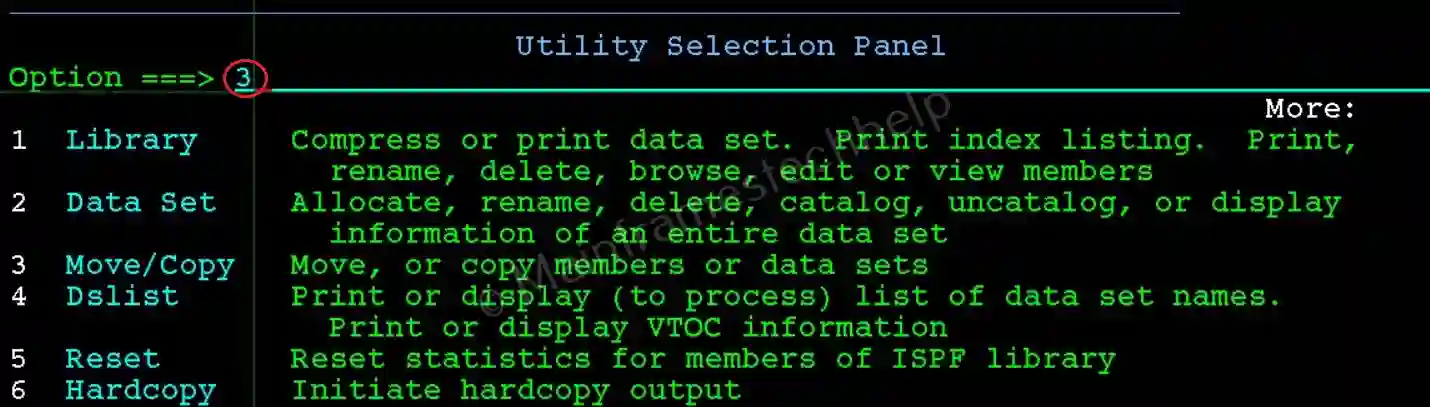
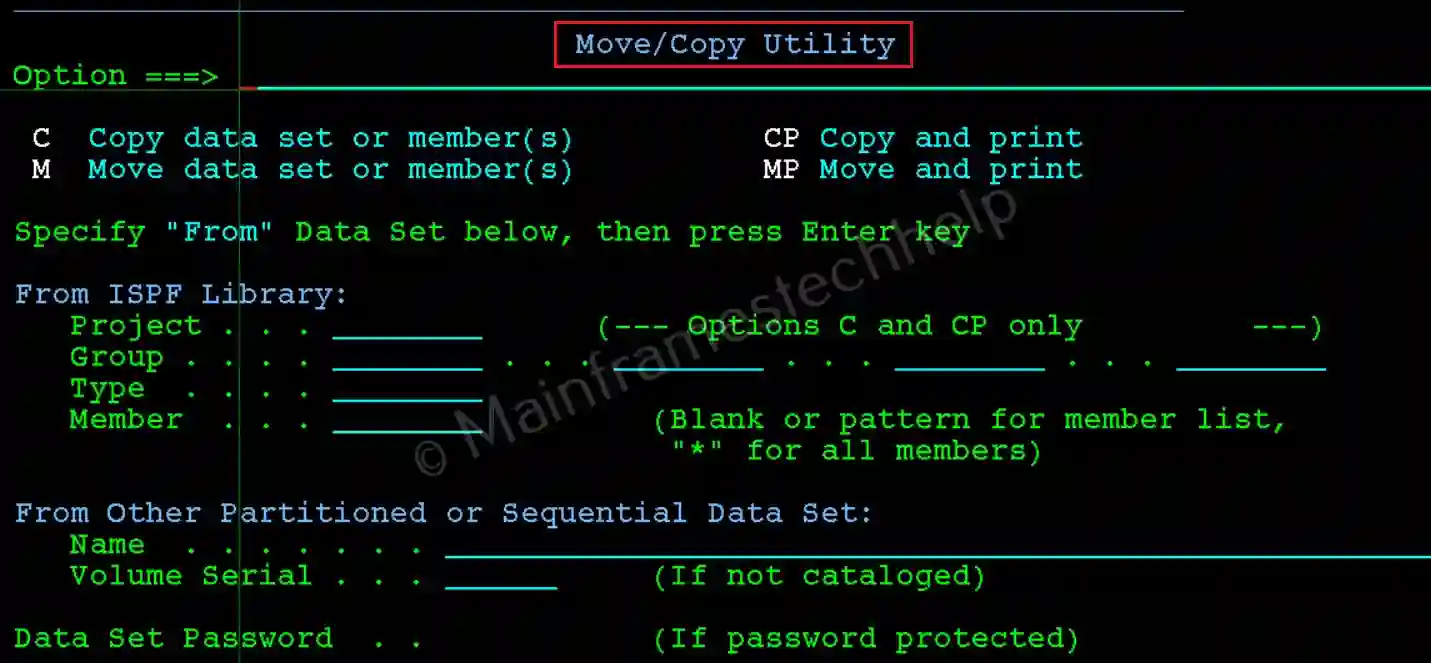
Copy PS data to another PS -
Step-1: On the Move/Copy Utility Panel:, in the Data Set Name field under From Dataset Name, enter the name of the source dataset. Leave the Member Name field blank for PS datasets (used for specific PDS members). Enter 'C' option at the command line and press Enter.
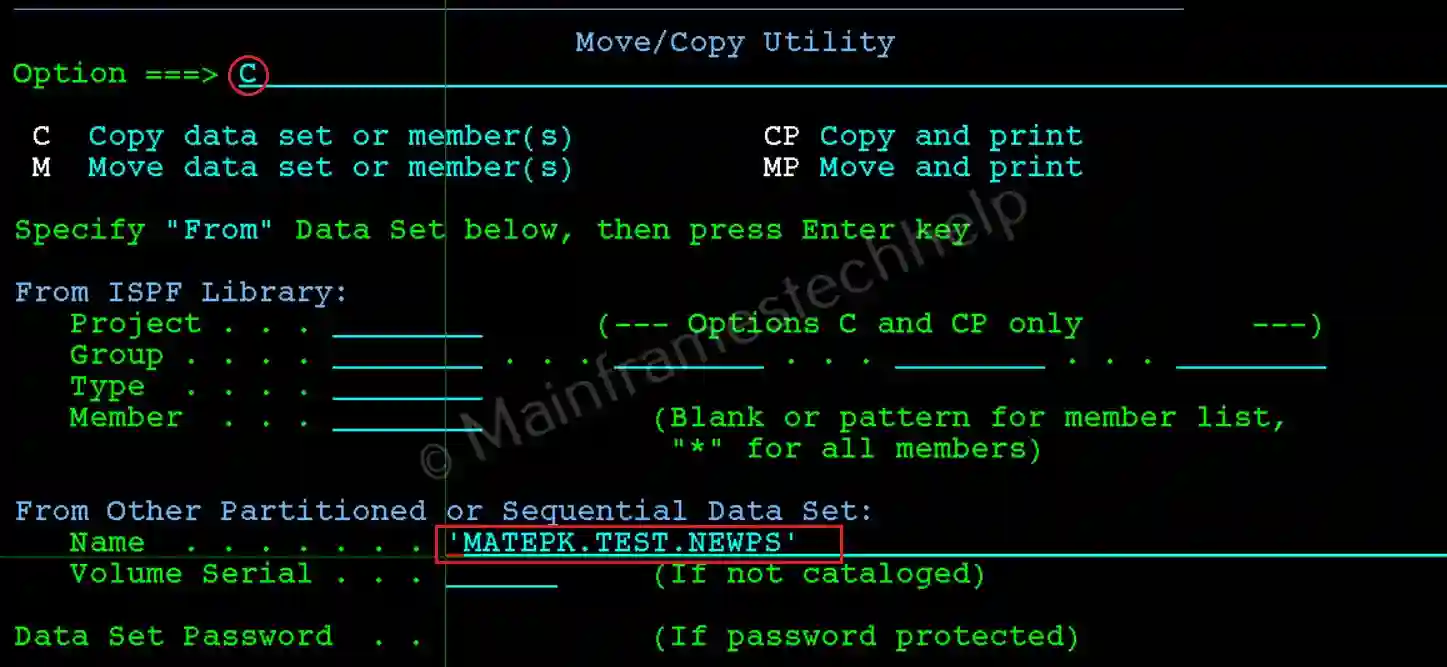
Step-2: Under To Dataset Name, Enter the name of the target dataset. Press Enter.
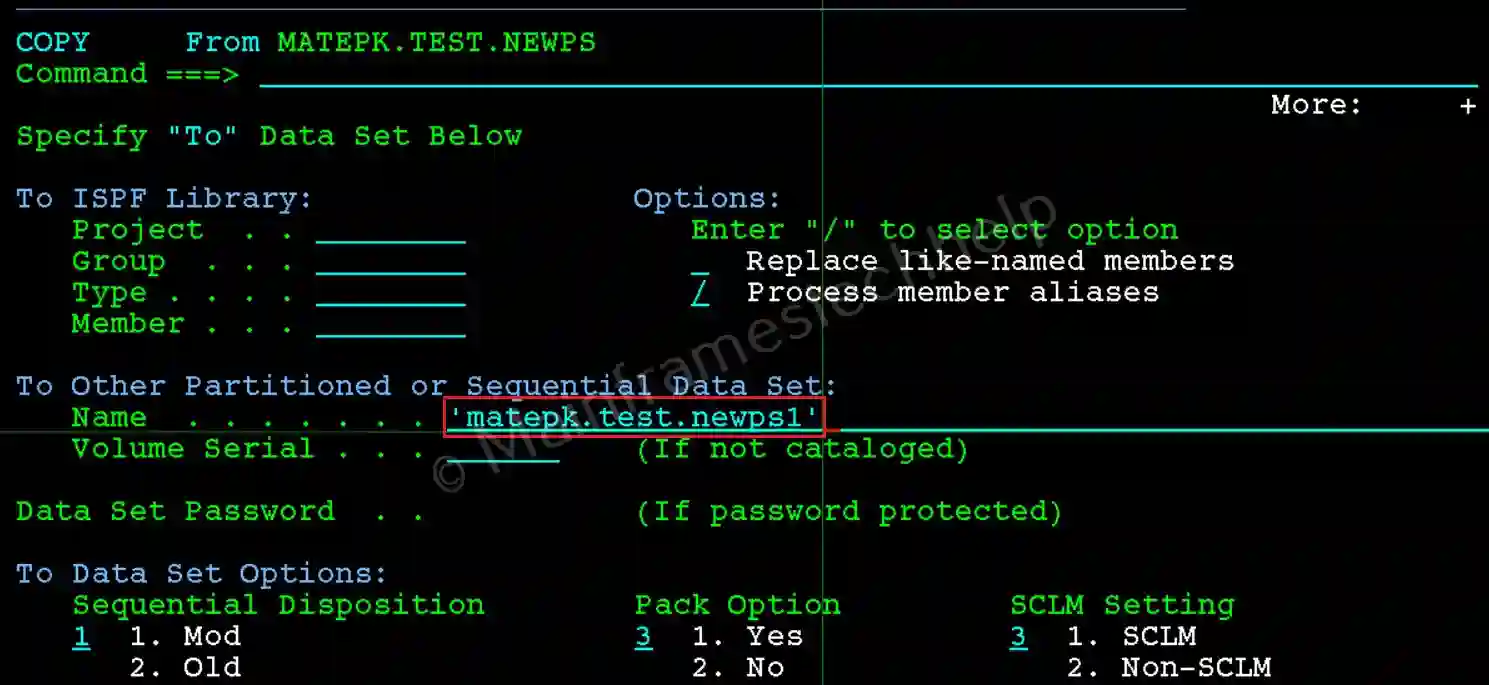
Step-3: If the target dataset does not exist, the system opens the allocation panel with below options:
- 1. Allocate using the attributes of: source_dataset : Uses the parameter of source dataset to create the target dataset.
- 2. Specify allocation attributes : We need to provide all the attributes manually like we have given when creating PS.
We generally use Option 1 to avoid errors in the copy or move operation.
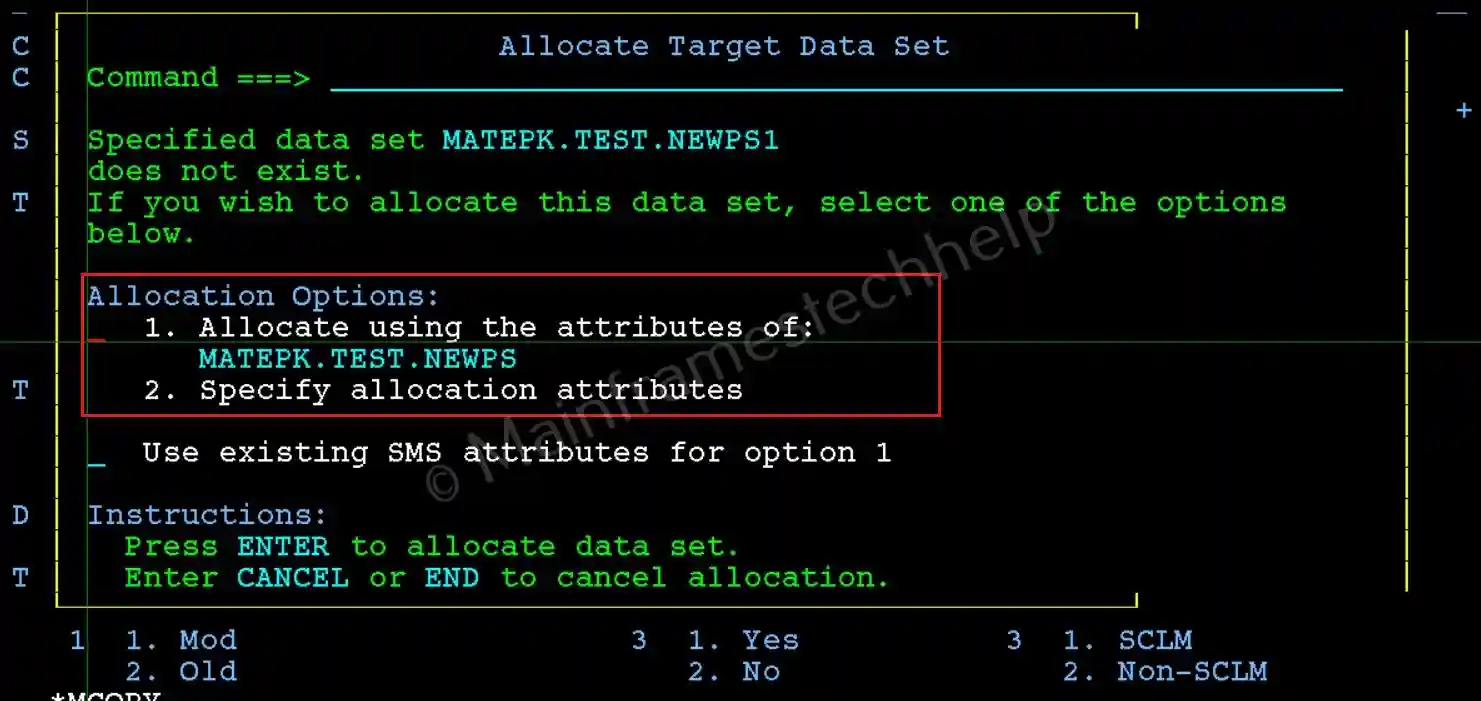
Step-4: Once the dataset is copied successfully, the "Data set copied" message displays on right-top corner of the Move/Copy Utility Panel.
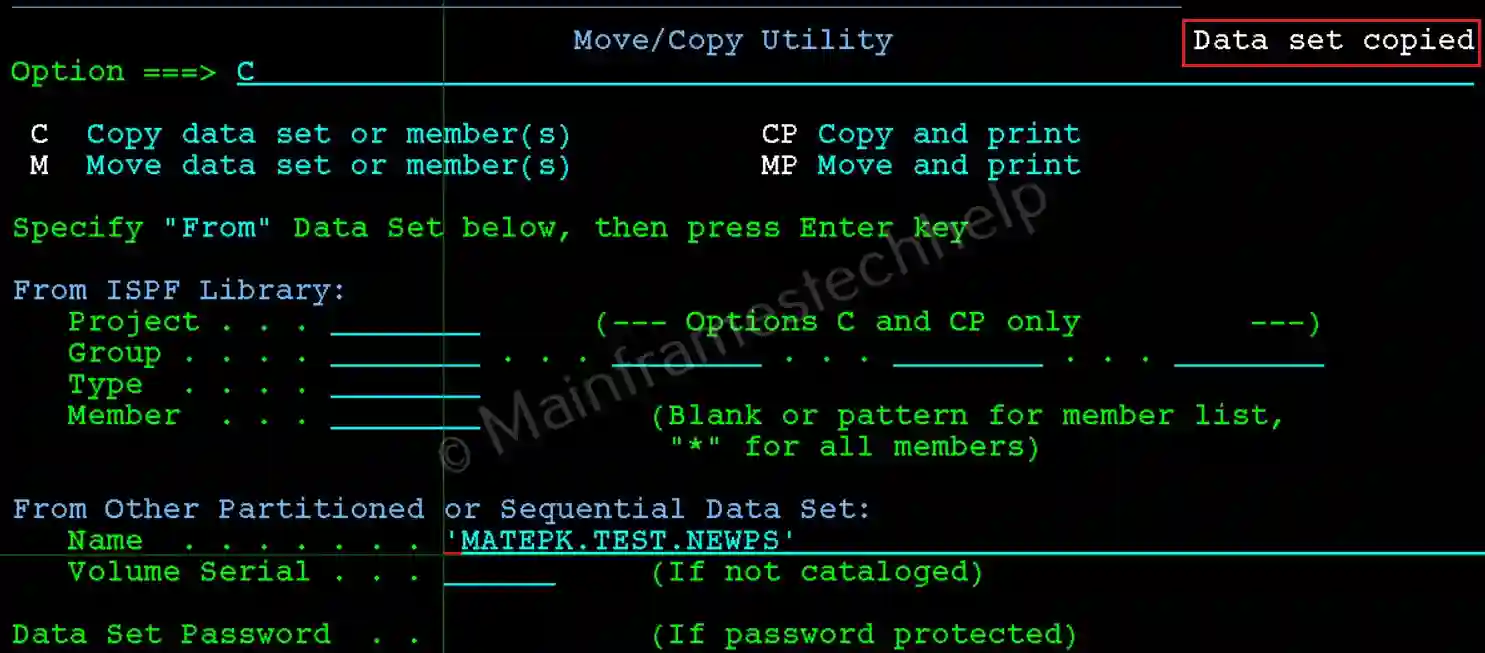
Notes to Copy|Move PDS -
To copy all members of a Partitioned Dataset (PDS) to a target PDS, the target PDS should have already be allocated and have the same Record Format (RECFM) and Logical Record Length (LRECL) as the source PDS. Using the syntax MATEPK.TEST.NEWPDS(*), all members from the source PDS are copied to the target. Omitting (*) displays a panel with the source PDS member list, allowing us to manually select specific members for copying.
Move PS data to another PS -
The steps are same when trying to copy or move from one PS to another PS. The only difference from Copy and Move is, copy have both source PS and target PS after successful copy. However, move have only target PS and source PS wont be available.