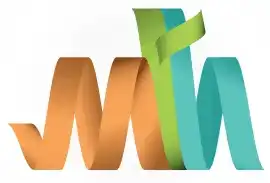ISPF Delete Datasets using 3.2
Deleting unused datasets in a mainframe environment is a common task that can be accomplished using various methods. Deleting dataset using Data Set Utility (3.2) is one among the various methods.
Navigation - Option 3.2 (Data Set Utility) from ISPF Primary Option Menu (ISPF Home Menu).
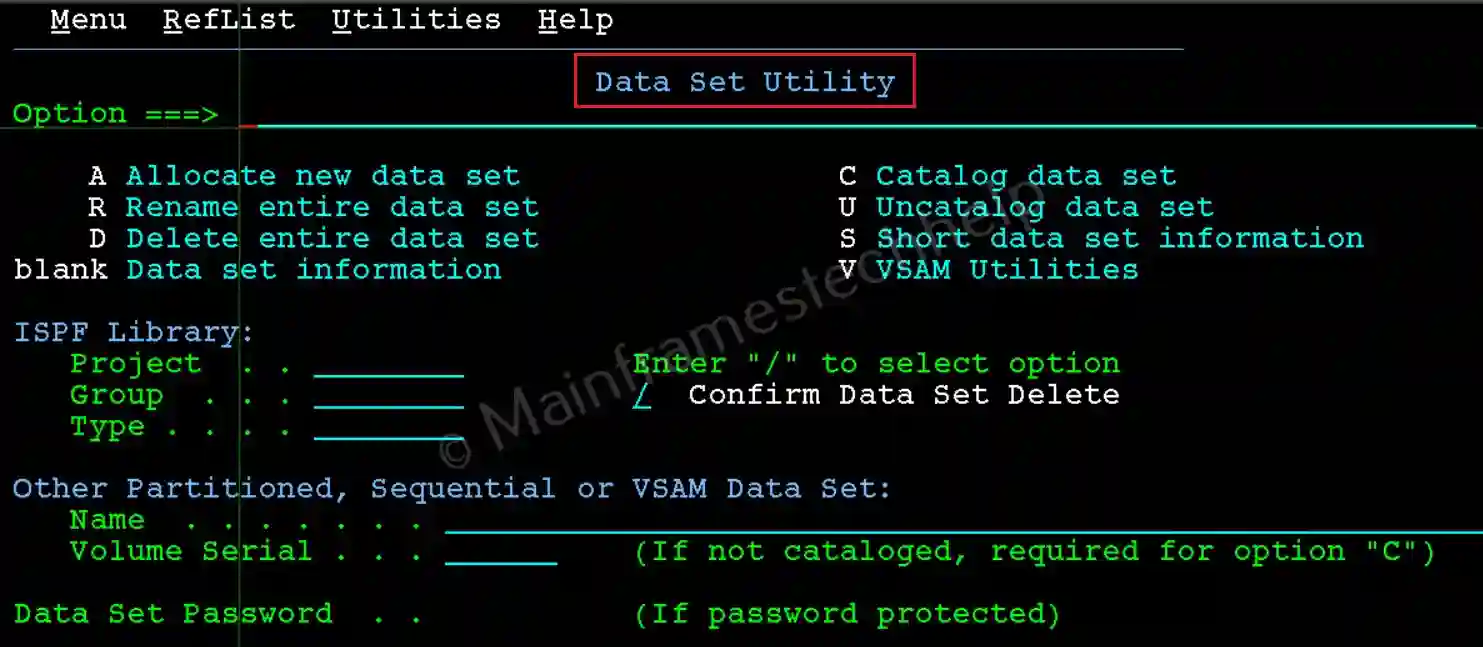
Steps to Delete PS -
Step-1: From the Data Set Utility panel, Enter the PS name in quotes(') in the Name field, and R at the command line. Press Enter.
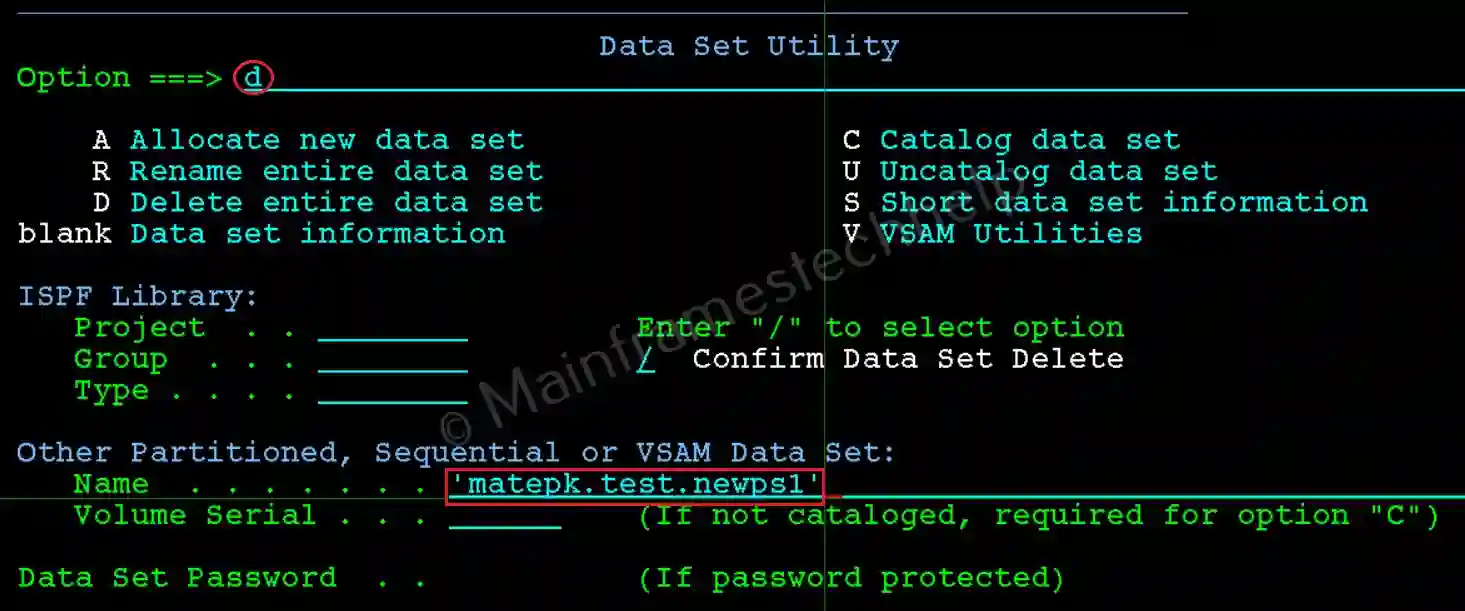
Step-2: The popup panel appears and asks for the confirmation. Press Enter as a confirmation.
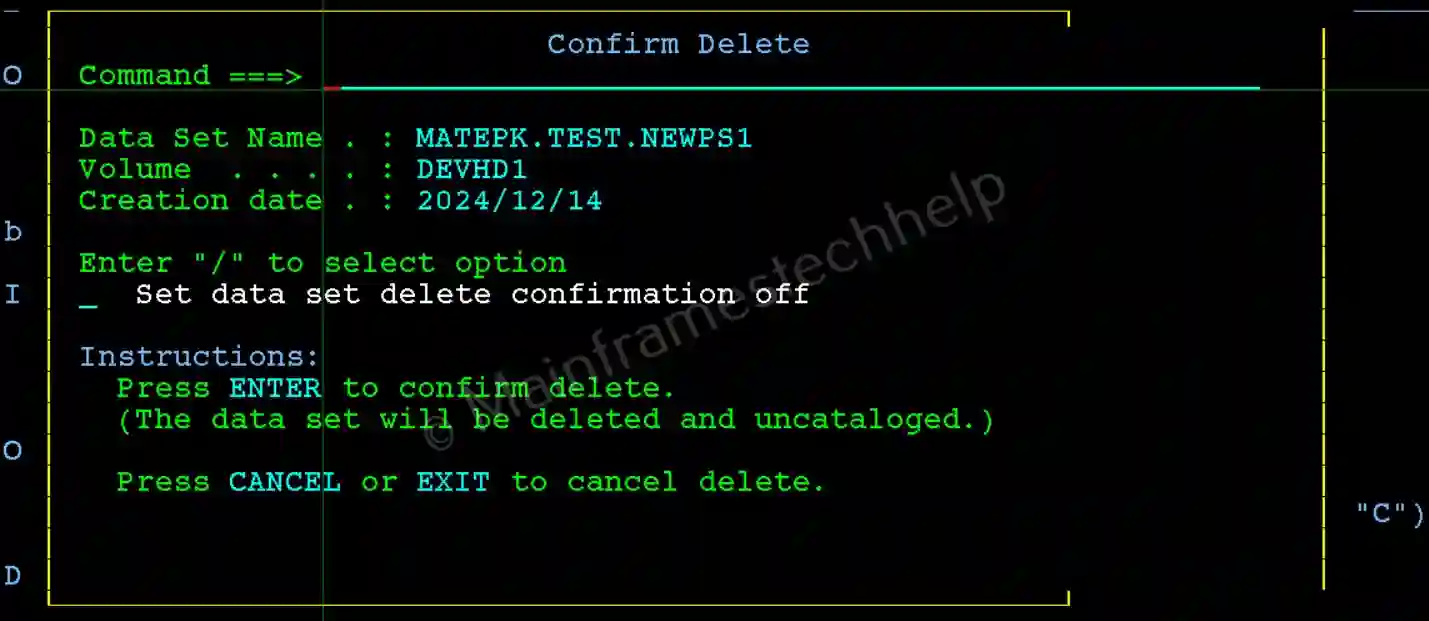
Step-3: If the delete is successful, "Data set deleted" displays on the right-top corner.
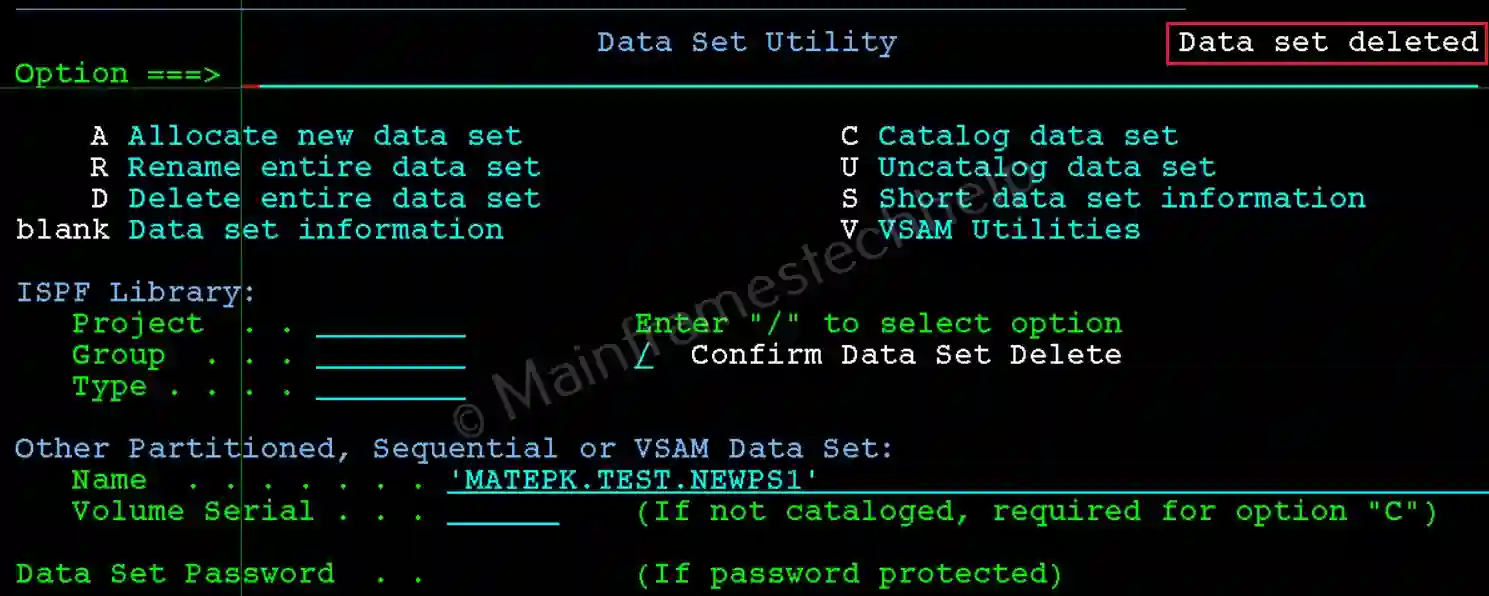
Note! From the above screen, hit PF3 button multiple times until you go back to "ISPF Primary Option Menu".
Steps to Delete PDS -
The steps are same when trying to delete PDS or PS. We just need to use PDS name in place of PS name.