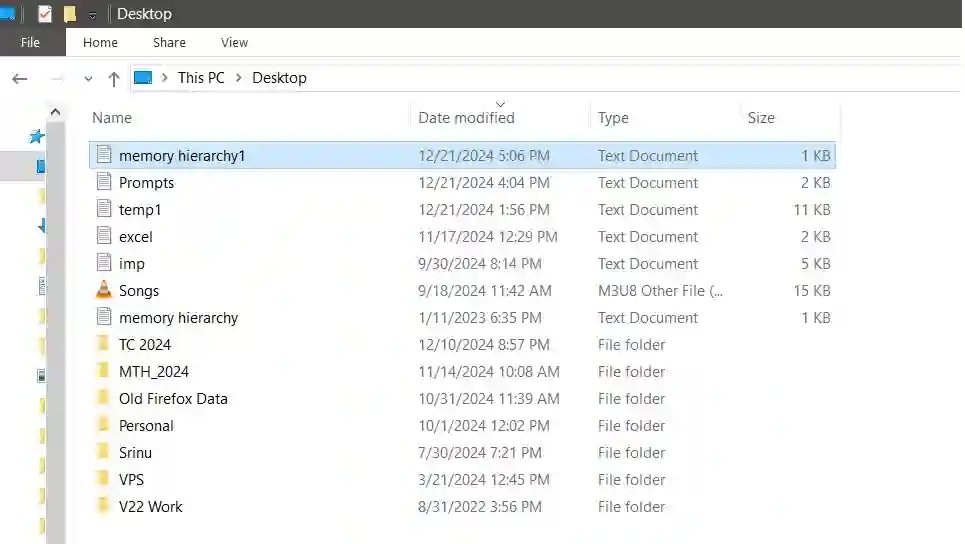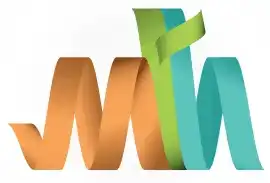ISPF Receive file from Mainframe Server
Below are the steps to download the file from mainframe server -
Step-1: Option 6 from ISPF Primary Option Menu (ISPF Home Menu).
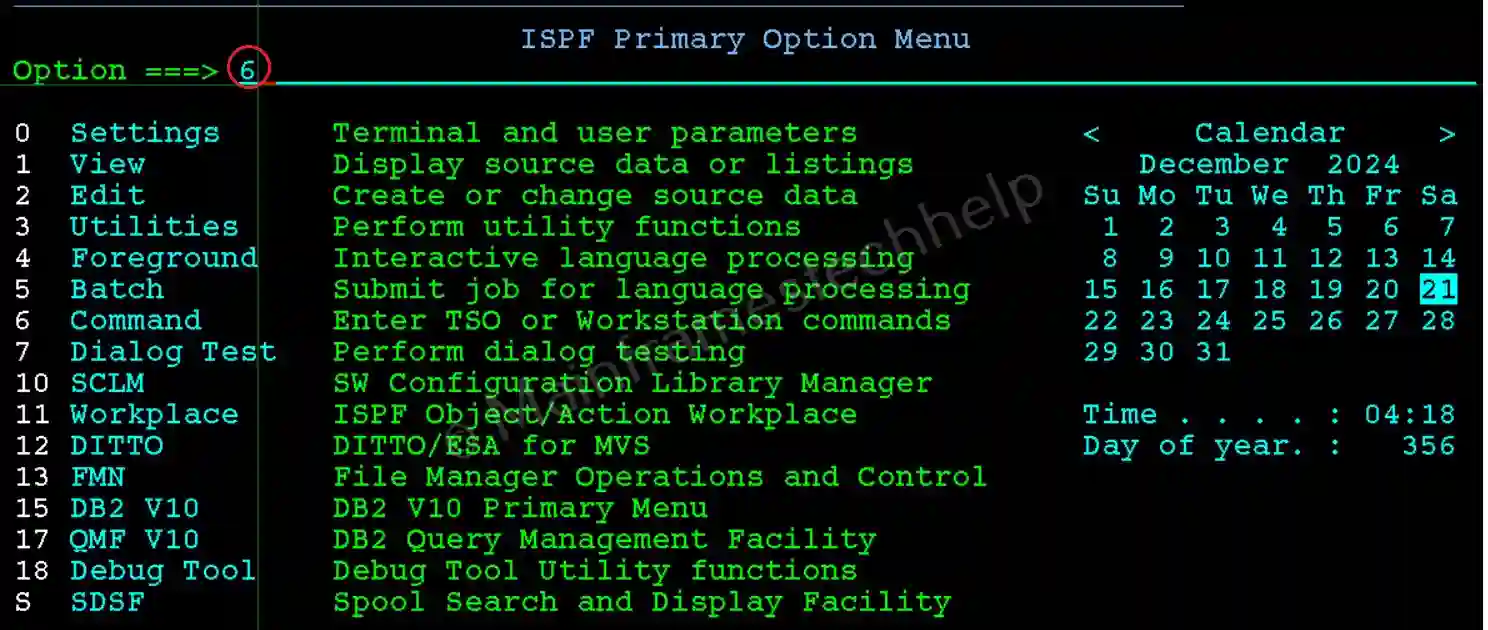
Step-2: Navigate to Transfer -> Receive From Host from the Main Menu.
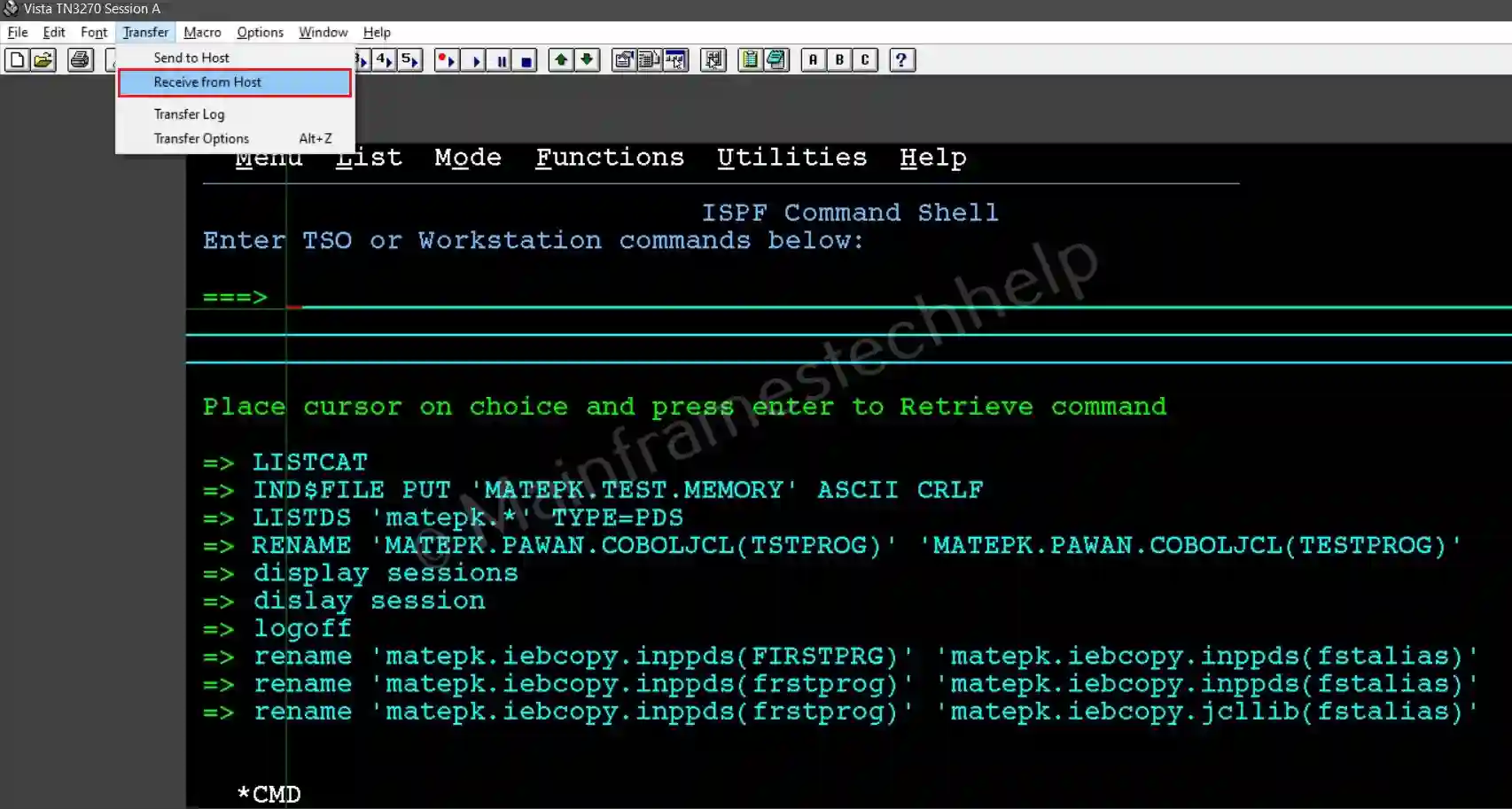
Step-2: Receive File From Host popup opens as shown below -
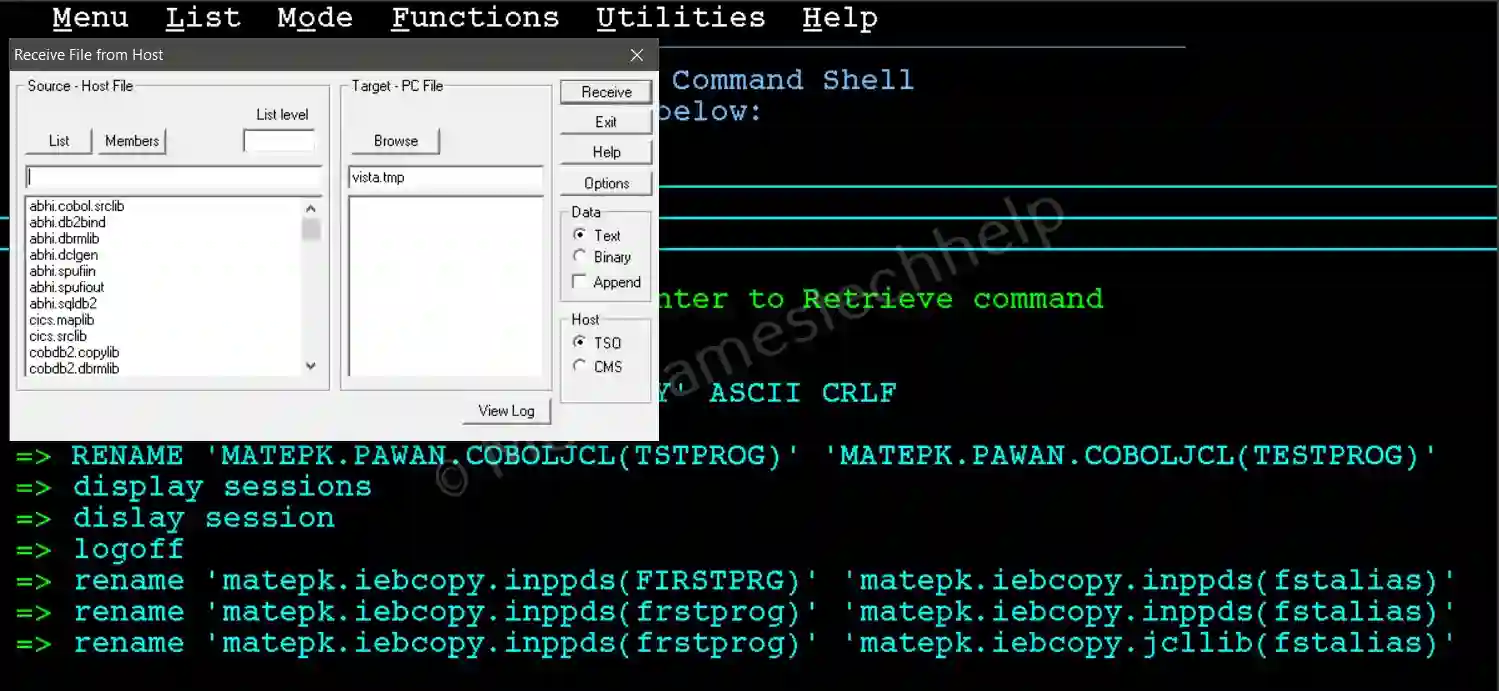
Step-3: Select the Source - Host file and Target - PC File. Enter the host file name in quotes and select the PC file.
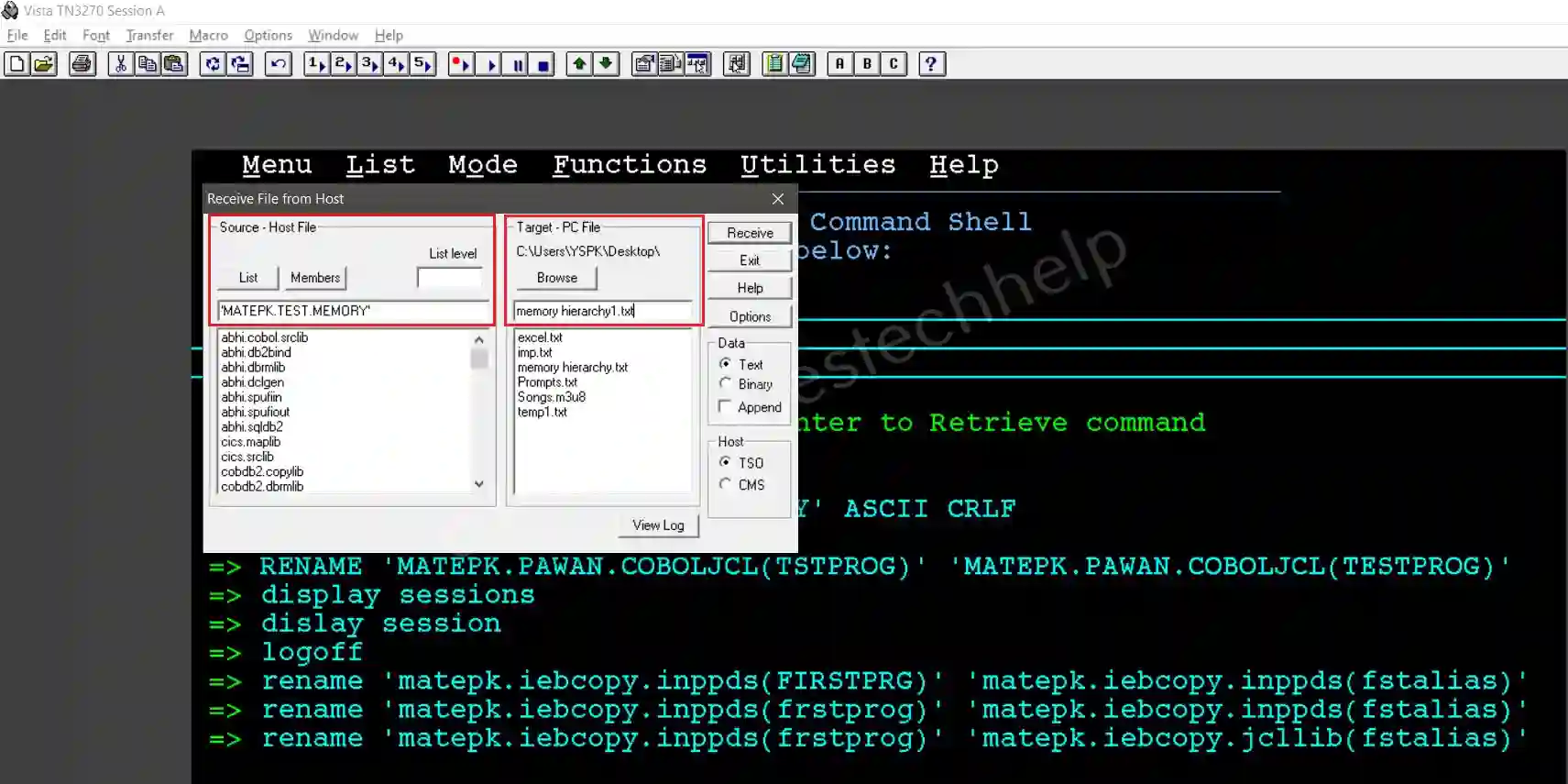
Step-4: Click on Receive button to receive the file to mainframe.
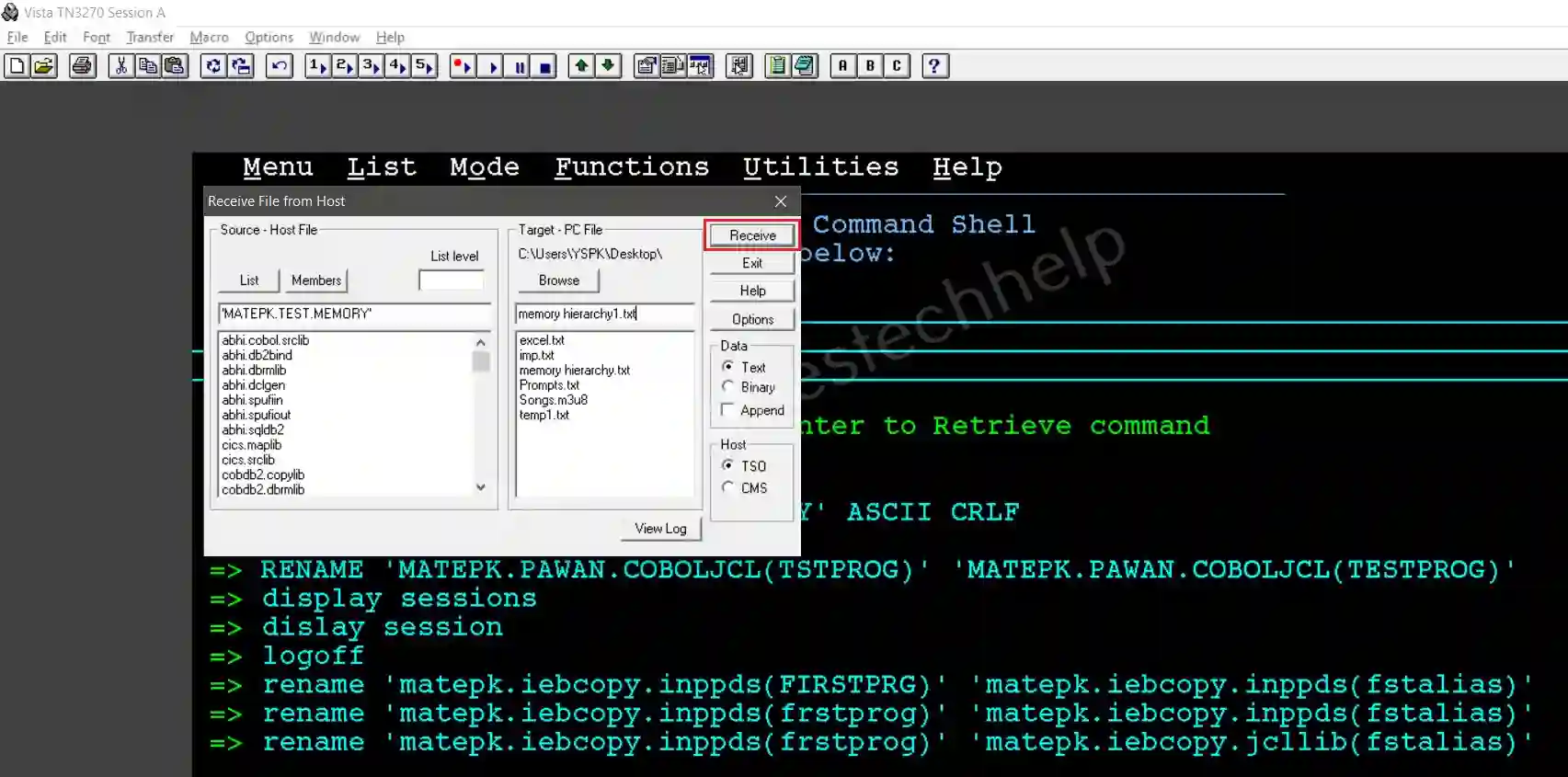
Step-5: Once the file transfered successfully, the popup gets closed. Verify the file in local computer.