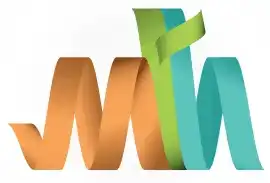ISPF Extended Search-For Utility
The Extended Search-For Utility provides advanced search capabilities, allowing users to locate specific strings, patterns, or hexadecimal values across multiple datasets, PDS (Partitioned Data Set) members, or sequential files. This enhanced version of the basic Search-For Utility offers additional flexibility and customization for complex search operations.
Key Features -
- Advanced Multi-Dataset Search: Enables searches across a wide range of datasets or all members of a PDS.
- Complex Filtering: Supports advanced filtering options like excluding specific lines, focusing on specific patterns, or including only matching content.
- Hexadecimal and Pattern-Based Search: Allows searching for hexadecimal patterns or using wildcards and picture clauses.
- Customizable Output: Provides detailed outputs, including dataset names, member names, line numbers, and matched content.
- Case Sensitivity Options: Configurable case sensitivity for precise searches.
- Batch Mode Execution: Supports batch processing by generating JCL for large search operations.
Steps to Use Extended Search-For Utility -
Navigation - Option 3.15 from ISPF Primary Option Menu (ISPF Home Menu).
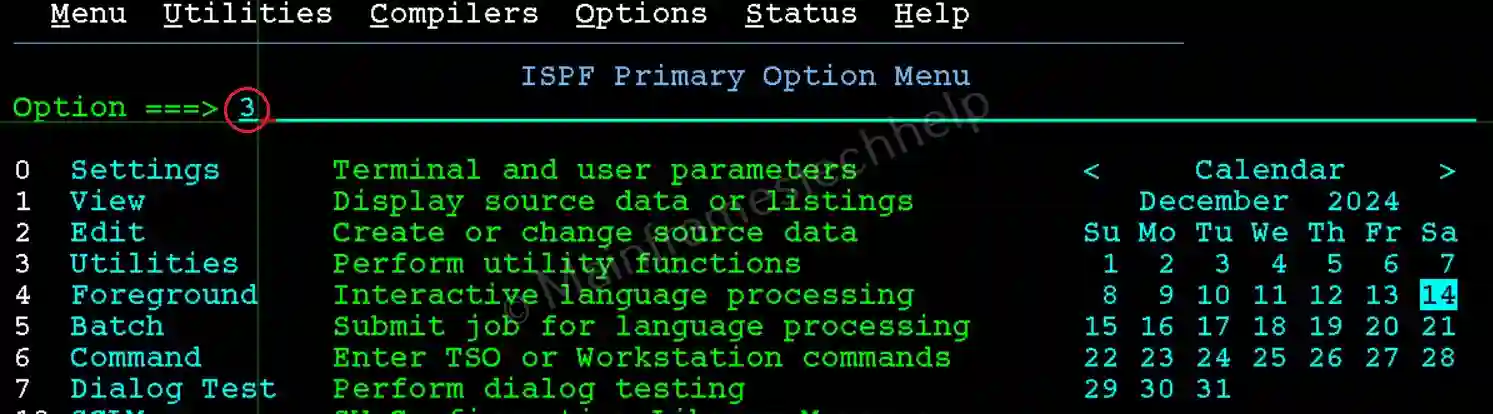
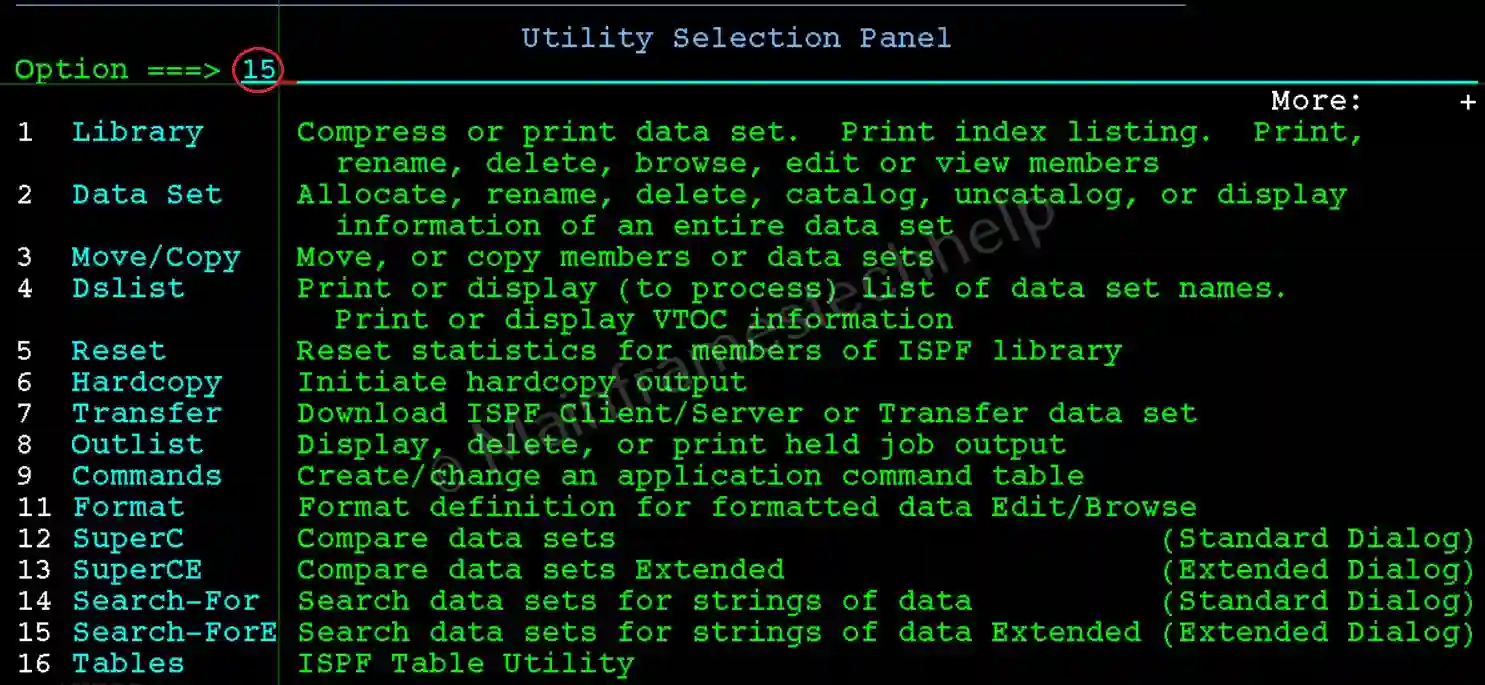
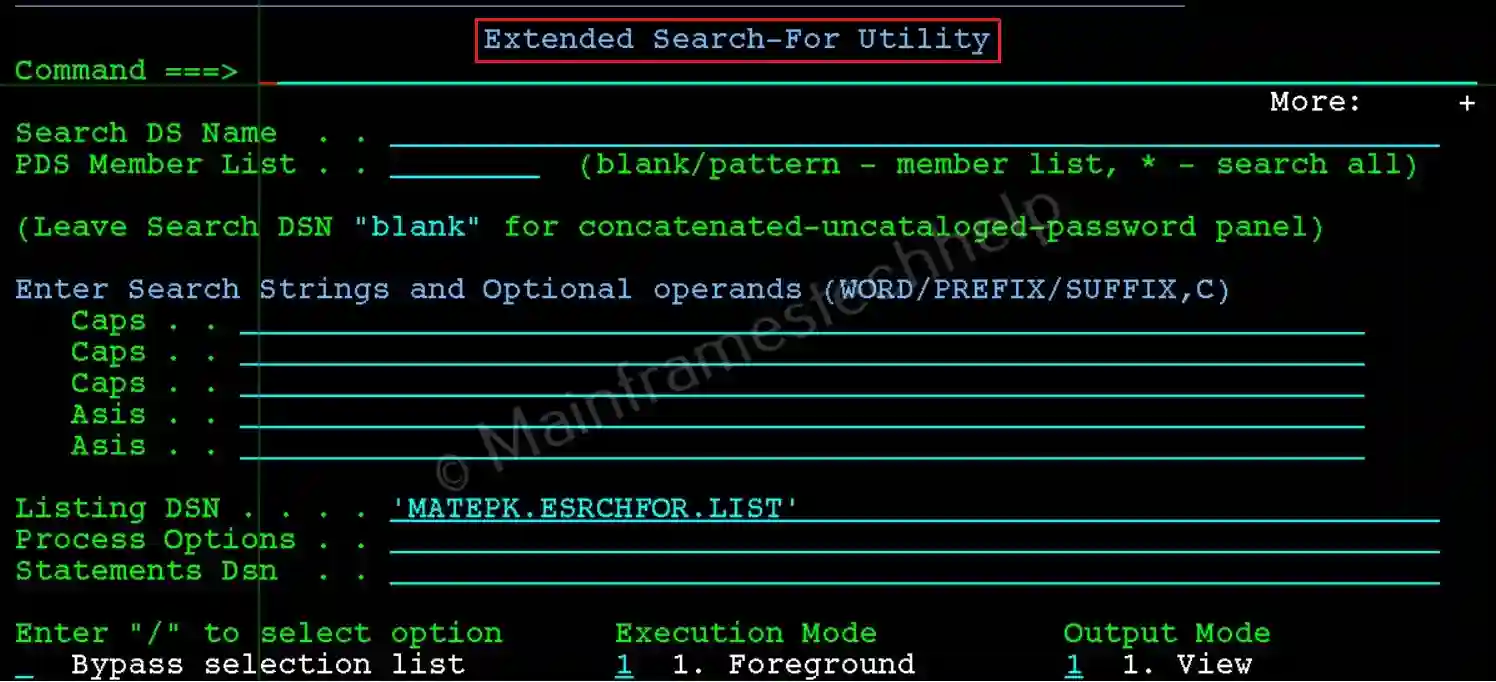
Step-2: On the Search-For Panel, specify the following:
- Search DS Name: Dataset name where to search. Use '*' if needs to search in multiple datasets.
- PDS Member List: blank/pattern - member list, * - search all.
- Caps: Enter Search Strings and Optional operands (WORD/PREFIX/SUFFIX,C) if required.
- Asis: Used to search the string as it is coded.
- Listing DSN: Specify where the search result needs to be stored.
- Execution Mode: Select the appropriate execution mode. Valid options are Foreground/Batch.
- Output Mode: Select the appropriate output mode. Valid options are View/Browse
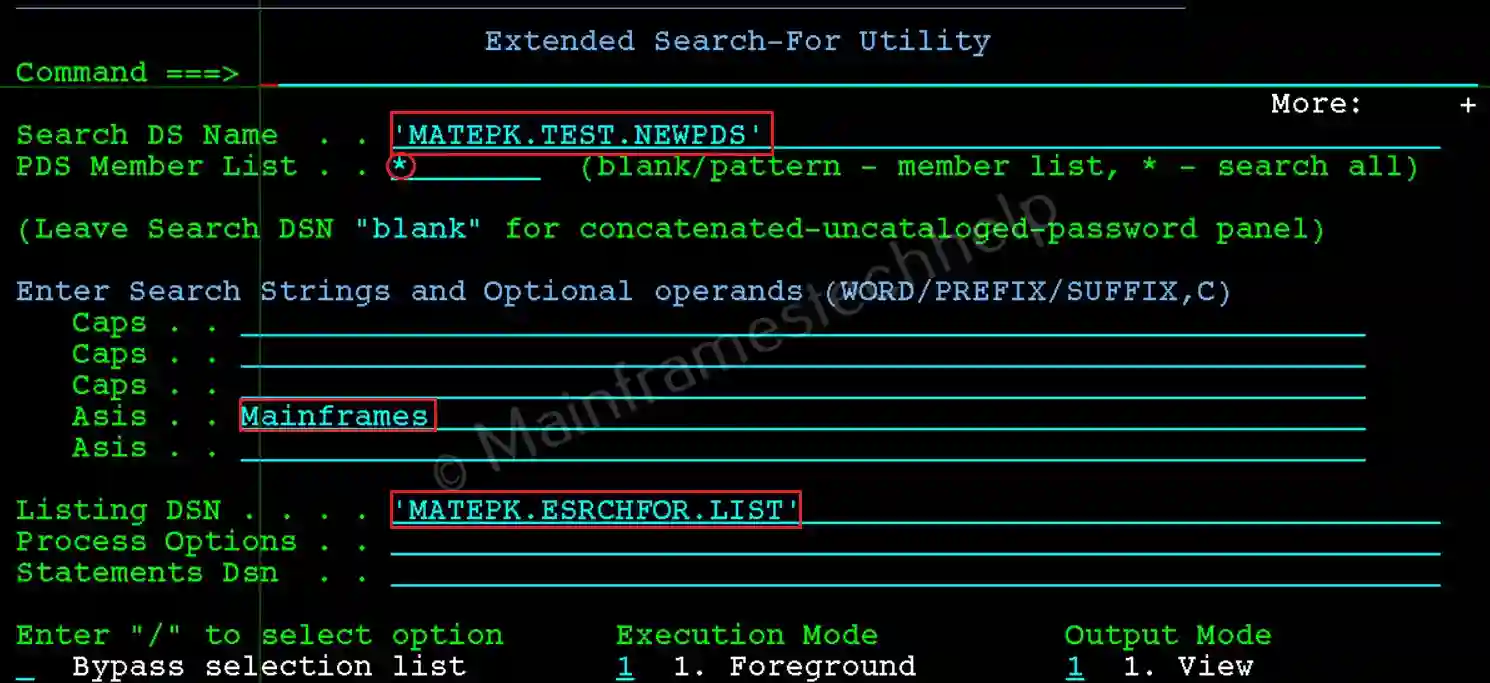
Step-3: Press Enter to execute the search. Search will generate a detailed output highlighting the modules in which the search string found.
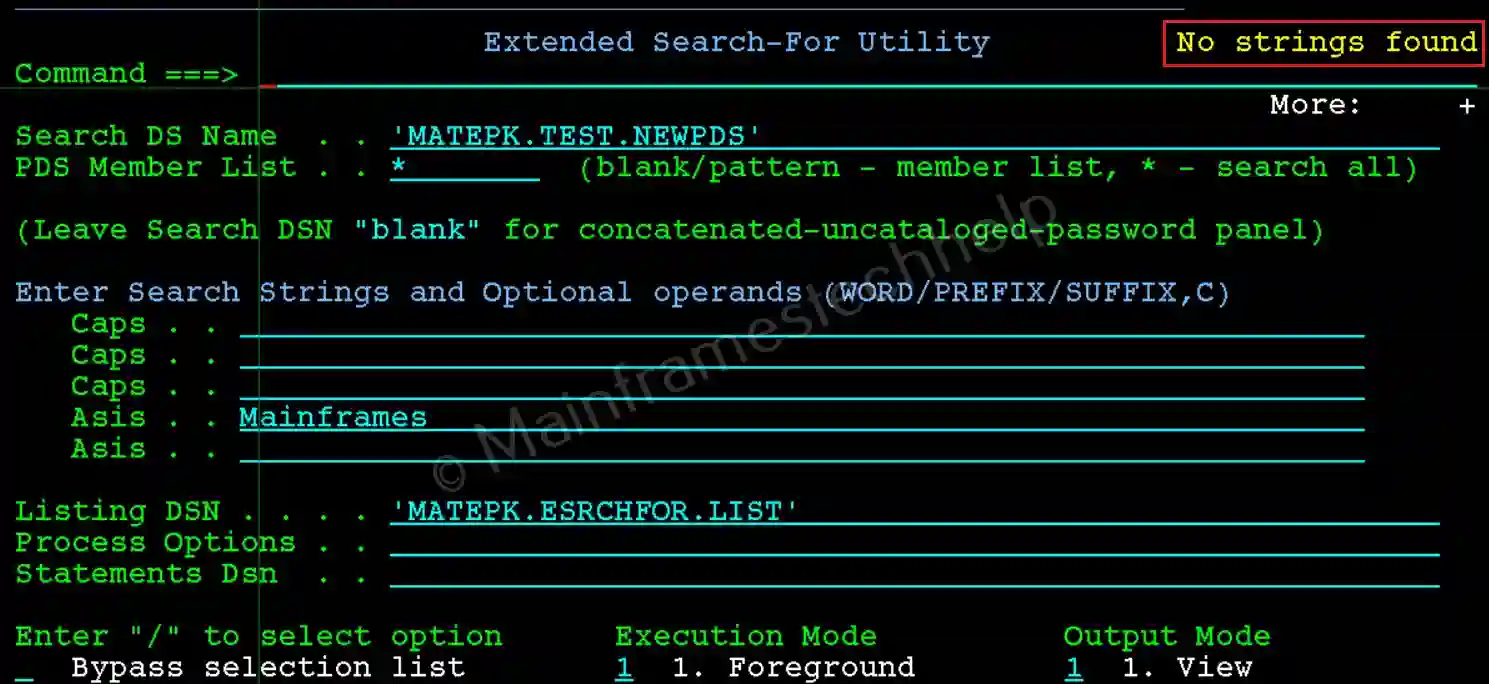
If the search is successful, then the result will be saved into the MATEPK.ESRCHFOR.LIST file.