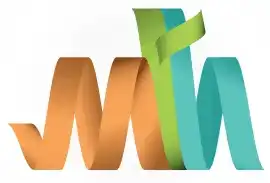ISPF Catalog Datasets
Catalog makes the dataset entry in the catalog table with the volume serial number. So that if we search the dataset from the Data Set List Utility (ISPF 3.4), we can find the dataset. Catalog performs on uncataloged data sets to make them available for search and access the data in them.
CATLG option performs below two tasks -
- Creates or updates an entry in the system or user catalog directory for the dataset with all volume serials numbers.
- Creates all the required indexes that are required to access the dataset.
Navigation - Option 3.2 (Data Set Utility) from ISPF Primary Option Menu (ISPF Home Menu).
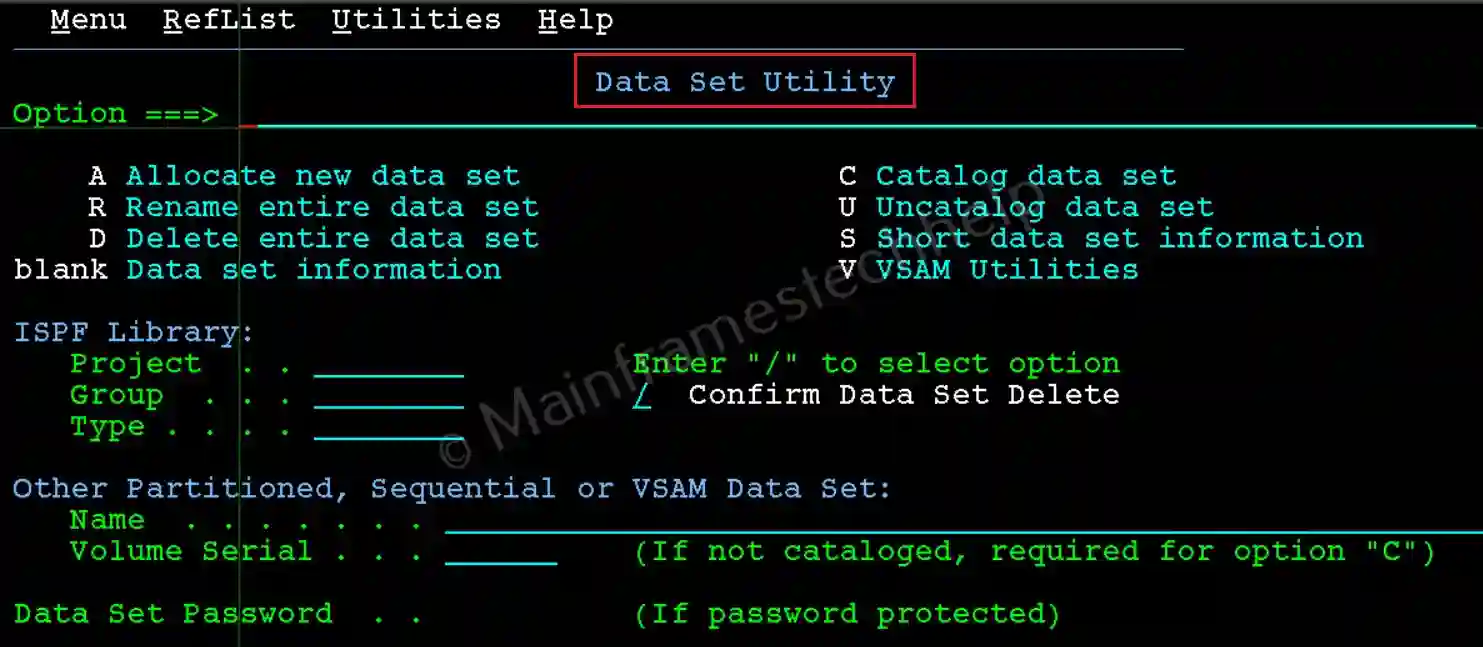
Steps to Catalog PDS -
Step-1: From the Data Set Utility panel, Enter the PDS name in quotes(') in the Name field, volume name in the Volume serial and C at the command line. Press Enter.
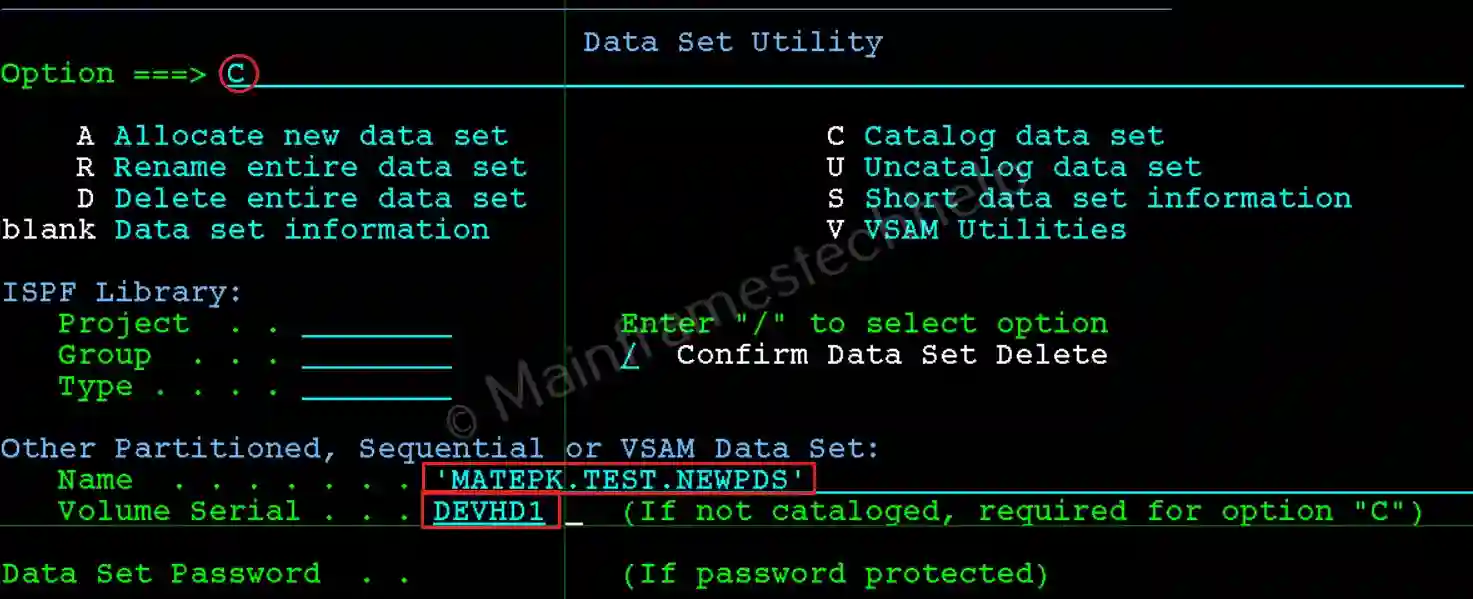
Step-2: The PDS get cataloged on the volume provided and shows the message "Data Set Cataloged" on the right-top corner as shown below -
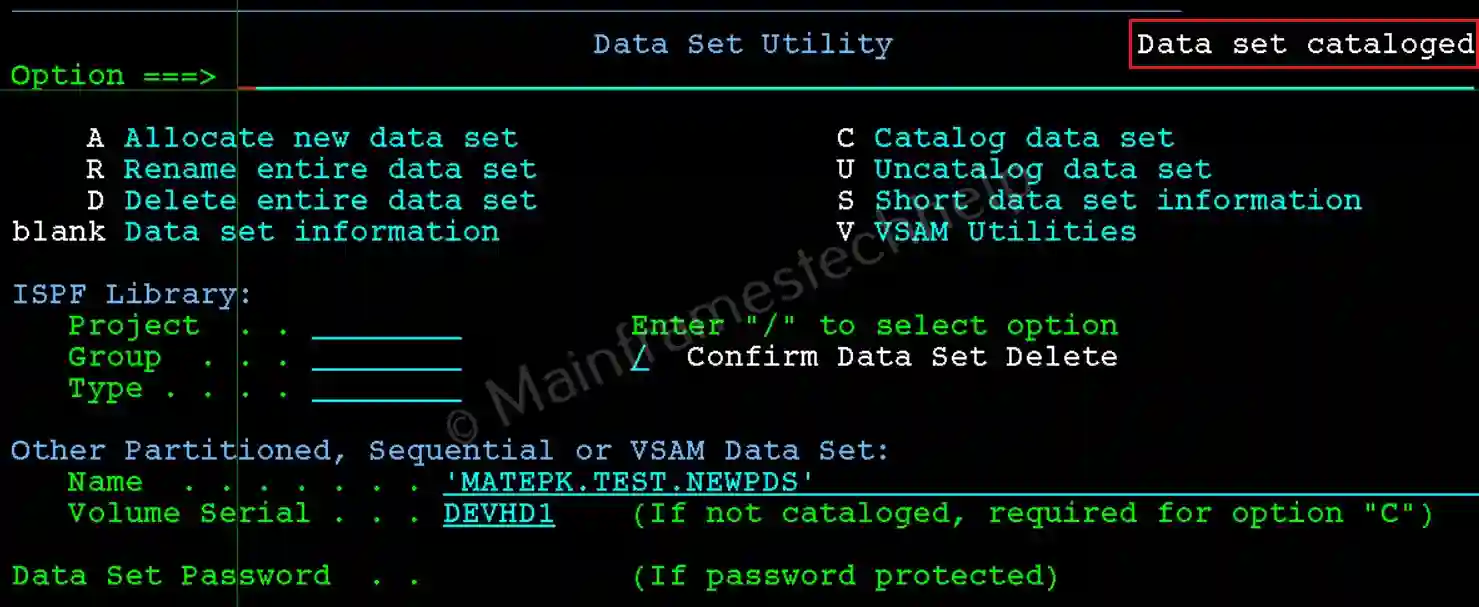
Step-3: To verify, hit Enter on the same screen, PDS information appears.
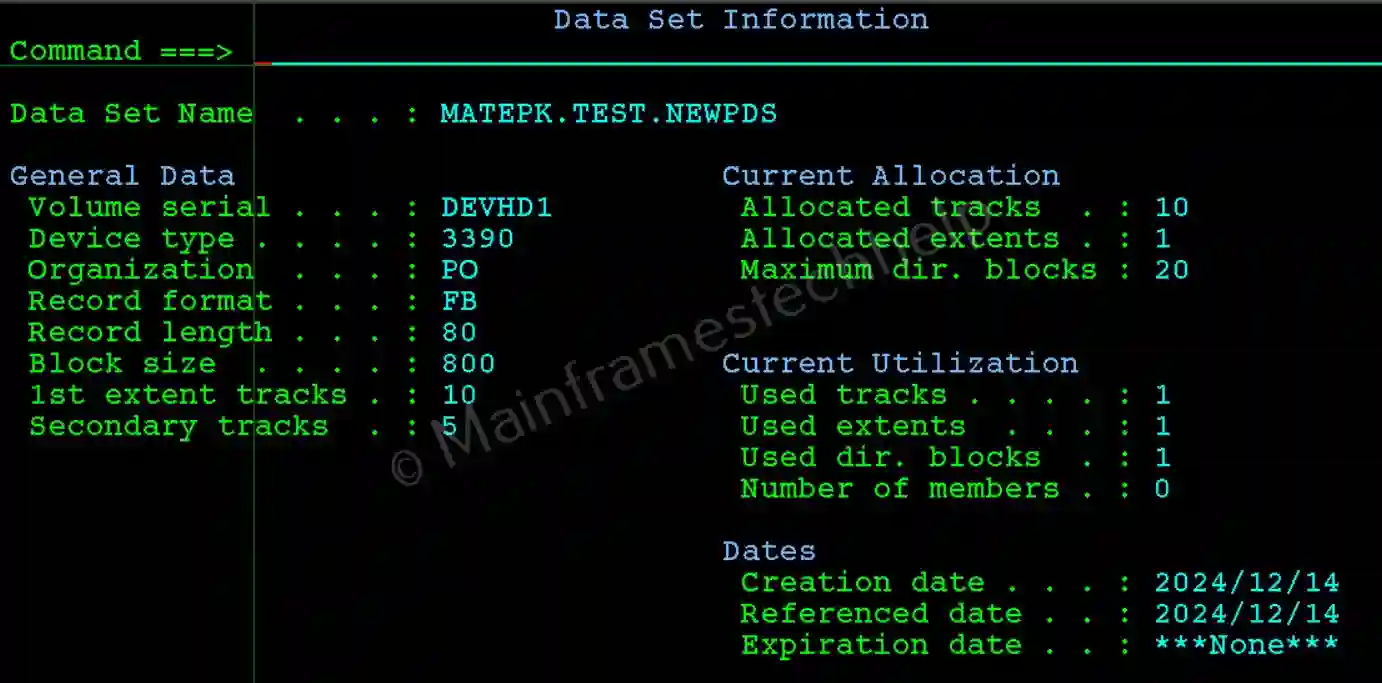
Steps to Catalog PS -
The steps are same when trying to catalog PDS or PS. We just need to use PS name in place of PDS name.