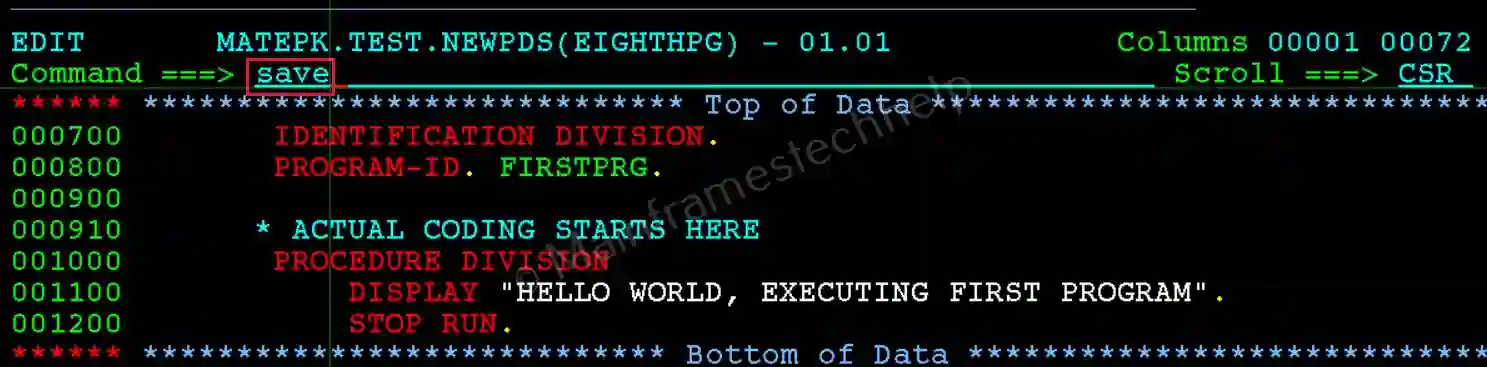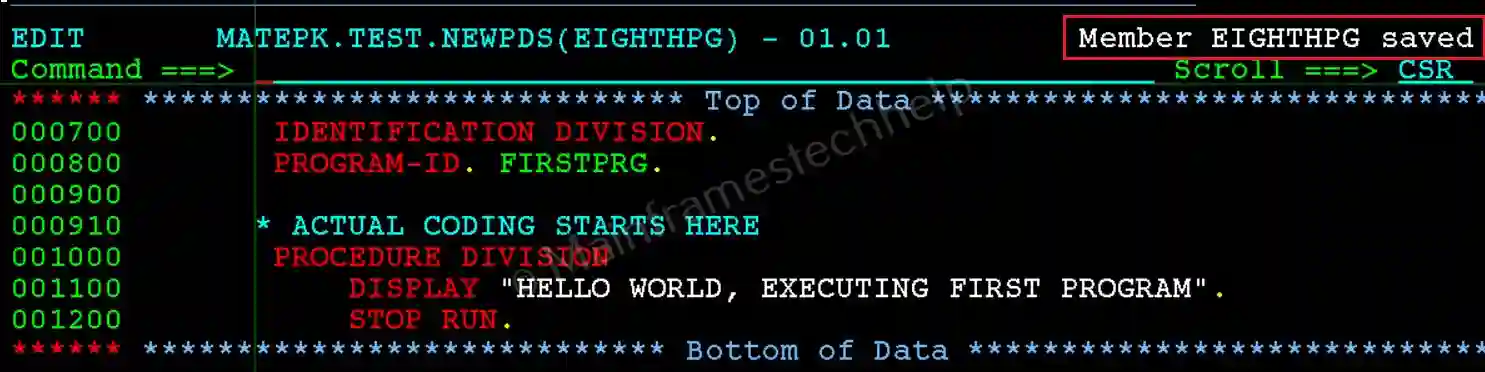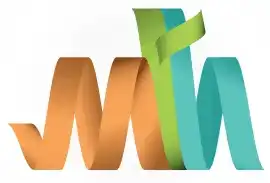ISPF Command Line Fields for Members List
The Command Line Field in the Member List of a Partitioned Dataset (PDS) is used to enter line commands. These commands enable users to perform actions on individual members within a PDS, such as selecting, sorting, members listing, refresh, reset, or locating members.
Once the Member List of a Partitioned Dataset (PDS) is displayed, you can execute the following commands from the Command Line. These commands help manage, sort, and refresh the member list efficiently.
SELECT:
It select a specific member to view or browse.
Type SELECT member_name at the command line or place S beside the member name to select it.
Only one member can be selected for browsing at a time.
If S is typed for multiple members, only the first member is selected.
SELECT option is normally used while copying or moving the members from one PDS to another.
Example to select a member for copy-


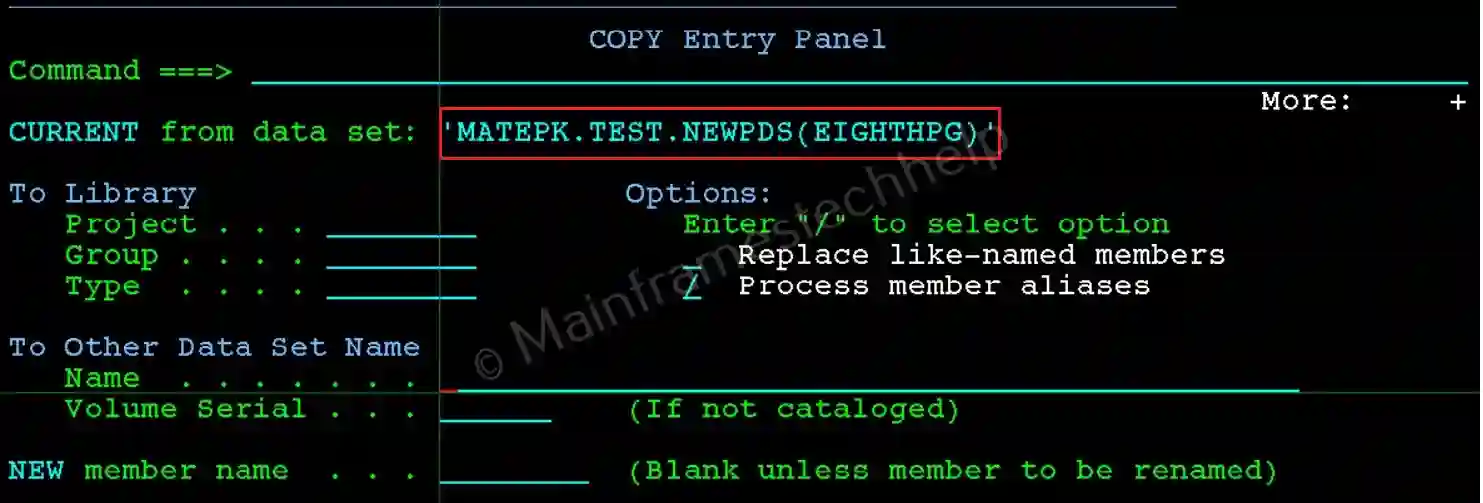
SORT:
SORT changes the order of sorting for the member list. The list is sorted in ascending order by Member Name. Options for Sorting -
- VV: Version number (Default - ascending).
- MM: Modification level (Default - ascending).
- CREATED: Creation date (Default - descending, latest first).
- CHANGED: Last modified date (Default - descending).
- SIZE: Current size of the member (Default - descending).
- INIT: Initial line count (Default - descending).
- MOD: Modified lines count (Default - descending).
- ID: User ID (Default - ascending).
Example to sort based on changed time (ascending) -
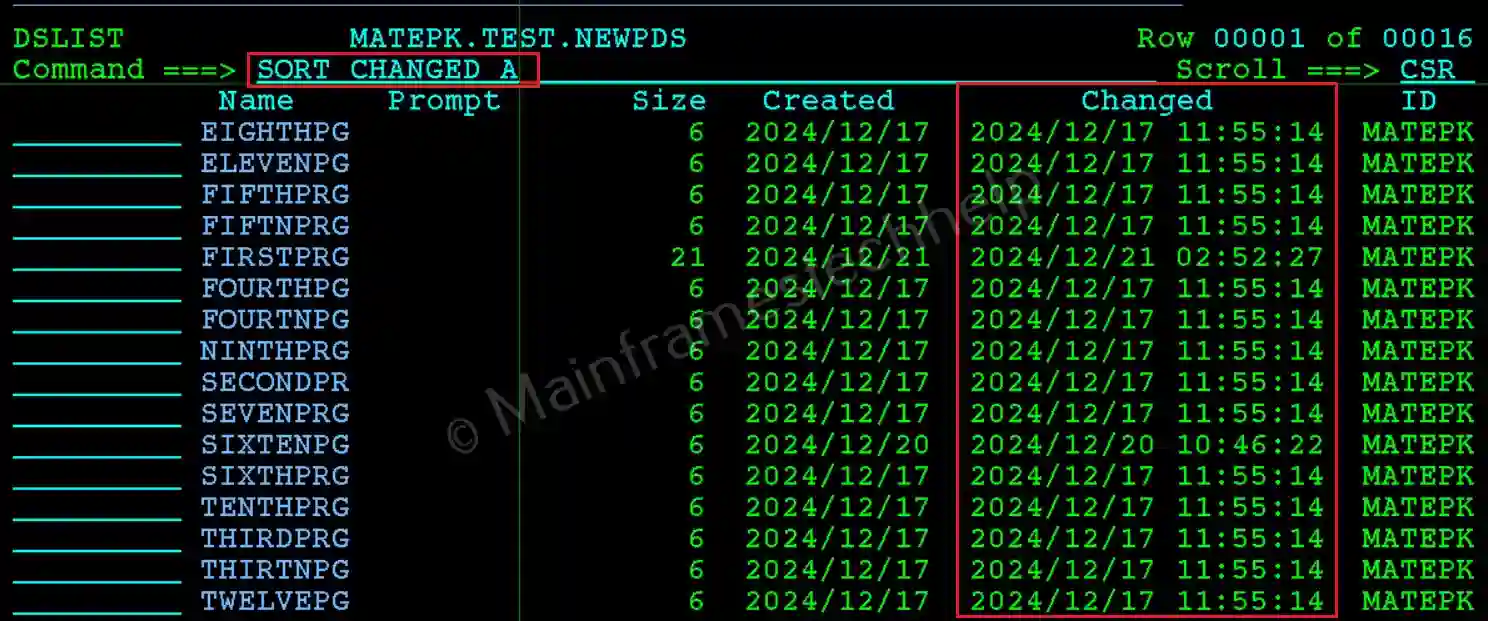
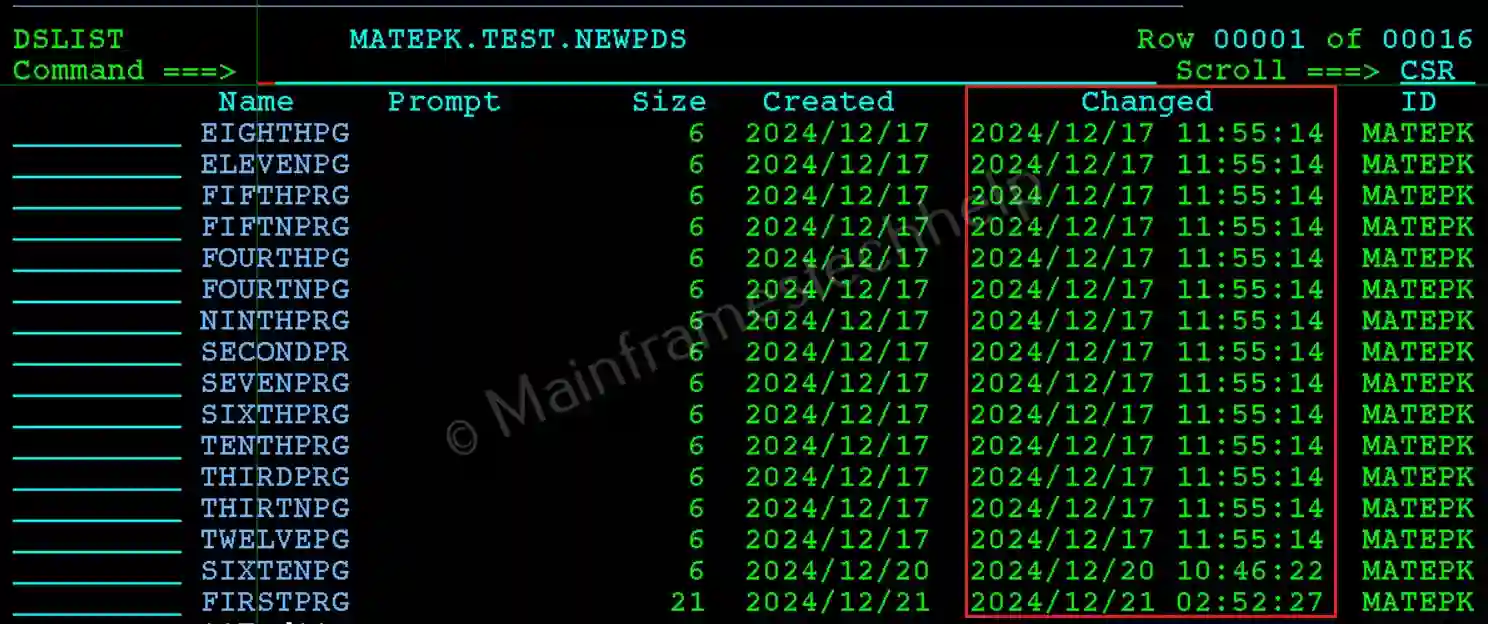
REFRESH:
It clears processed line commands (for example - like sorting) and prompt field inputs. It also update the member list to include changes such as:
- Adding new members.
- Displaying renamed members with their new names.
- Removing deleted members.
Example to refresh the module -
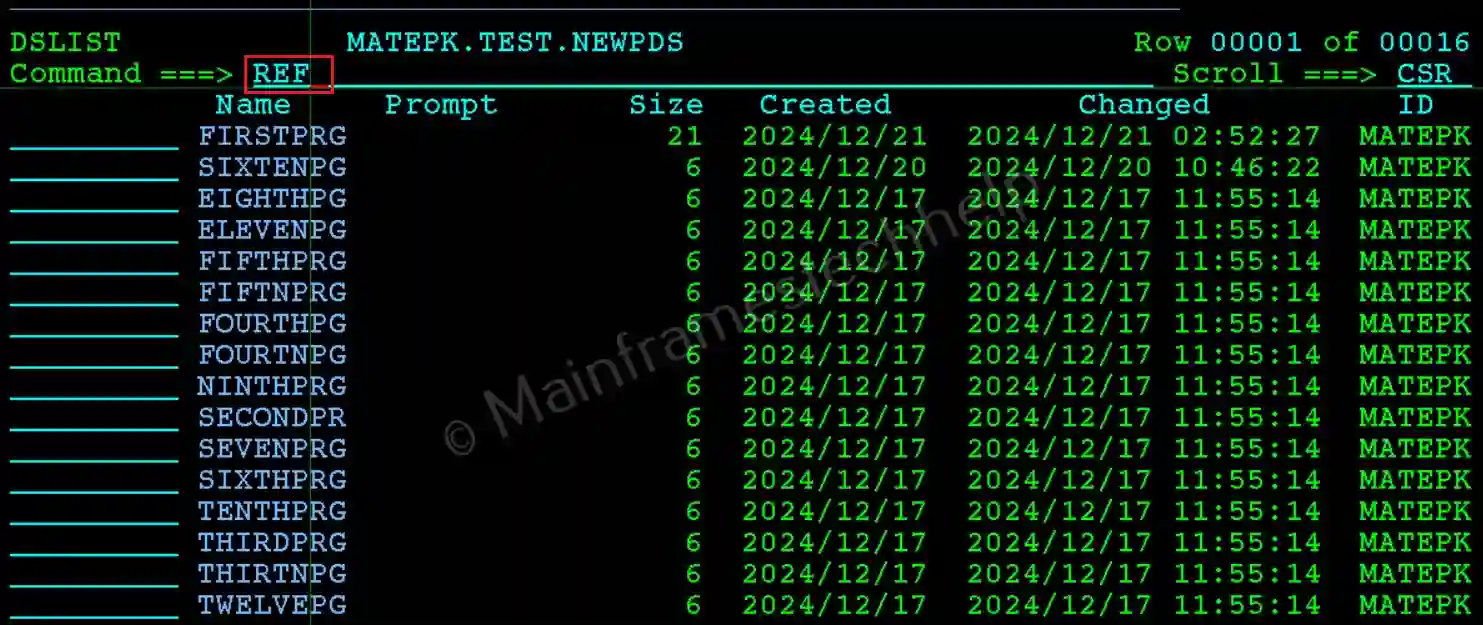
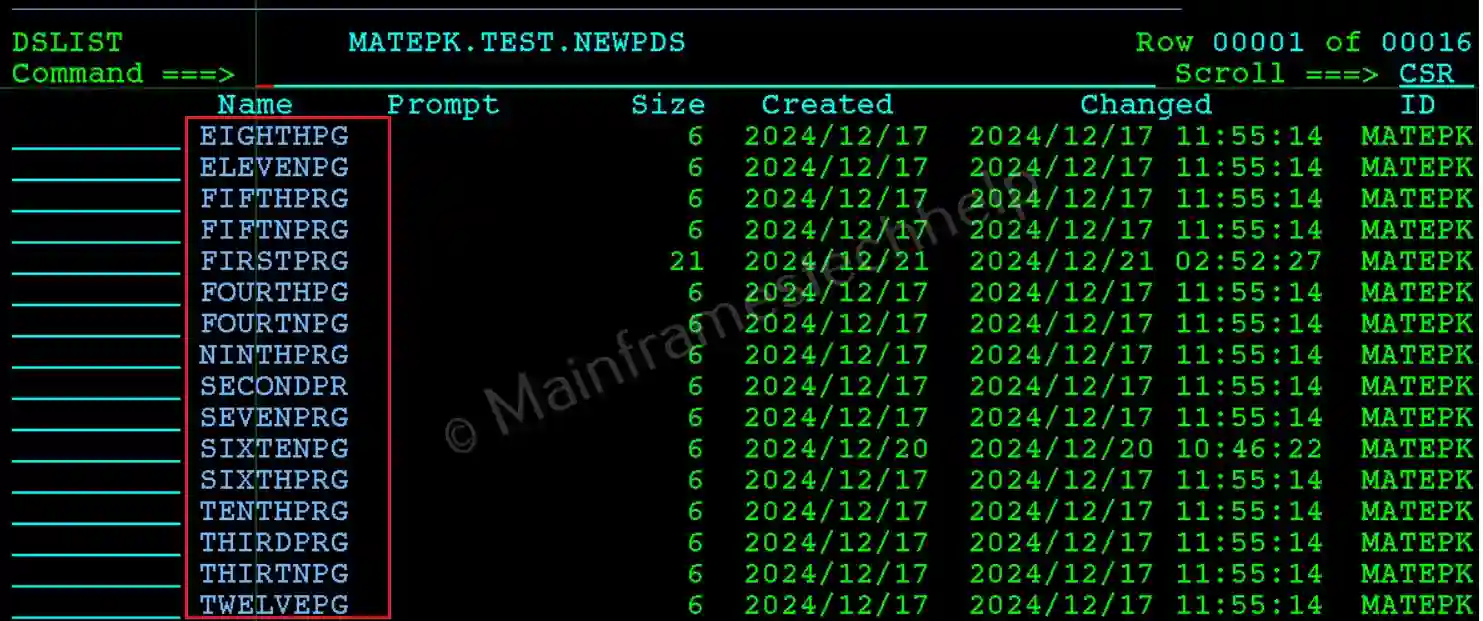
RESET:
It clear the line command and Prompt fields. The usage is -
- Removes unprocessed commands and messages in the Prompt field.
- For member lists that do not accept Prompt field input, the RESET command does not erase the informational message *DELETED.
Example to reset the module -
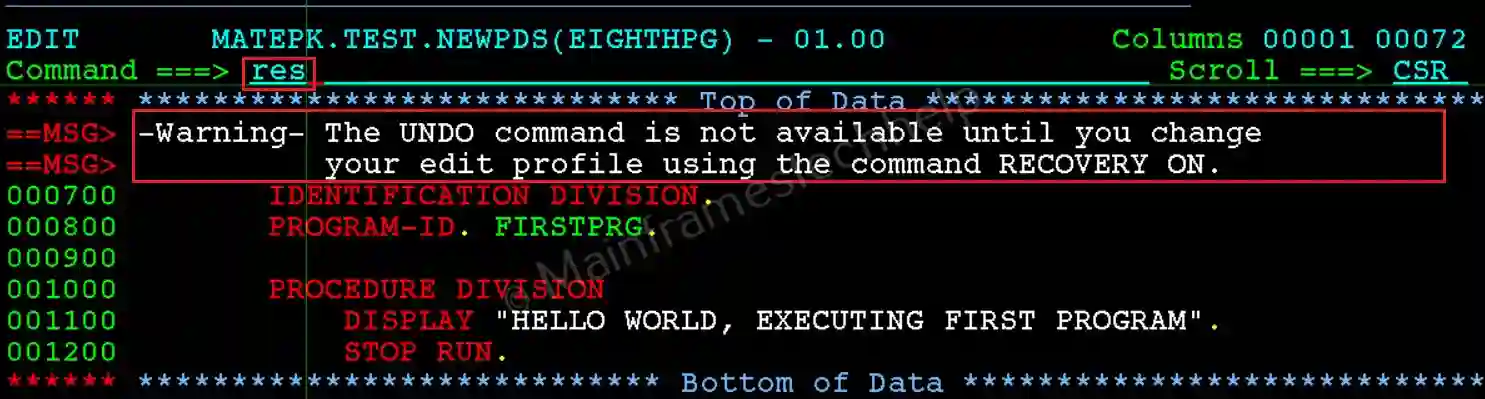
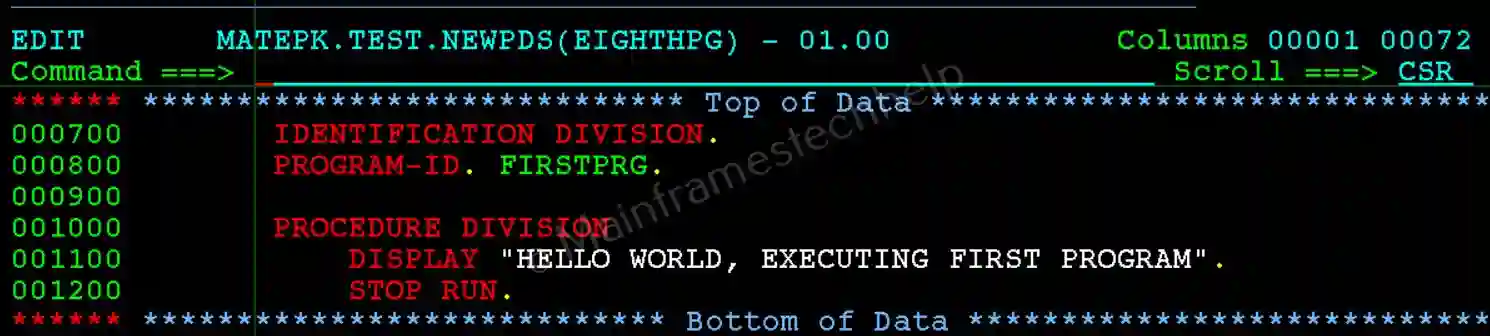
LOCATE:
Position the list at the location matching a given string or value. The results are:
- The list positions itself based on the sorted field. For example: Use
SORT SIZEto sort the list by size. Then, issue LOCATE 3000 to jump to the member closest to 3000 lines in size. - For text-based fields (e.g., Name or ID), partial strings can be used. For example:
LOCATE Ppositions the list at the first member starting with "P".
Example to locate the member -
Step-1: Enter "M"(Display Member List) infront of the PDS name to display the members in it. Press Enter.

Step-2: It displays the Member List that is available in the PDS. Enter "L" and member_name to locate the member in the PDS.

Step-3: The located member will display at the top of the members list.

SAVE:
Save the current member list for future reference. The usage is -
SAVE xxsaves the member list and its statistics to a sequential dataset named .xx.MEMBERS.SAVE:saves the member list to the List dataset.
Example to save the member -