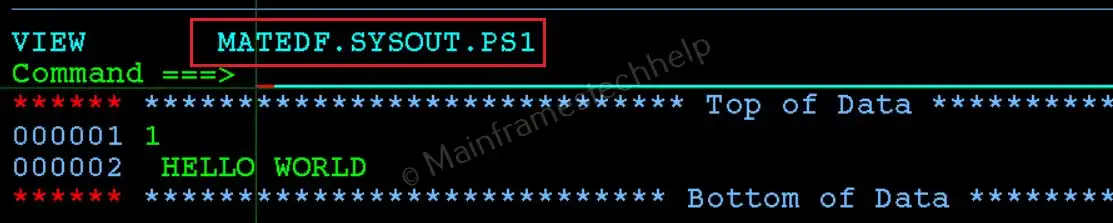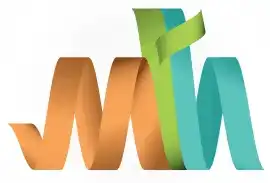Writing Job Details to PS File
Writing job details to a PS (Physical Sequential) dataset in SDSF involves saving the output or log of a job into a dataset for further analysis or archival. This is useful for reviewing, sharing, or keeping a record of job details.
Why Write Job Details to PS in SDSF?
- To save job logs or outputs for future reference or documentation.
- To share job details with other team members.
- To analyze large outputs more conveniently using ISPF editor or other tools.
How to Write Job Details to PS in SDSF?
Scenario - HOLD the job that is currently running in SDSF SPOOL.
- Go to the Job Panel: Use the 'ST' (Status) or 'H' (Held output) command to open the job list.
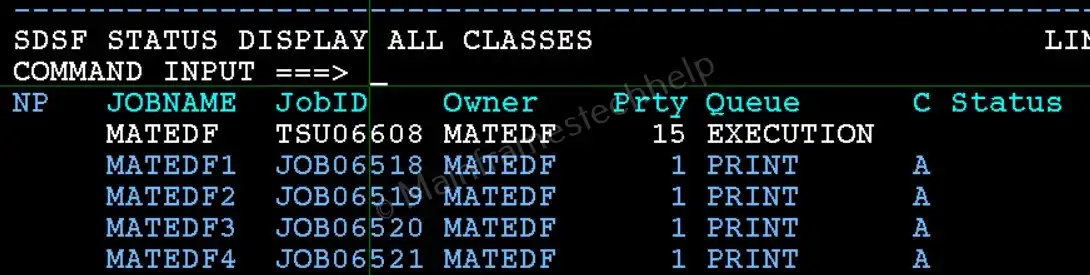
- Select the Job Output: Type '?' (Select) next to the job and press 'Enter' to open its output.

Choose the specific log (e.g., SYSOUT, JESMSGLG, JESYSMSG) that you want to write to a dataset.
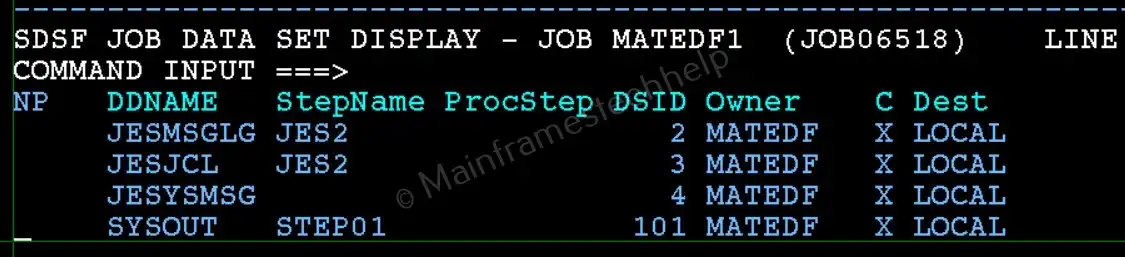
- Write to a PS Dataset: Type the following command on the command line:
XDC
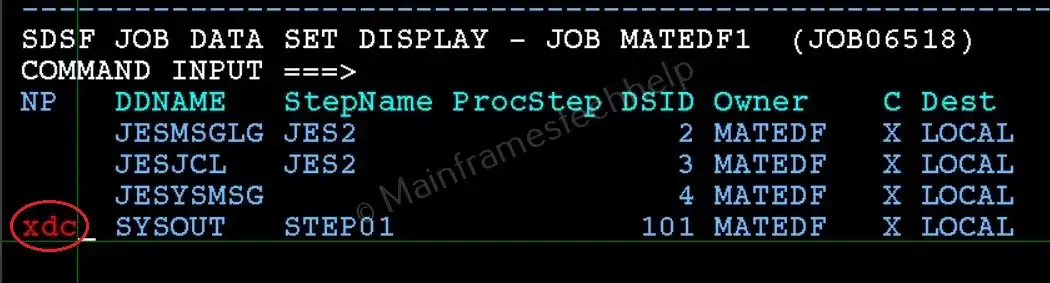
- Specify the Target Dataset: This opens the output queue to allow saving to a dataset.
A panel will appear asking for the name of the dataset where the details should be written.
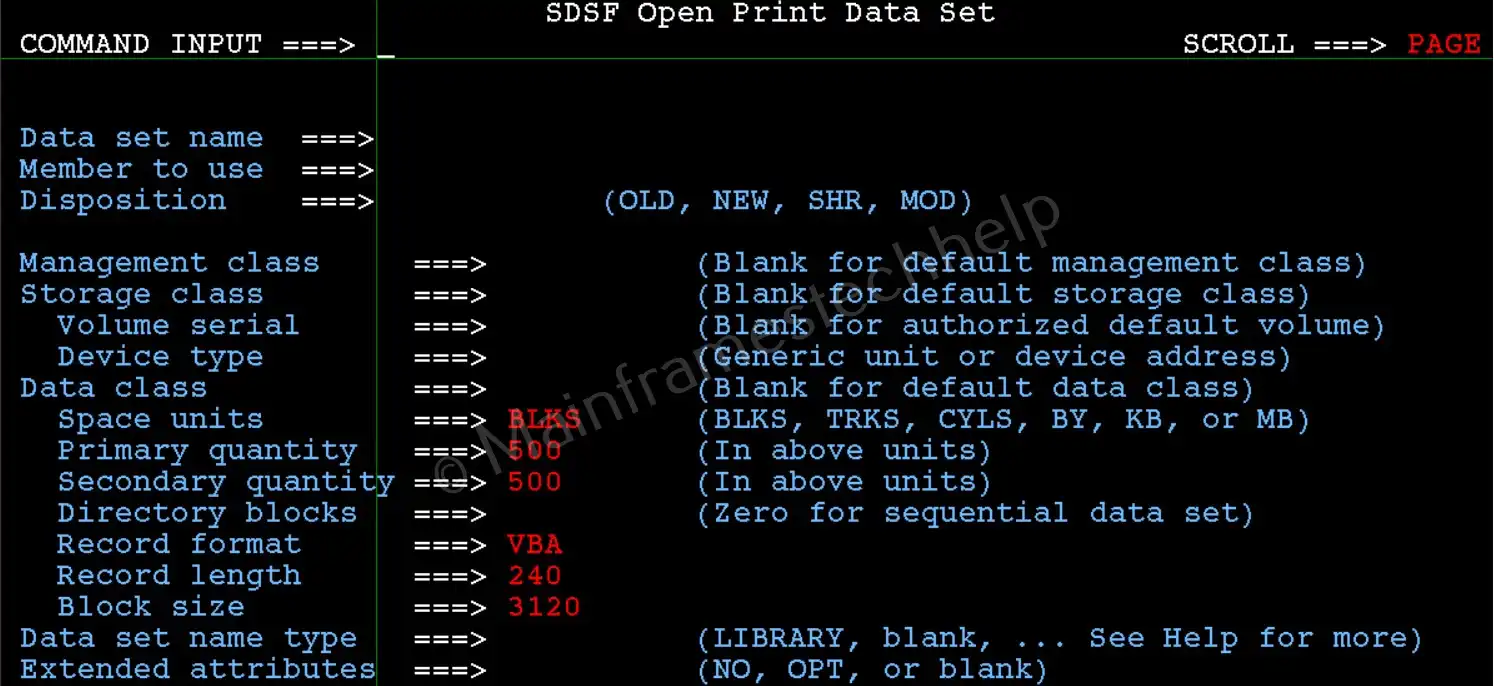
Enter the name of an existing PS dataset or create a new one by specifying a dataset name.
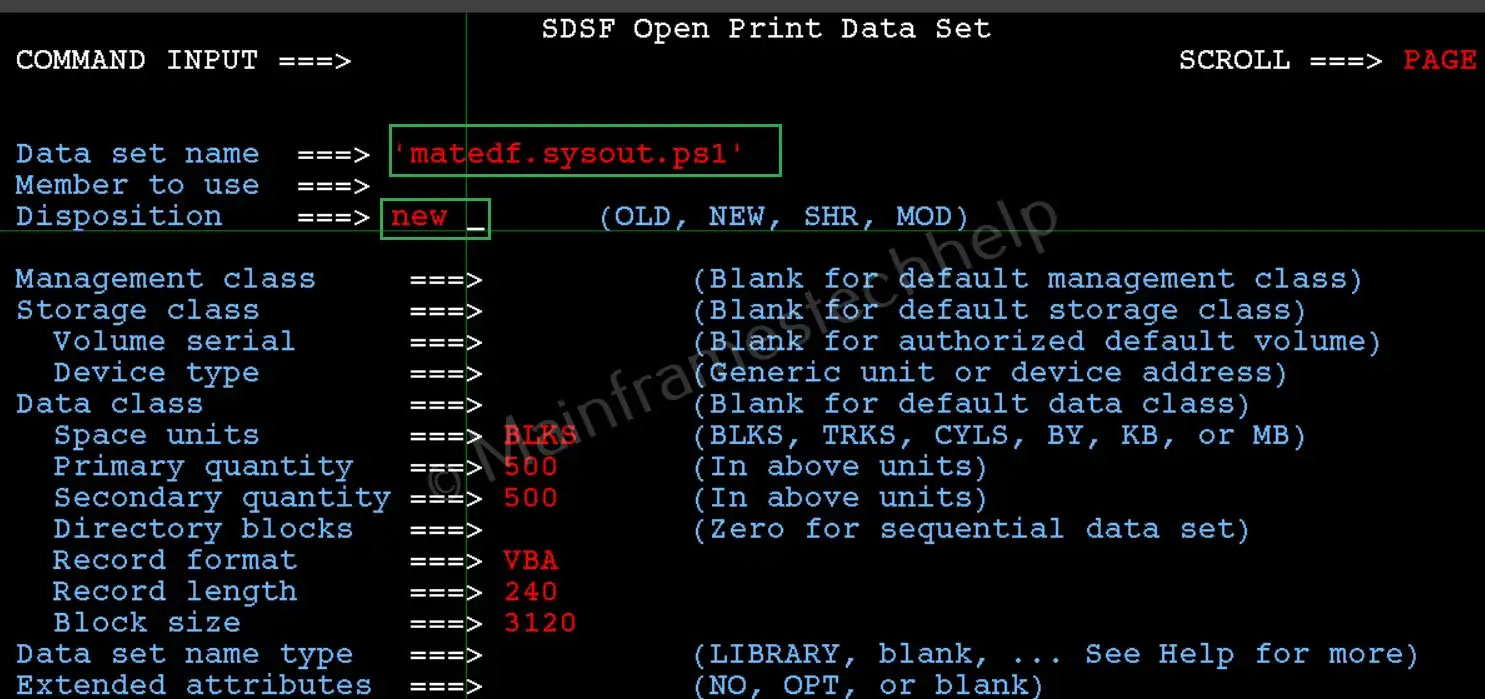
- Confirm the Action: Review the dataset name and press 'Enter' to write the job details to the specified PS dataset.

- Verify the Dataset: Use '3.4' (Dataset List Utility) or ISPF editor to view the dataset and ensure the job details have been successfully saved.