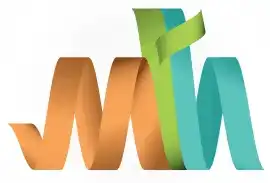Arranging the Job Columns
Arranging job columns in SDSF involves customizing the layout of the job panel by adding, removing, or reordering columns. This allows users to display only the information they need, in the order they prefer, for better readability and efficiency.
Why Arrange Job Columns in SDSF?
- To focus on relevant job details, such as Job Name, Owner, Class, or Status.
- To hide unnecessary columns.
- To organize the panel for quicker navigation and analysis.
How to Arrange Job Columns?
Scenario - Arrange the "Max-RC" column immediately after the "Status" column.
-
Go to the Job Panel: Use commands like 'ST' (Status) to view the job list.
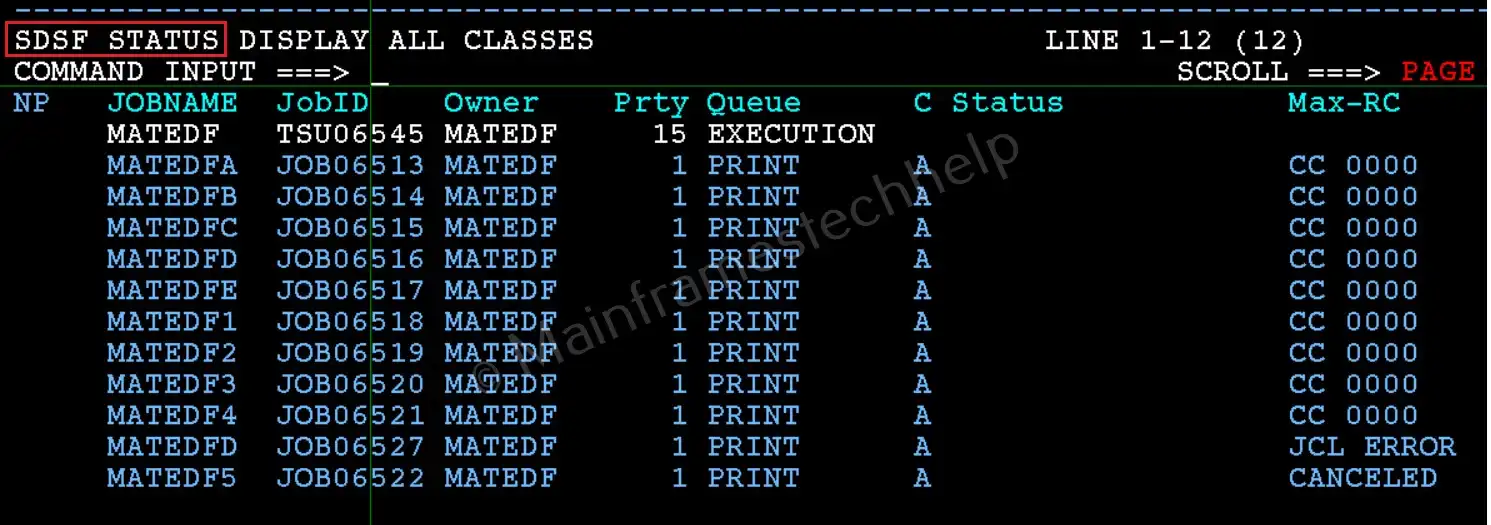
-
Open the Column Arrangement Panel:
Type
ARRANGE ?orARR ?on the SDSF command line and press 'Enter'.
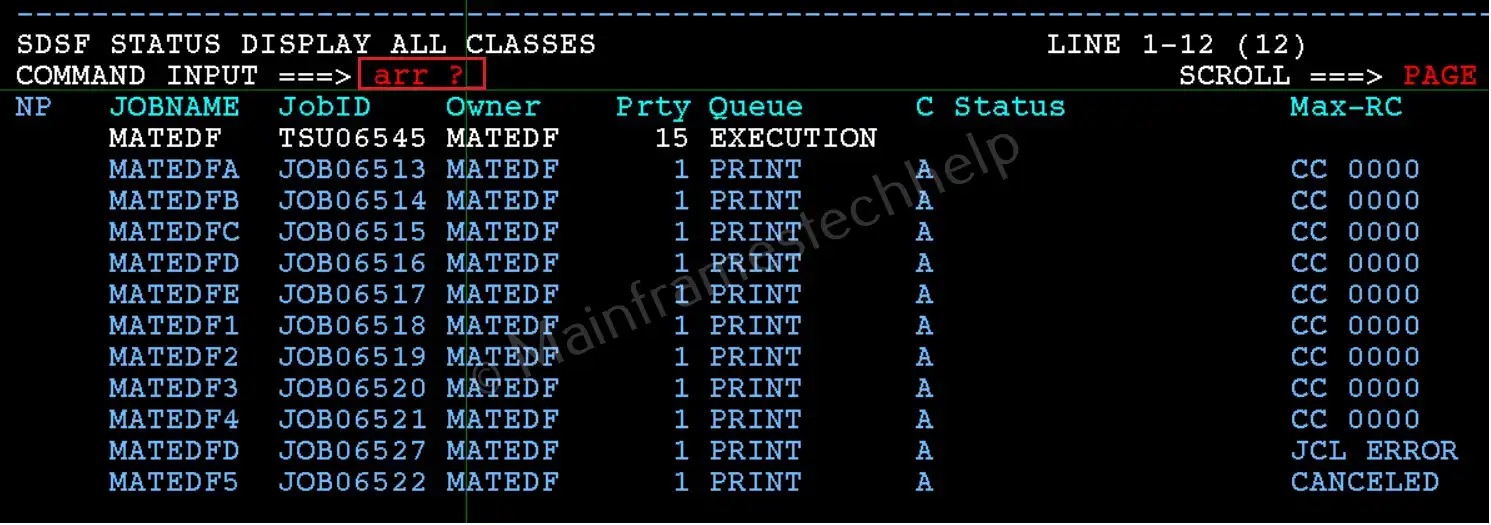
This opens a screen showing all available columns in the order how they appear.
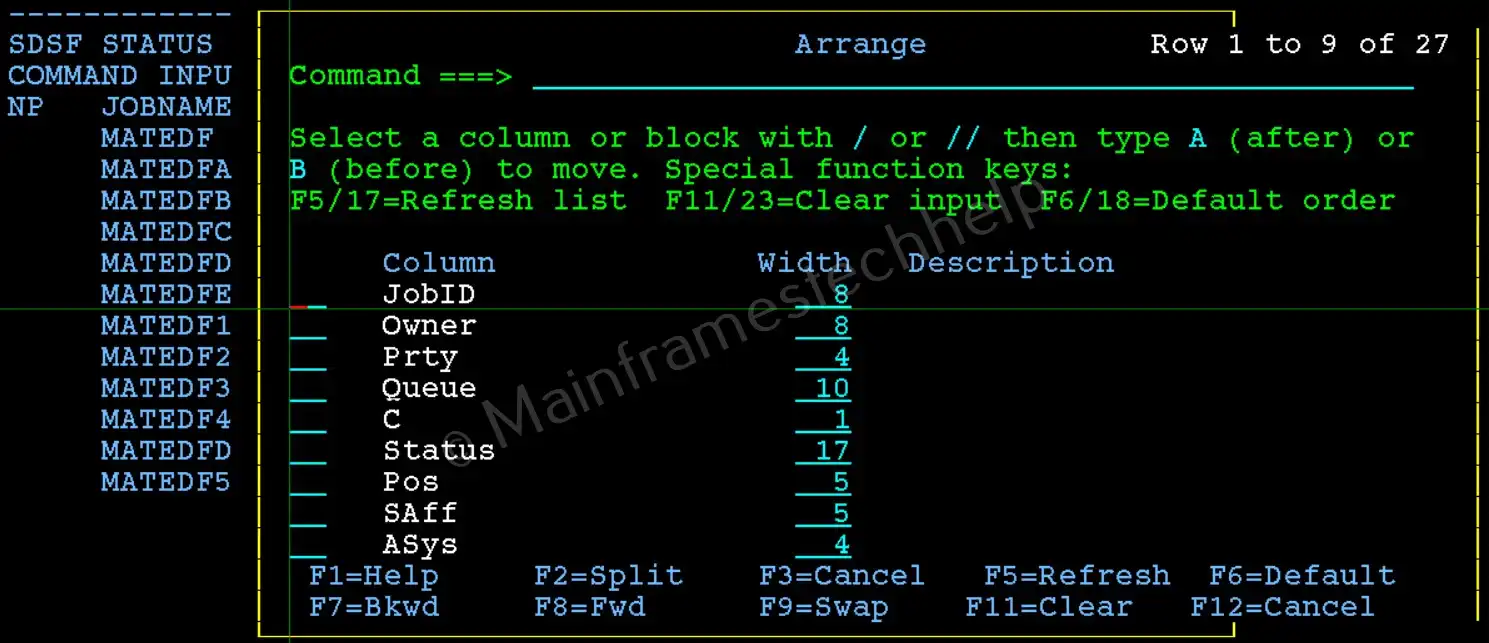
-
Reorder Columns: Select a column or block with / or // to move.
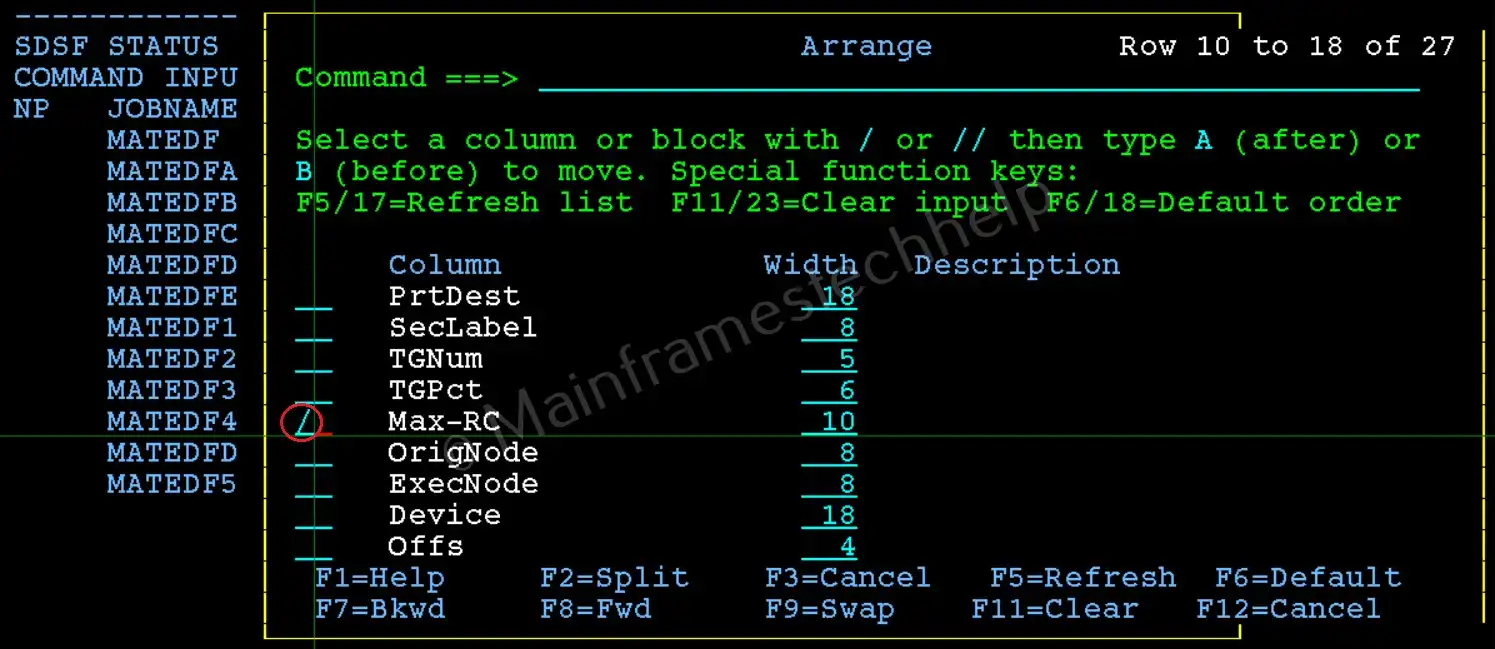
- Then type A (after) or B (before) to place at the respective place.
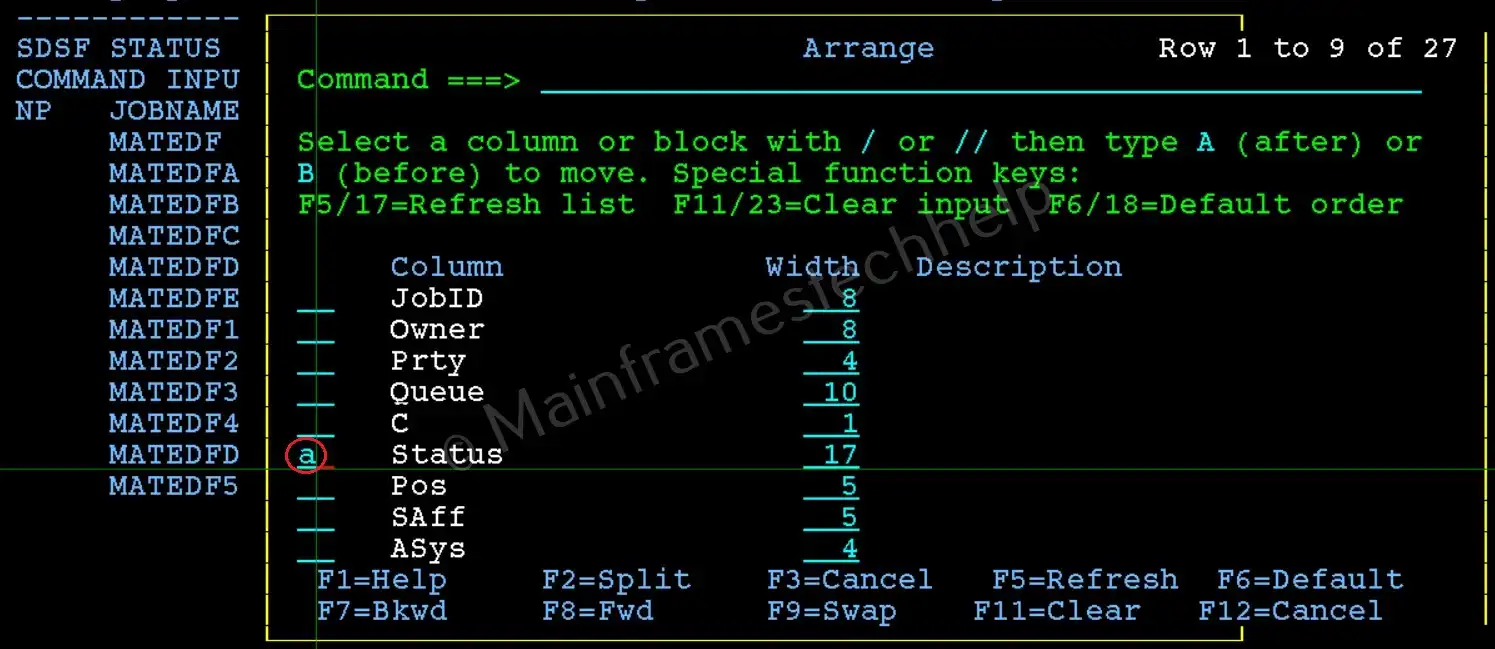
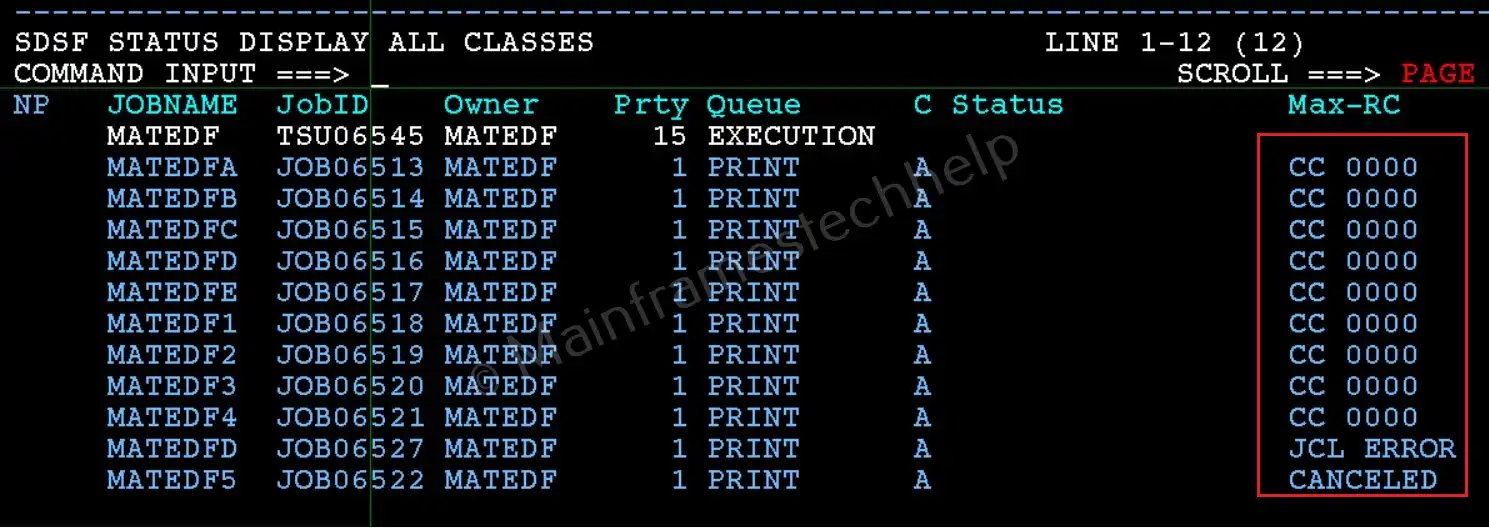
-
Save the Changes and Exit:
- Once you’ve made the desired changes, save them by typing 'SAVE' on the command line. Your custom arrangement will be preserved for future sessions.
- Press F3 to exit and return to the main SDSF menu.