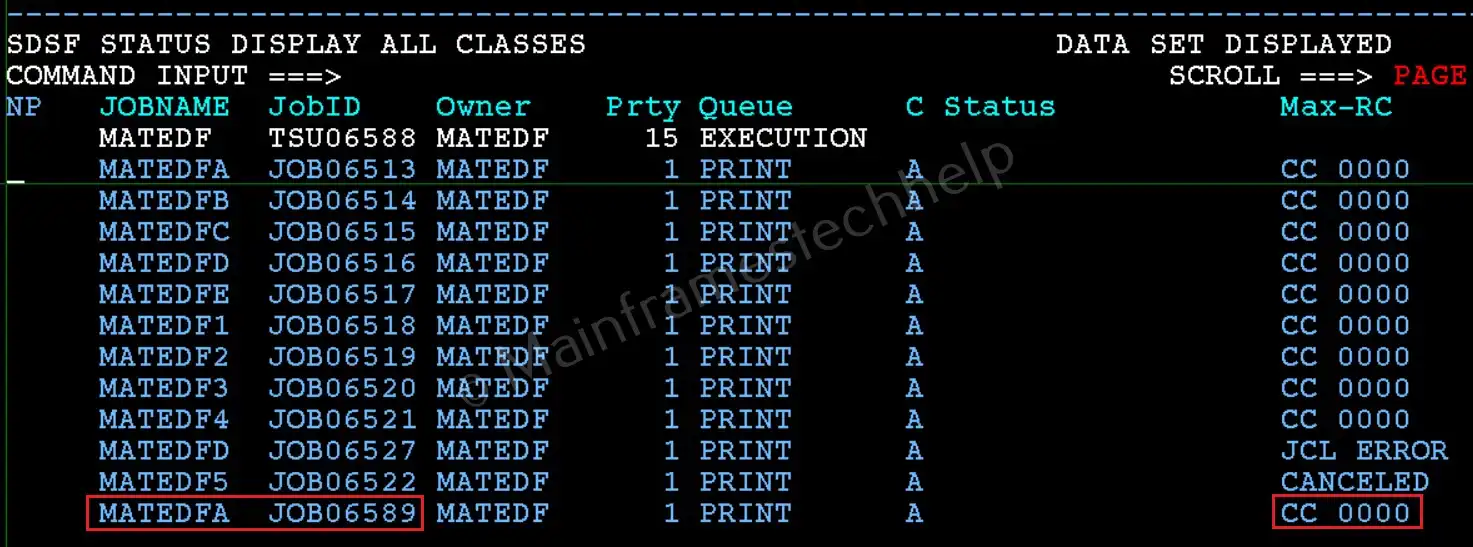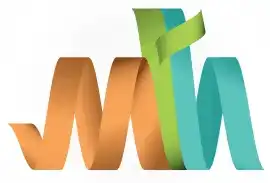Submitting Jobs from SDSF
A job can be submitted from a already completed or failed job from the SDSF SPOOL. This feature is useful for correcting errors, updating parameters, or modifying job configurations without resubmitting the entire job from scratch.
Why Submit Jobs from SDSF?
- To quickly test and execute JCL scripts directly from SDSF.
- To streamline the submission process without navigating back to the JCL source.
- To troubleshoot and resubmit jobs after making corrections.
How to Submit Jobs from SDSF?
Scenario - Submit a job from SDSF.
- Go to the Job Status Panel: Type 'ST' on the SDSF command line and press 'Enter'.
This opens the Job Status panel where you can see the list of jobs.
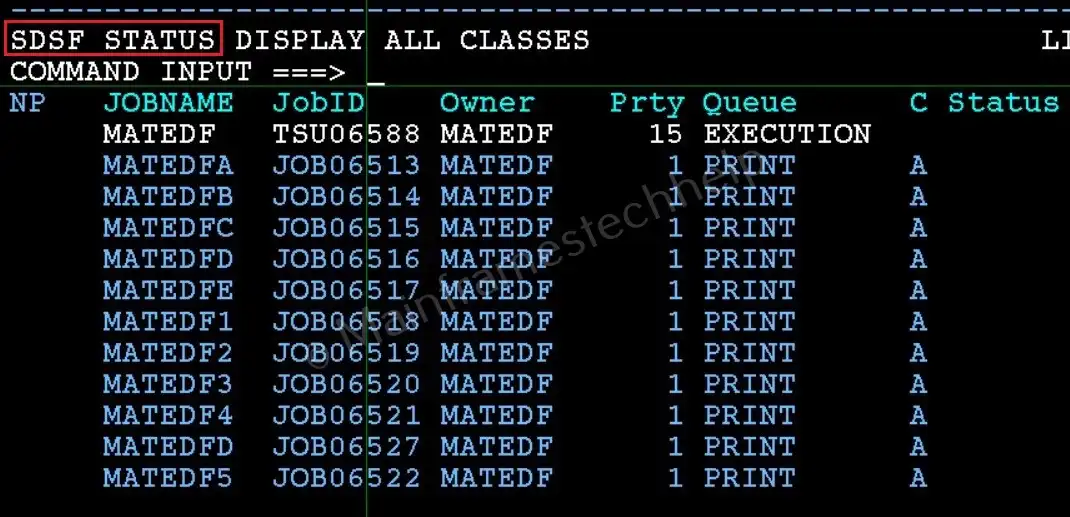
- Edit the JCL: Type 'SJ' (Short for 'Submit JCL') next to the job you want to edit and press 'Enter'.
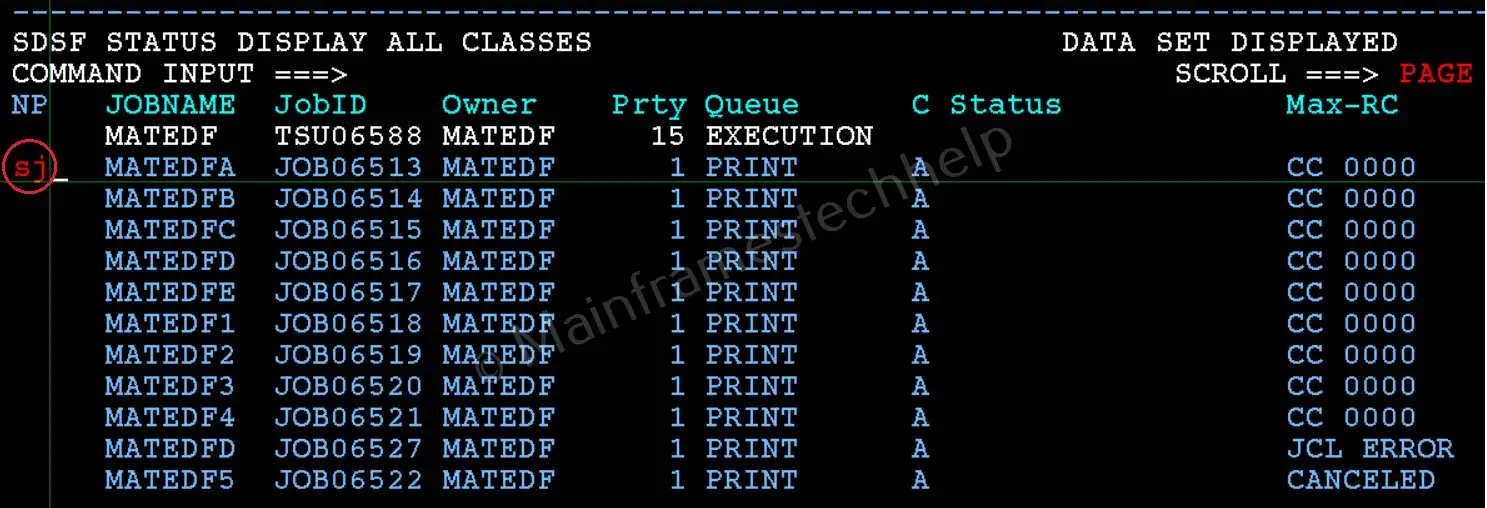
The job’s JCL will open in an editable ISPF editor.
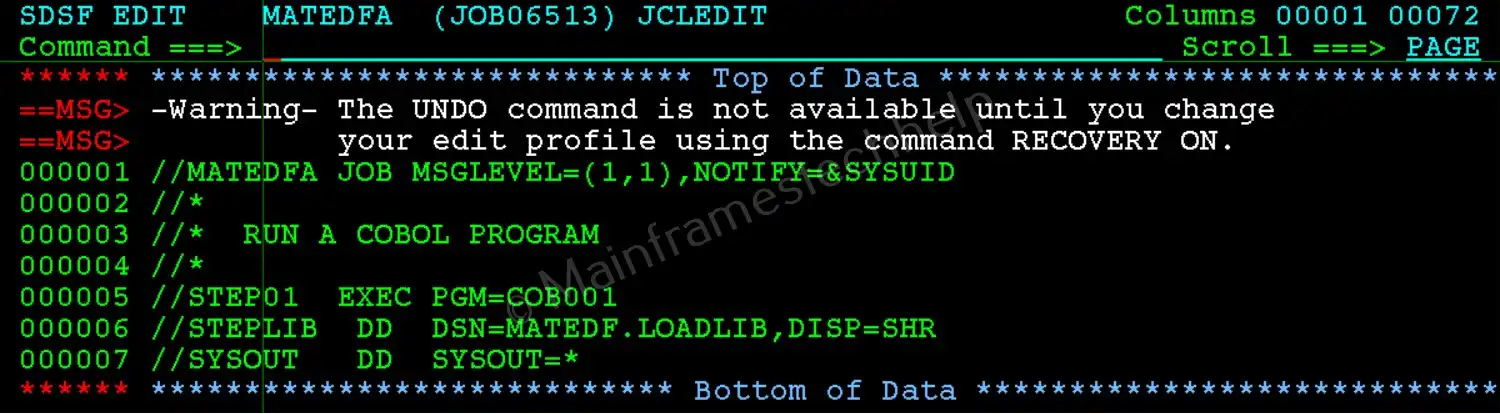
- Submit the Job: Type 'SUB' (Submit) on the command line and press 'Enter'.

SDSF will submit the job to the system for processing. - Confirm Submission: A confirmation message will appear, indicating that the job has been successfully submitted.


- Monitor the Job: Return to the Job Status panel ('ST') to monitor the updated job.