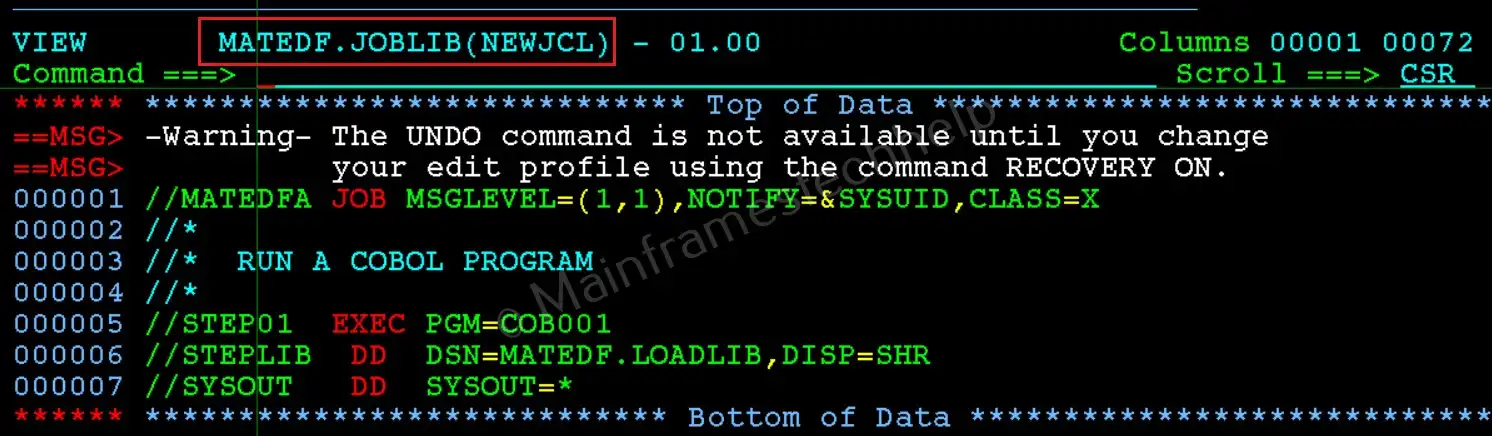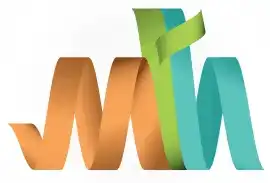Edit & Save JCL from SDSF
Editing JCL from SDSF allows users to make changes to the JCL of a job directly within SDSF. This feature is useful for correcting errors, updating parameters, or modifying job configurations without resubmitting the entire job from scratch.
Why Edit JCL in SDSF?
- To quickly fix issues in the job and resubmit it without navigating back to the source.
- To adjust runtime parameters or dataset names before execution.
- To make small changes without reloading or recreating the JCL.
How to Edit JCL from SDSF?
Scenario - Change the JOB class from 'A' to 'X' and save it as a NEWJCL in MATEDF.JOBLIB pds.
- Go to the Job Status Panel: Type 'ST' on the SDSF command line and press 'Enter'.
This opens the Job Status panel where you can see the list of jobs.
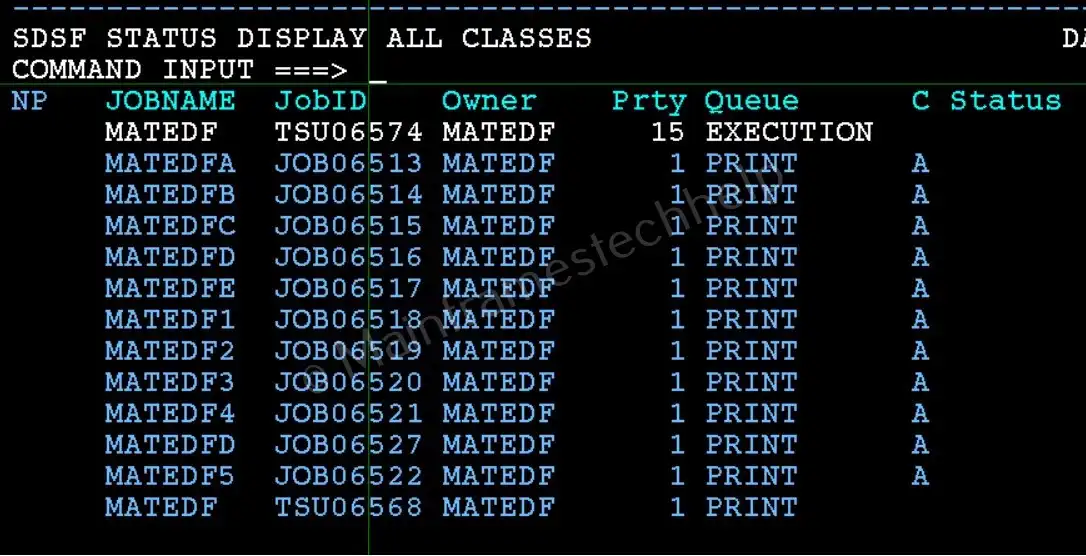
- Edit the JCL: Type 'SJ' (Short for 'Submit JCL') next to the job you want to edit and press 'Enter'.
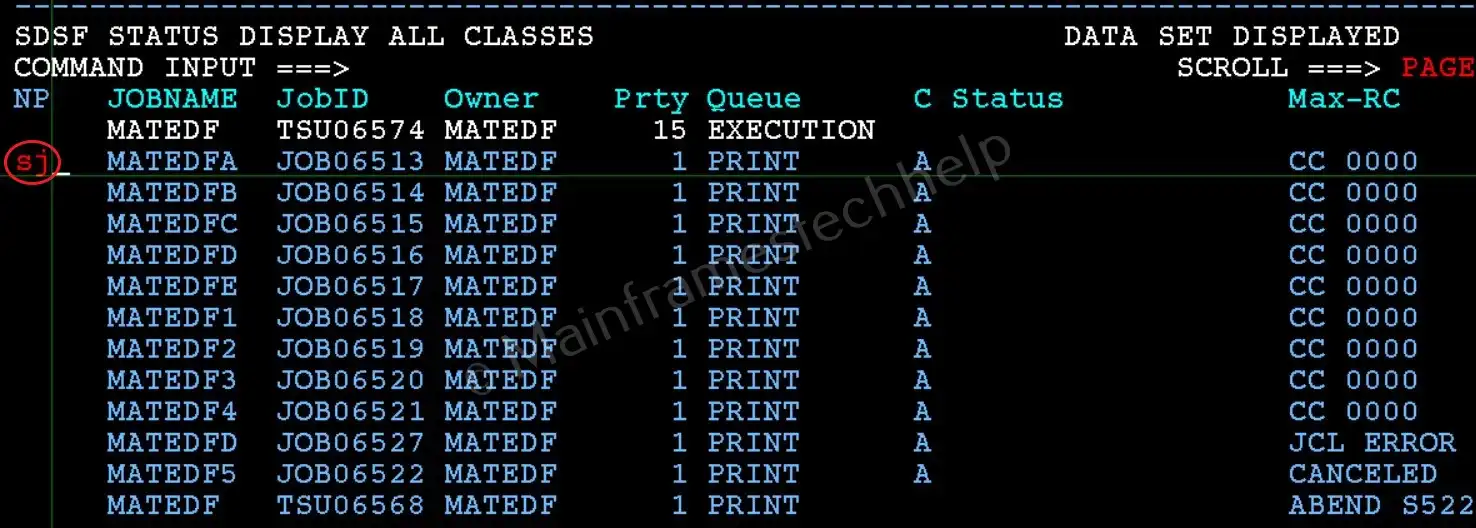
The job’s JCL will open in an editable ISPF editor.
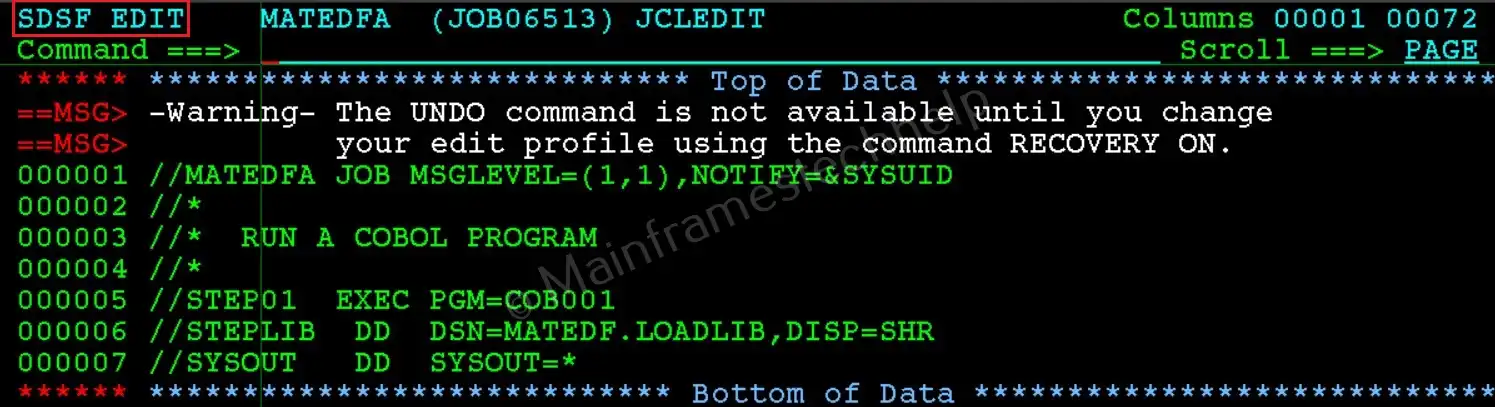
- Make Changes to the JCL: Modify the JCL as needed.
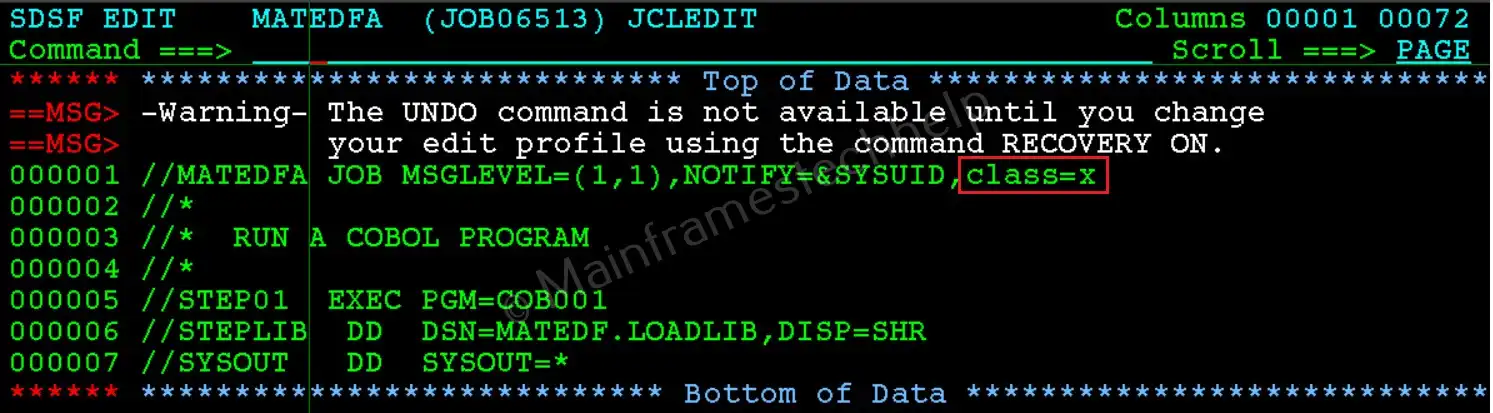
- Save the Changes: Use the "CC" block to select all JCL Code and "CREATE" at the command promt to save your changes into PDS.
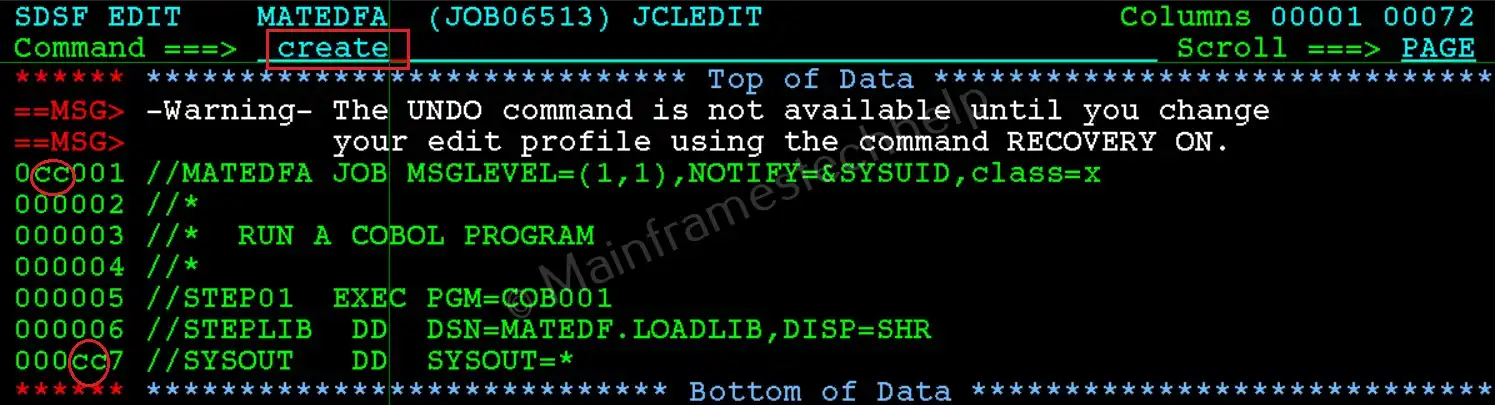
- Target PDS: In the next screen, provide the target PDS name along with member name (Where to save) and hit "Enter".
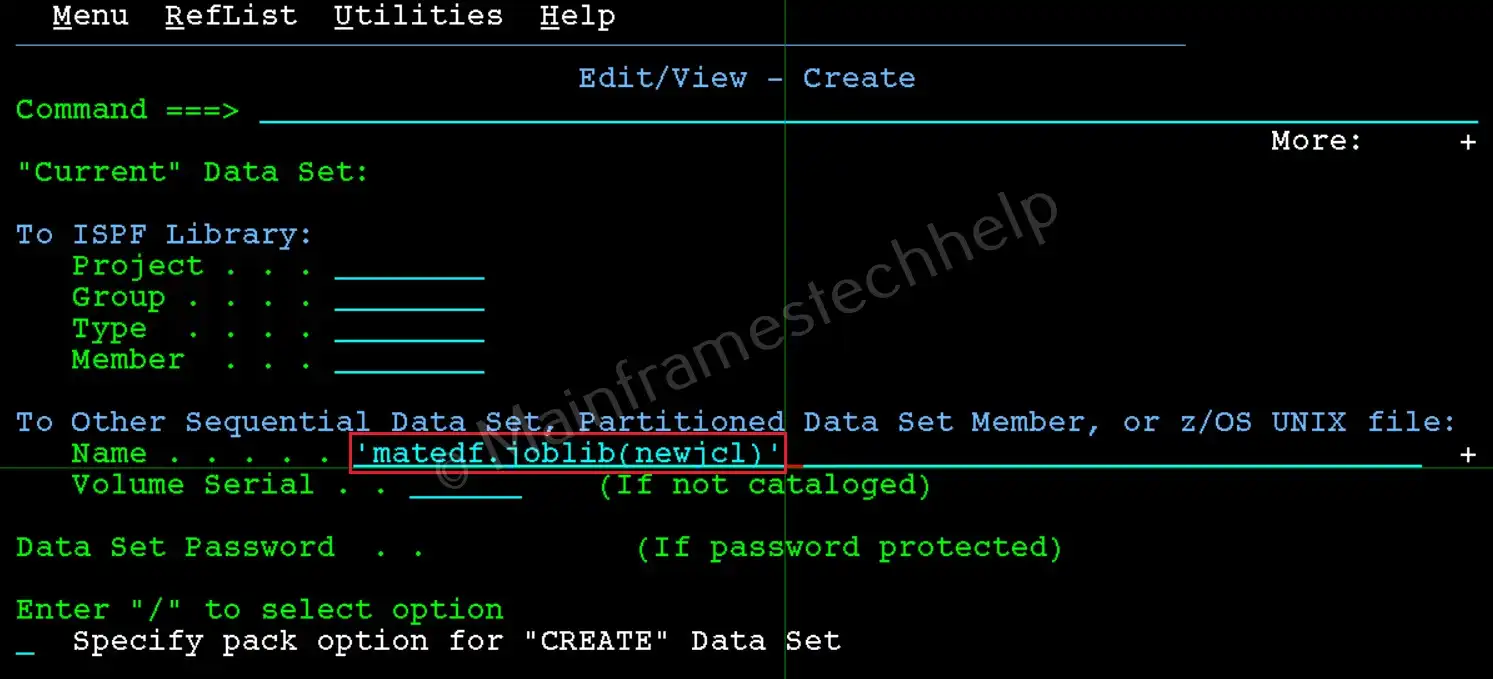
The modified JCL will be saved in the target PDS.
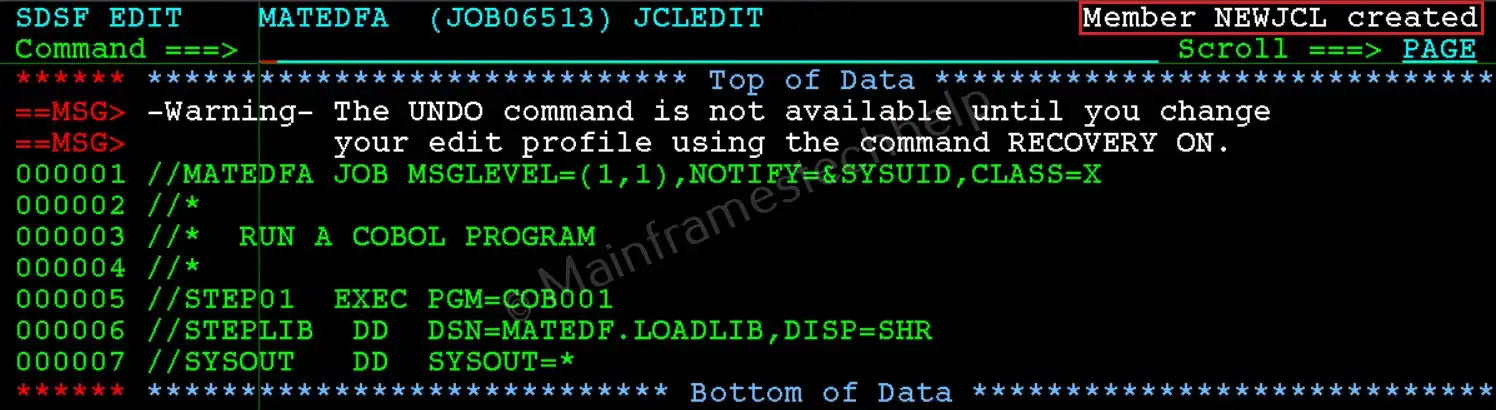
- Exit: Press F3 to return to the previous panel or exit SDSF.
- Verify Changes: Go to 3.4, and check for the saved member in the PDS.