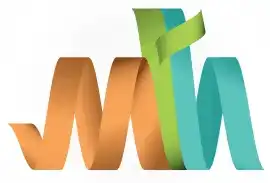Filtering Jobs
Filtering jobs in SDSF allows you to narrow down the list of jobs displayed by specifying certain criteria. This helps focus on relevant jobs, making it easier to monitor or troubleshoot.
Why Filter Jobs?
- To quickly locate specific jobs from a long list.
- To focus on jobs owned by a particular user.
- To monitor jobs with specific names or statuses (e.g., active, completed, or error).
How to Filter Jobs?
Scenario - Filter the JOBs having owner MATEPK and JobName starts with MATEPK*.
- Go to the Job Panel: Use the 'ST' (Status) or 'DA' (Display Active) command to open the list of jobs.
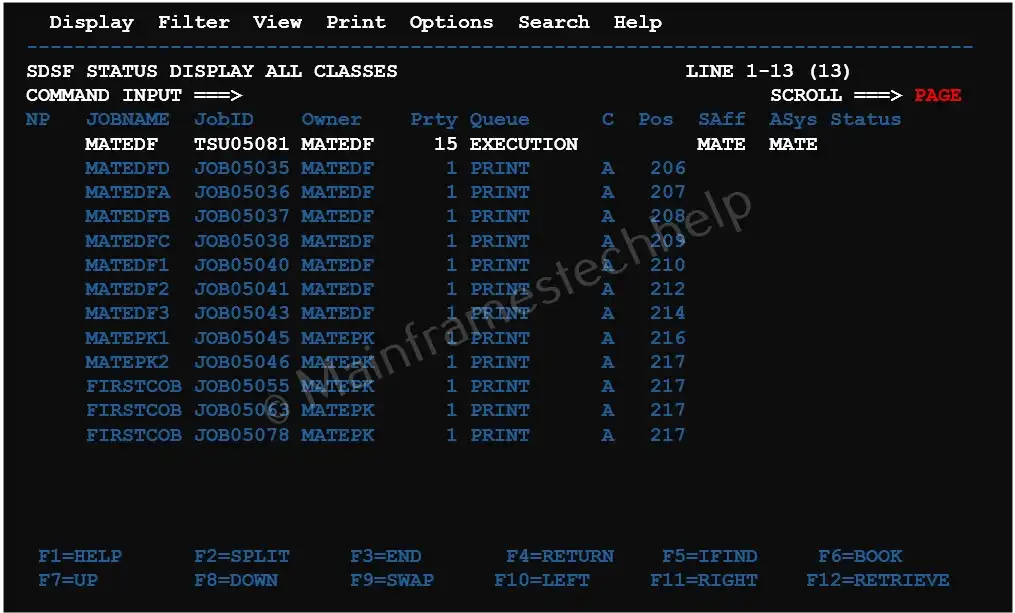
- Filter by Owner: To display only the jobs you own, use the 'OWNER' command:
OWNER your_userid. Replace 'your_userid' with your user ID.
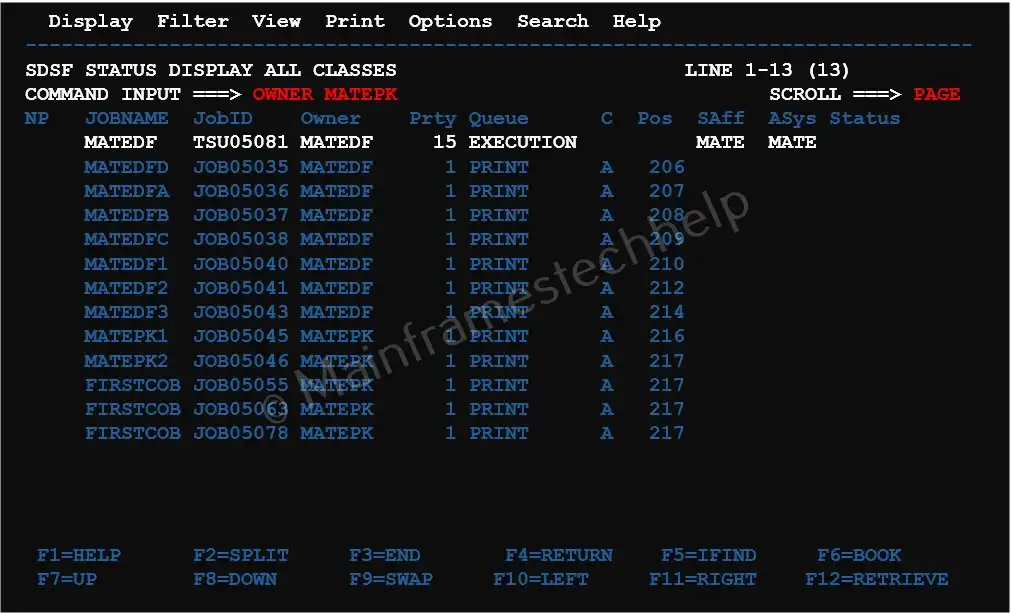
- Filter by Job Name: Use the 'PREFIX' command to display jobs starting with a specific name:
PREFIX jobprefix*. Replace 'jobprefix*' with the desired job name or pattern.
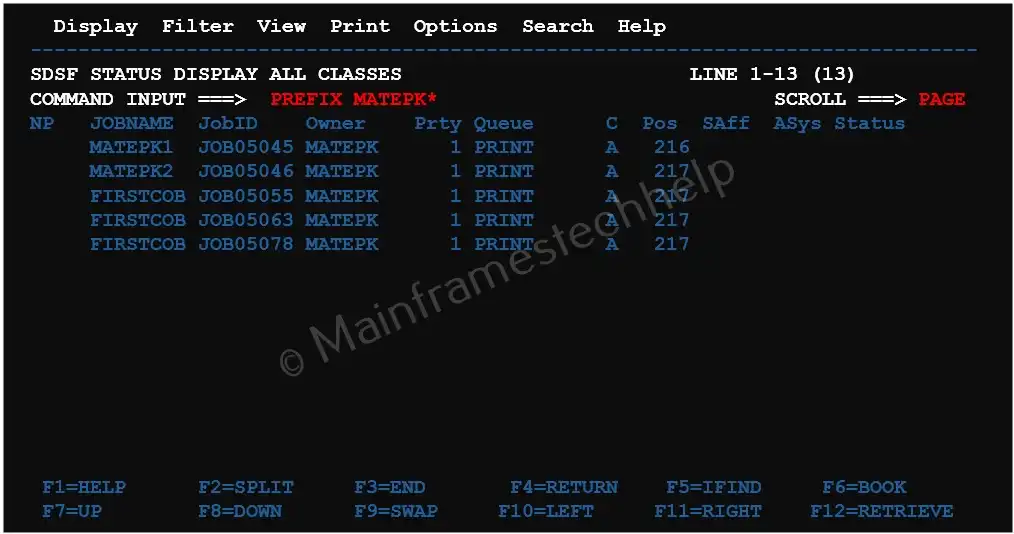
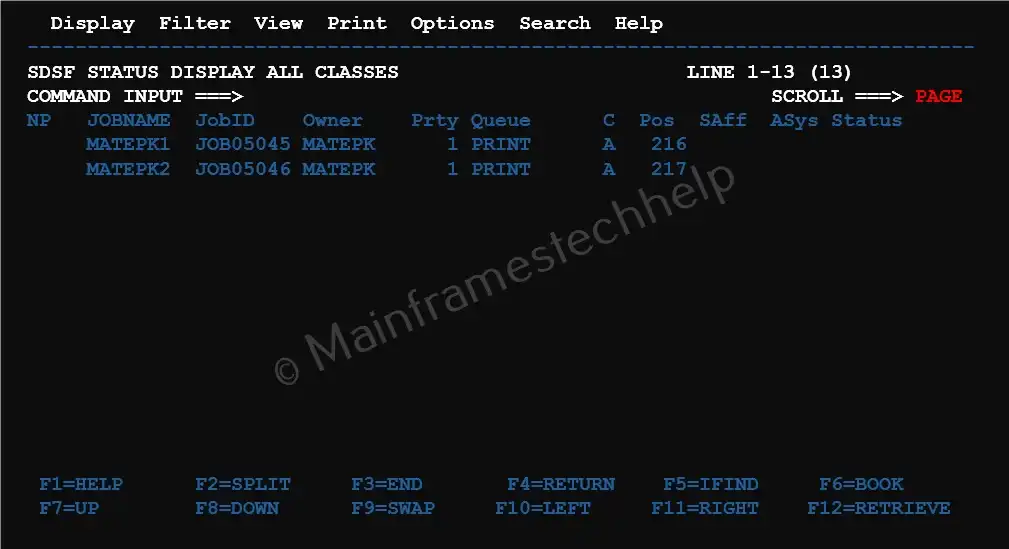
- Reset Filters: To clear all filters and display the full list of jobs, use:
PREFIX * OWNER *
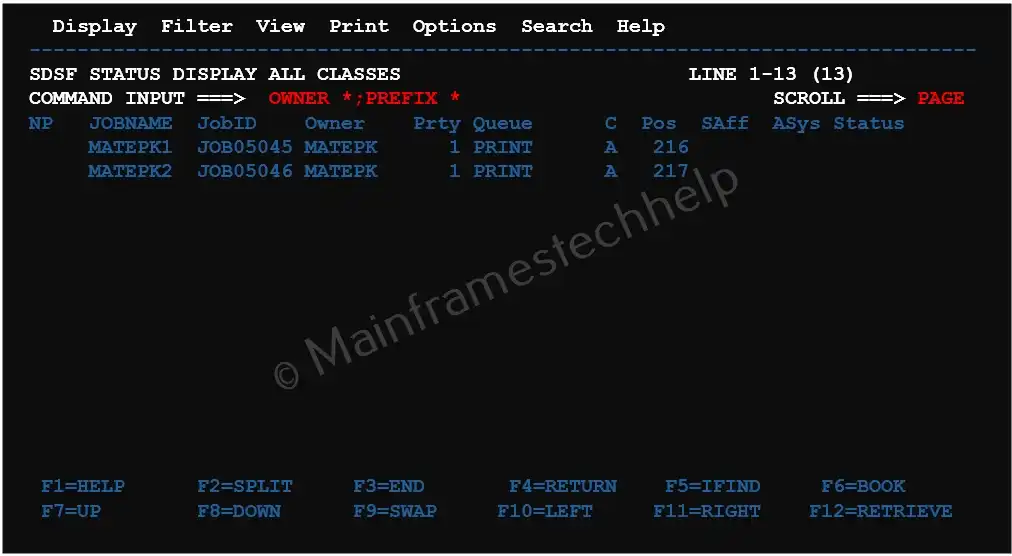
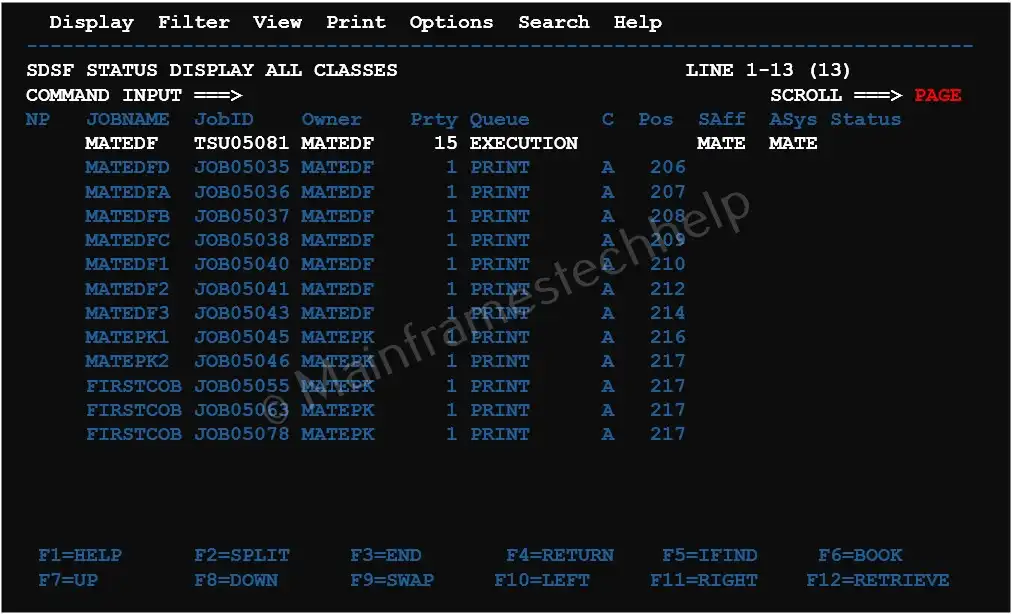
| Command Example | Description |
|---|---|
| OWNER MATEPK | Displays all the jobs that are owned by MATEPK user |
| OWNER MA%%PK | Displays all the jobs that are owned by users name starts with "MA" and ends with "PK" |
| OWNER * | Displays all the jobs that are owned users active in the system |
| PREFIX MATE* | Displays the Jobs their name starts with MATE* |
| PREFIX MA%%DFA | Displays the Jobs their name starts with "MA" and ends with "DFA" |
| PREFIX * | Displays all the jobs |
| PREFIX * | Displays all the jobs |
| FILTER MAX AB* | Displays the job which are abended |
| FILTER MAX 'JCL ERROR' | Displays the job which are abended with "JCL ERROR" |
| FILTER MAX EQ 'RC 0000' | Displays all the jobs which has a return code of 0000. |
| FILTER MAX NE 'RE 0000' | Displays all the jobs which has a return code not equal to 0000. |
| FILTER OFF | Resets the filter applied previously |