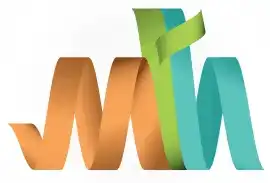Viewing Job Output
Viewing job output is a simple process that allows you to view the results of your job execution, such as logs and system messages. Here's a step-by-step guide for beginners:
Steps to Access Job Output
Here’s a simple step-by-step guide:
-
Go to the Job Status Panel: On the SDSF command line, type 'ST' (Status) and press 'Enter'.
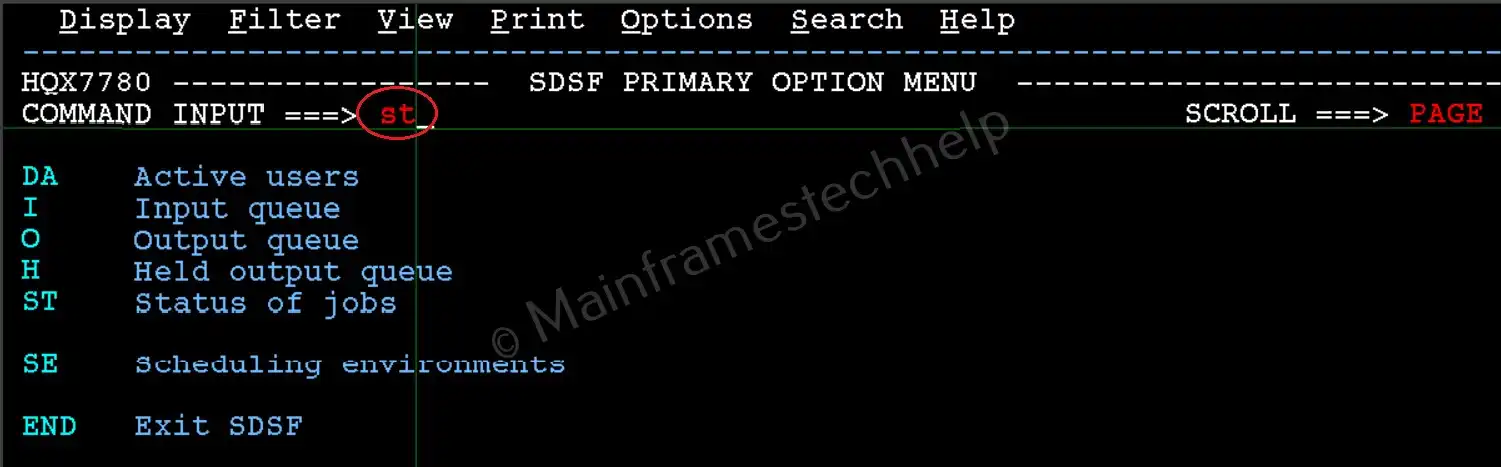
This panel lists all jobs, including completed ones.
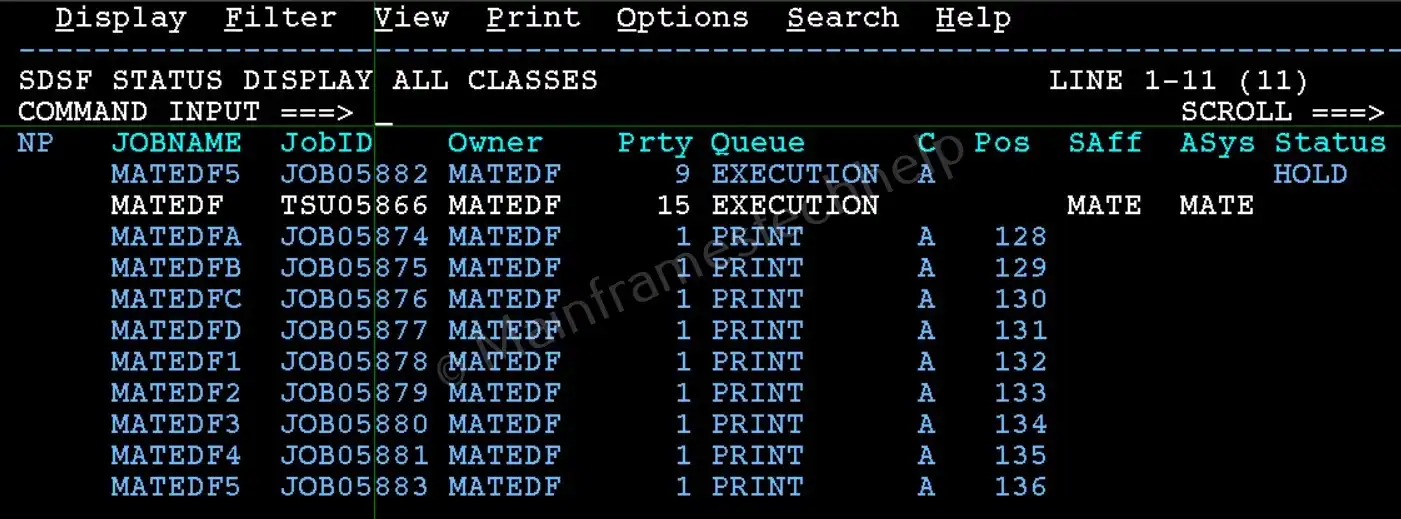
-
Locate Your Job: Find your job in the list. Look for your job name under the 'JOBNAME' column.
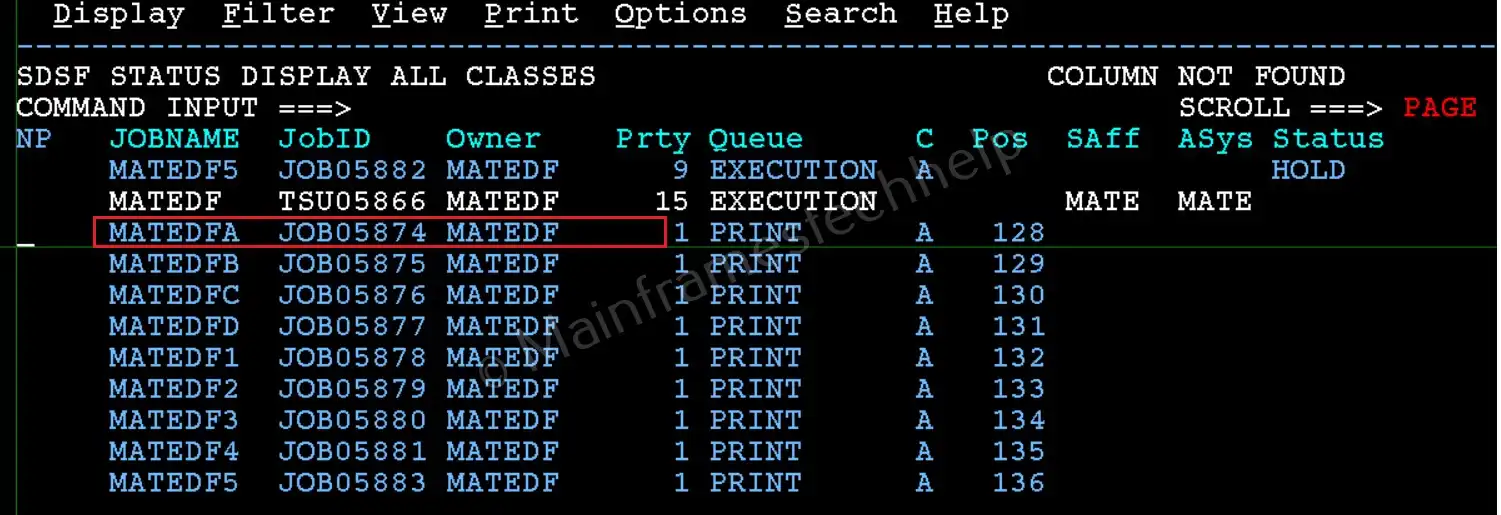
-
Select the Job: Type '?' (for Select) next to the job name and press 'Enter'.
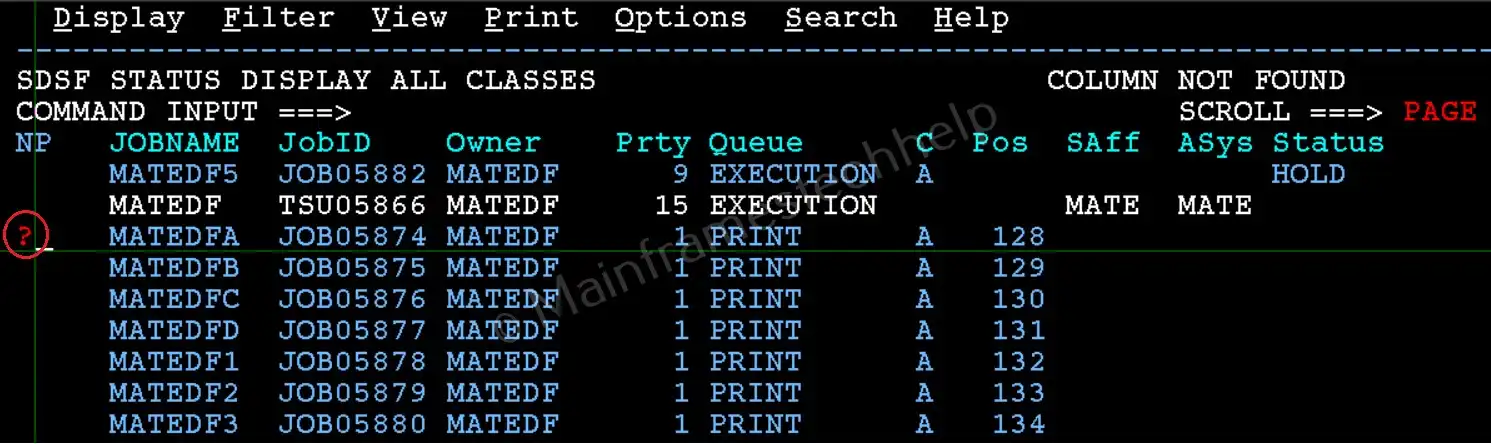
-
View the Output: A list of output DDnames will appear, such as:
- JESMSGLG: JES messages LOG for the job.
- JESJCL: Specifies the executed JCL (Expanded).
- JESYSMSG: System messages related to job.
- SYSOUT: Program output.
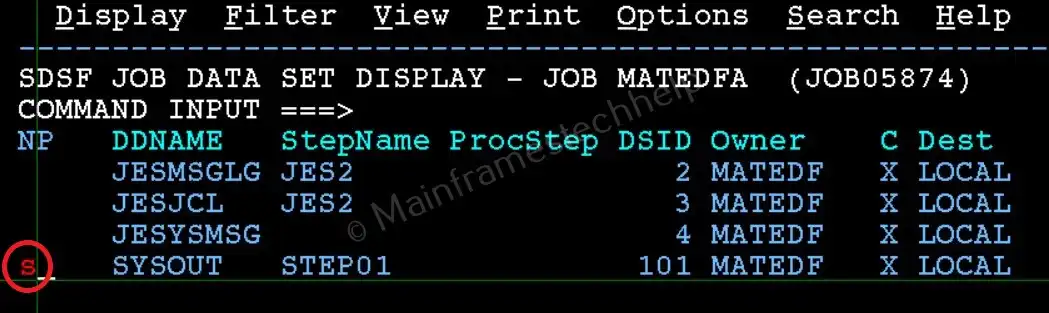
-
Navigate Through Output: Use the F7 (Up) and F8 (Down) keys to scroll through the output.

- Exit the Output: Press F3 to return to the previous panel or exit SDSF.