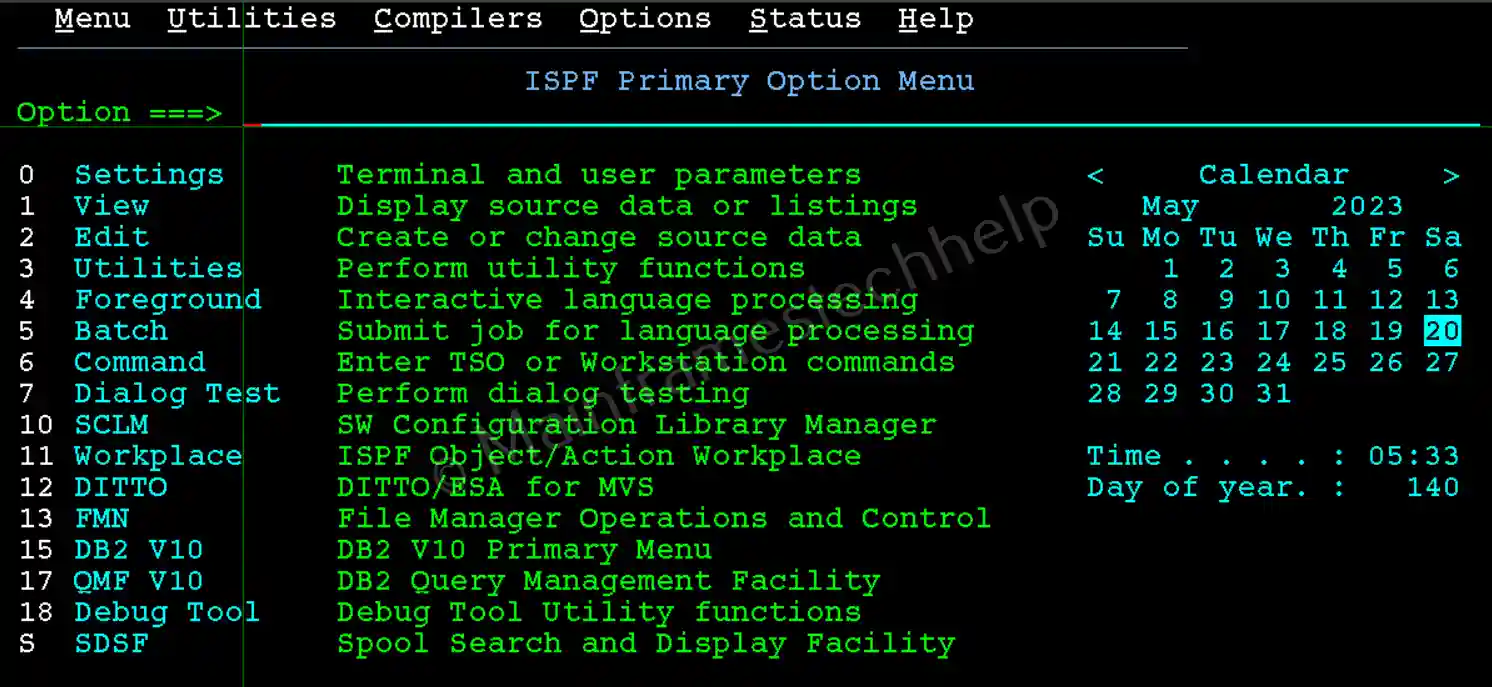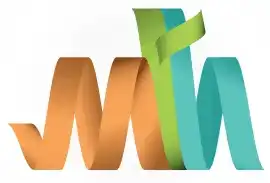TSO Session Timeout – Reconnect
Every mainframe user ID has been set to time out after a specific duration (for example - 5 mins) of inactivity. When any user reaches this duration, the system makes the user ID automatically logoff from the session. In this case, you must follow the logon process discussed in previous topics.
Nowadays, the user IDs are automatically locked even for a short-term duration (for example - 3 mins) to enhance security. In this case, just entering the password is enough to open the session.
If you mistakenly closed the emulator or the system restarted for updates when you have an active session. In that case, you need to reconnect to the mainframe.
Process -
Step-1:- Connect to the mainframe server.
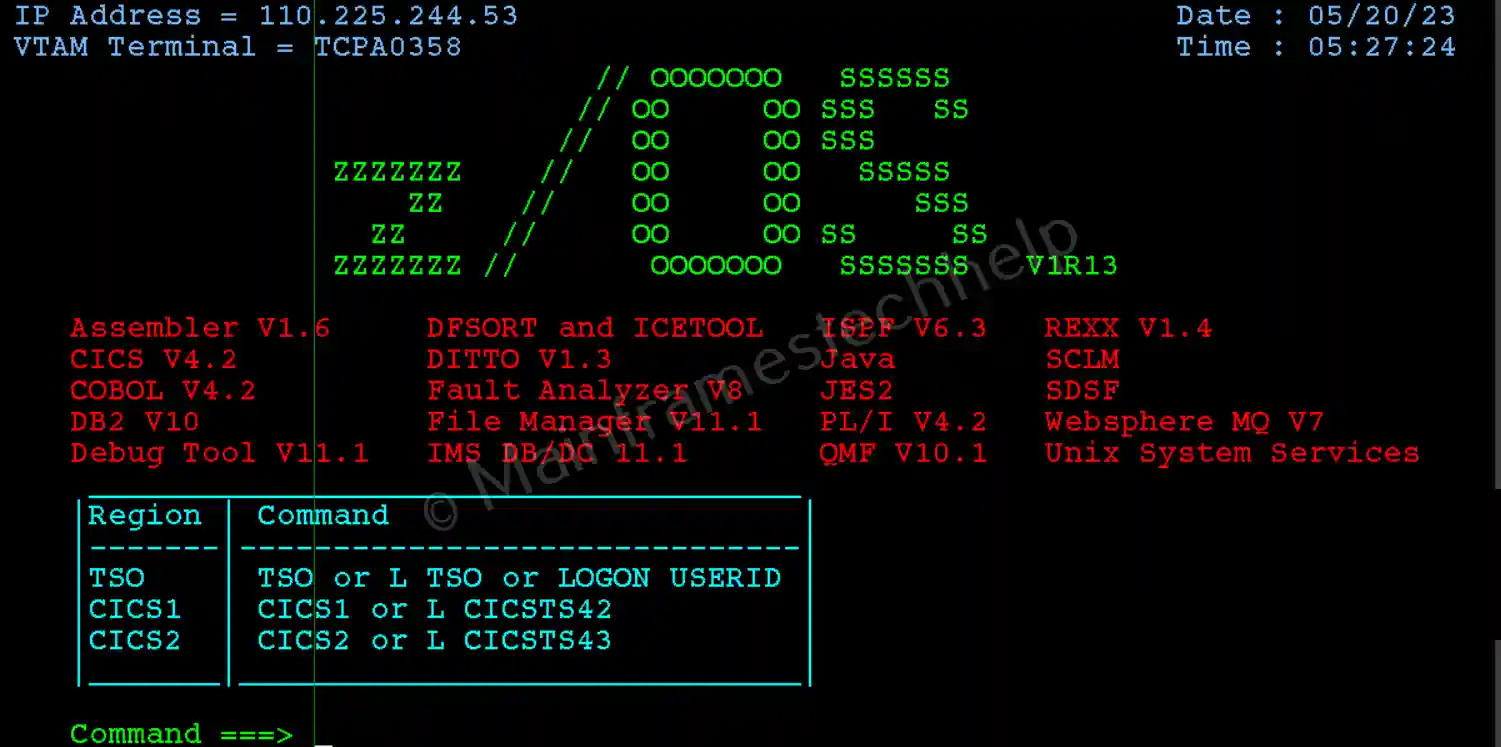
Step-2:- Enter the Logon command and hit "Enter".
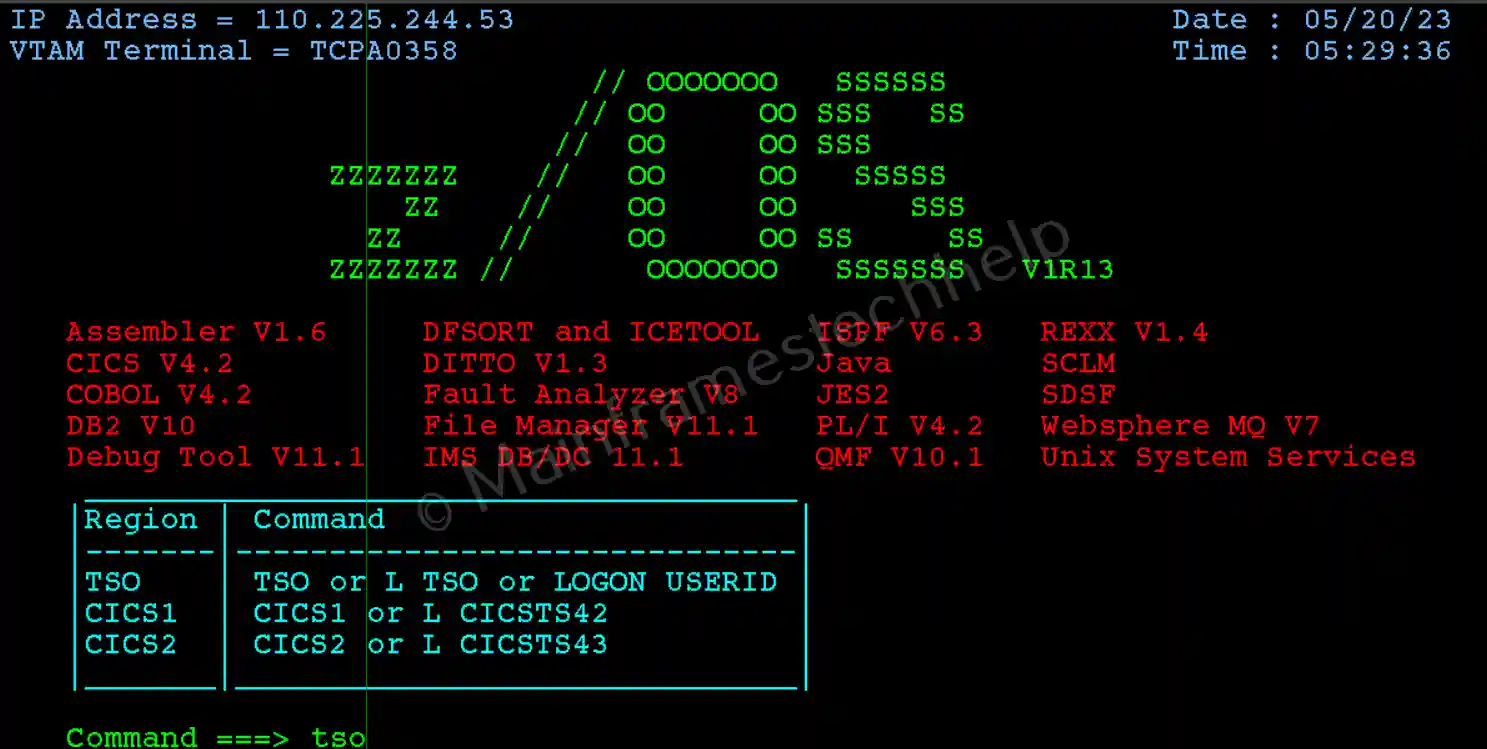
Step-3:- Enter the user ID and hit "Enter".

Step-4:- Now, you are at the logon parameters screen shown below. Enter the password and select "Reconnect" with "S” and hit the "Enter" key.
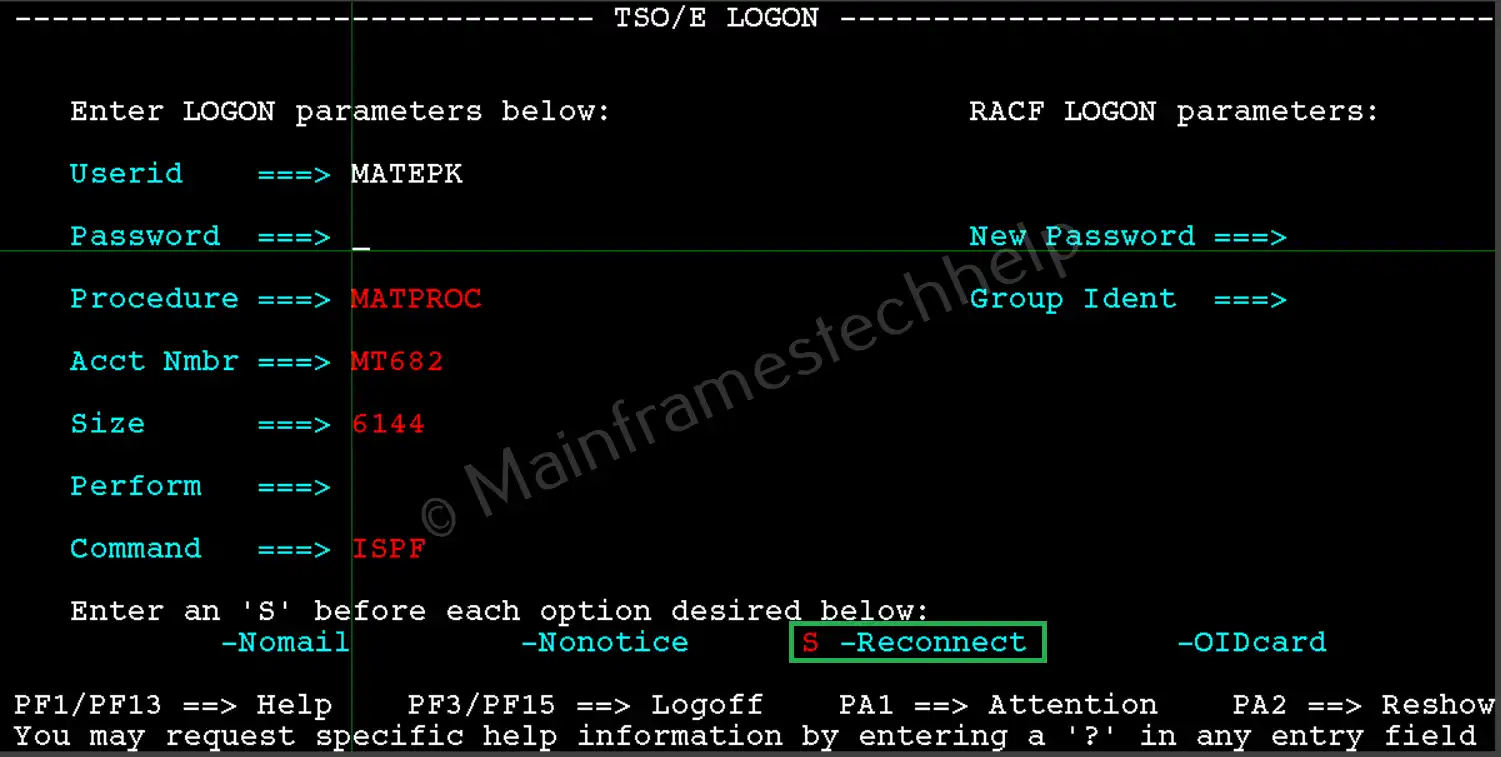
Step-6:- This process reconnects the logged session, and you can resume your work from where you stopped.