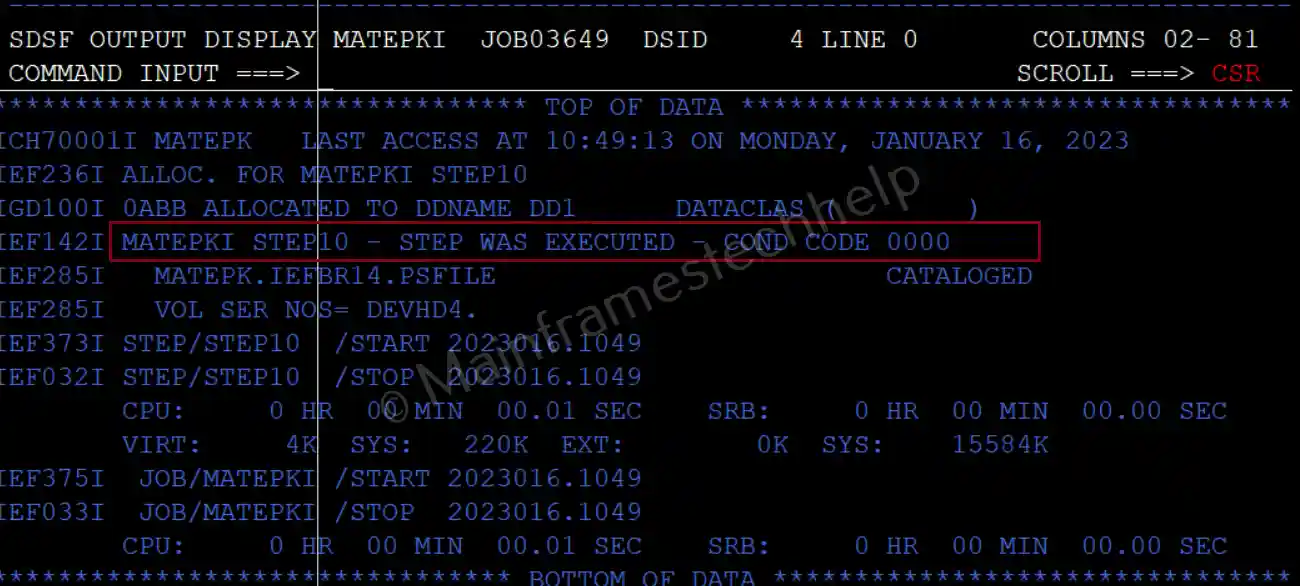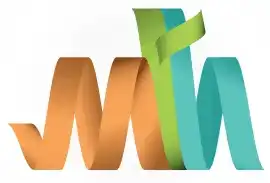JOB Processing
JOB Processing Steps -
JOB is a unit of work that acts as an intermediate bridge between an executing program/utility and the operating system. JOB is coded with a set of JCL statements. A JCL statements tell z/OS where to find input, how to process that input (what programs/utilities to run), and where to store the result.
The Operating System uses Job Entry System (JES/JES2/JES3) to receive the submitted jobs, run/schedule them for processing, and manage the output.
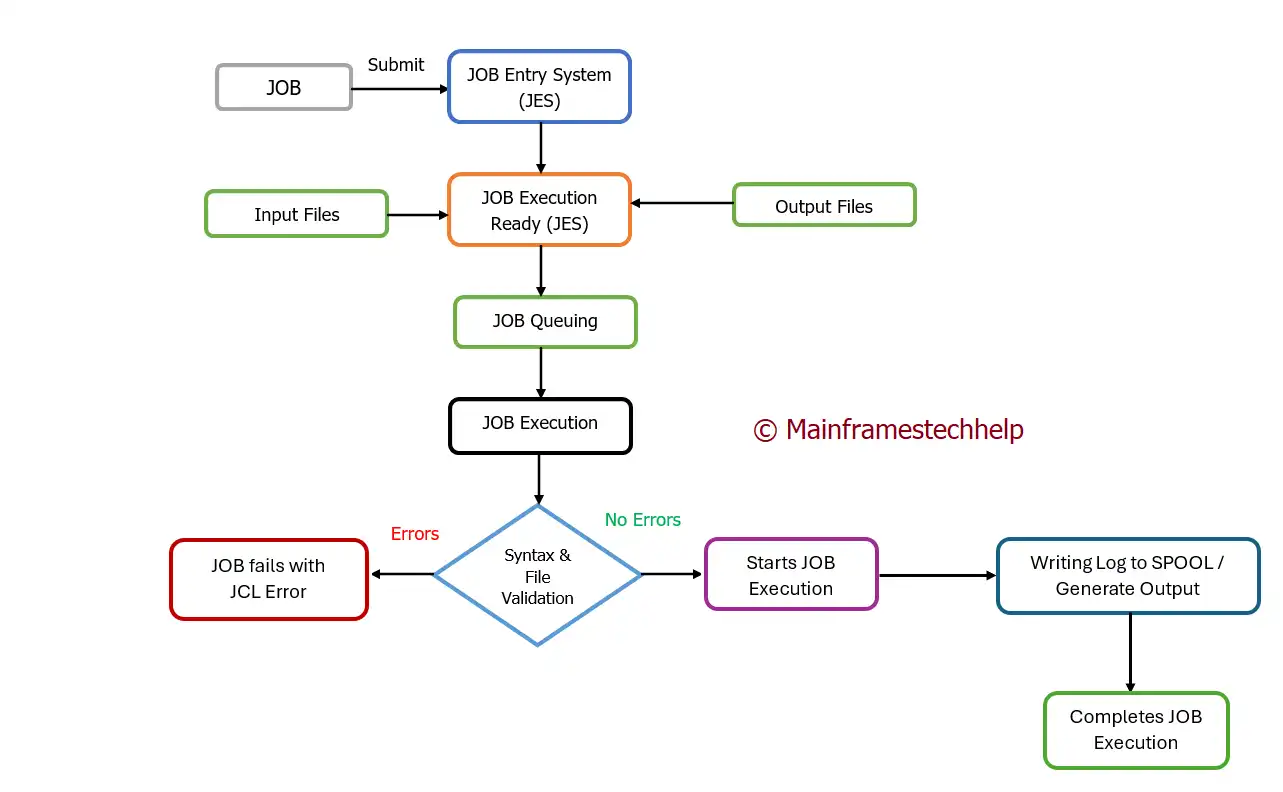
- Submit JOB - Submitting the JOB for processing.
- JOB Entry System - Accepts the job for processing.
- JOB Execution Ready - JES will replace all symbolic parameters, PROCS, convert the total JOB into a single JOB, and makes execution ready with all parameters.
- JOB Queuing - JES decides the priority of the JOB execution based on CLASS and PRTY parameters in the JOB statement. If some jobs are at a higher priority, then those jobs get executed first, and the current JOB is on hold. The queue set for execution is called JOB Queue.
- Job Execution - When the JOB reaches its highest priority, JOB gets active for execution from the JOB queue.
- JOB syntax and File Validation - The JCL errors and file validations are handled in this step.
- If there are no errors, the JOB execution starts immediately, writes the logs to SPOOL, generates the output and completes the JOB execution successfully.
- If there are errors, JOB fails with JCL errors.
- Purging - When the JOB is completed (Successfully/Unsuccessfully), the allocated resources and spaces are released.
How to code a JOB?
Step1: - Create a PDS with a record length of 80 and record format as "F" or "FB".
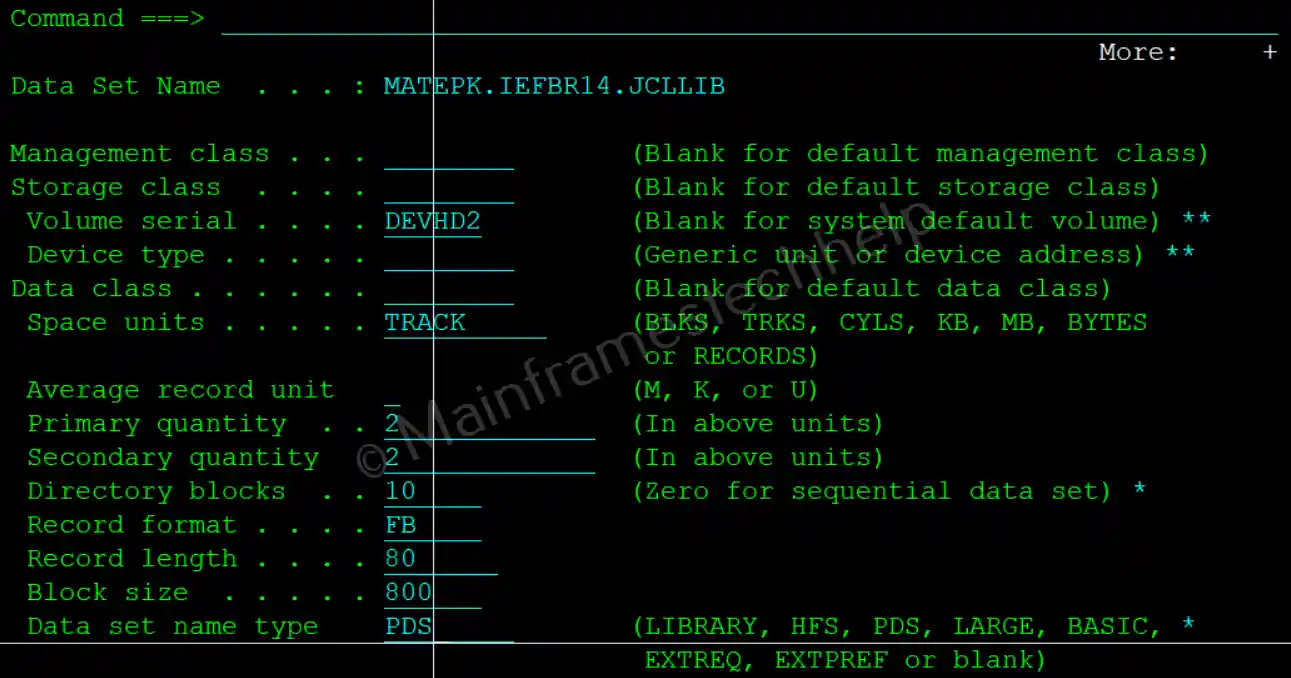
Step2: - Create a new member with a name that satisfies your requirement.
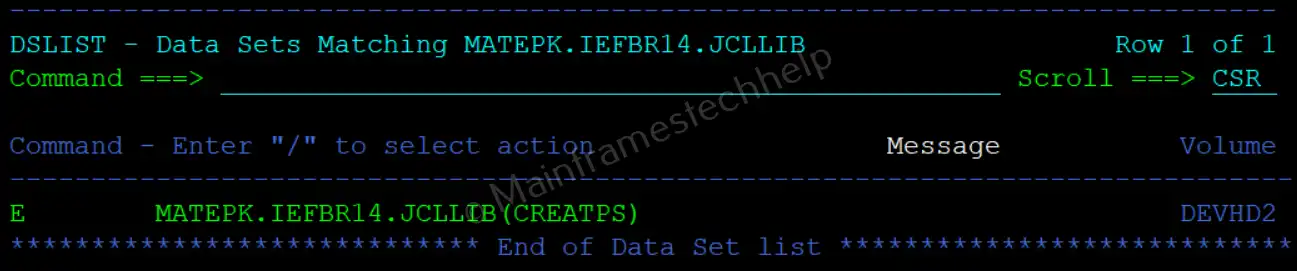
Step3: - Code the member with the JCL statements. Type "Save" on the TSO command or press PF3 to save the member.
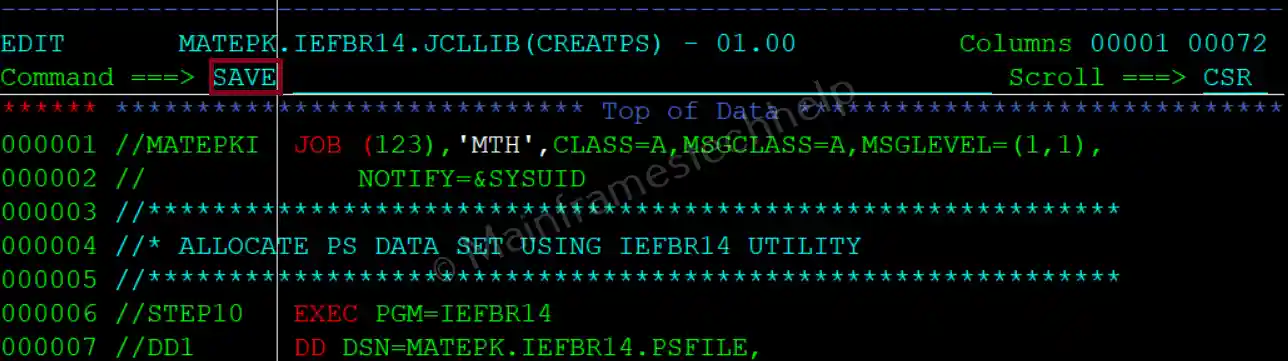
Here we are creating a flat file (PS) using JCL. We will discuss how to code JCL in further chapters. Now, we are ready with the JOB to create a flat file.
How to submit a JOB?
Step1: - Each JOB is coded in the PDS member at the first step, as shown below -
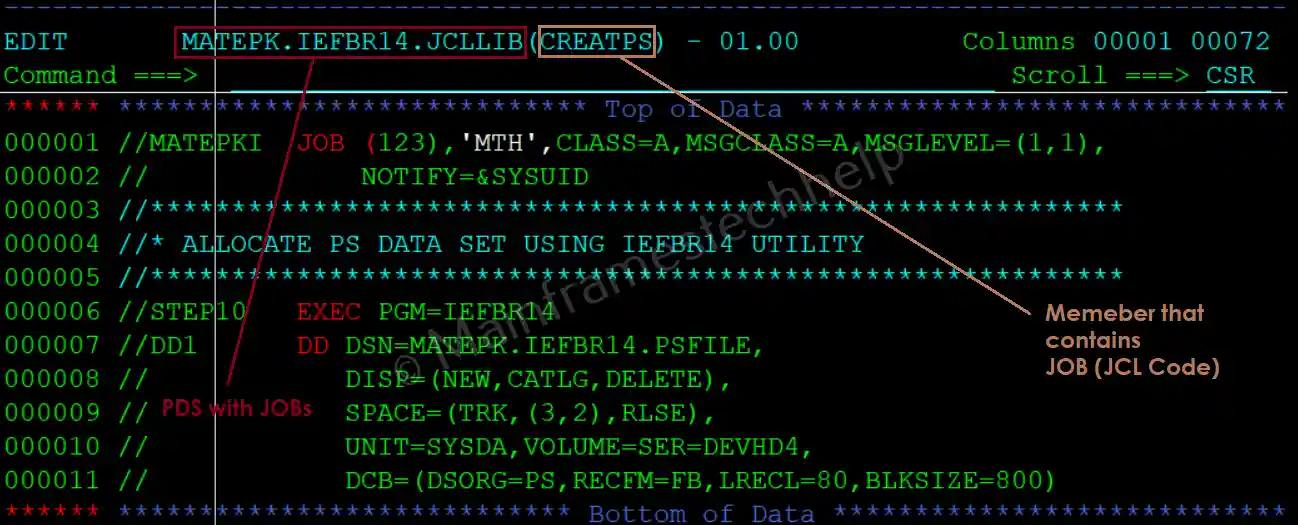
Step2: - Submit the JOB by giving "Submit" or "Sub" at the TSO command will submit the JOB for processing.
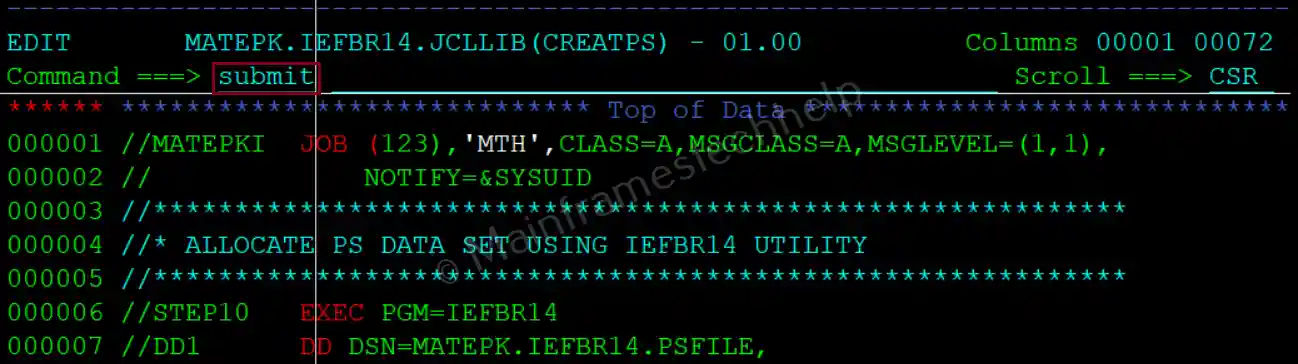
Step3: - Make a note of the JOB number and check it in the SDSF spool for the JOB status.
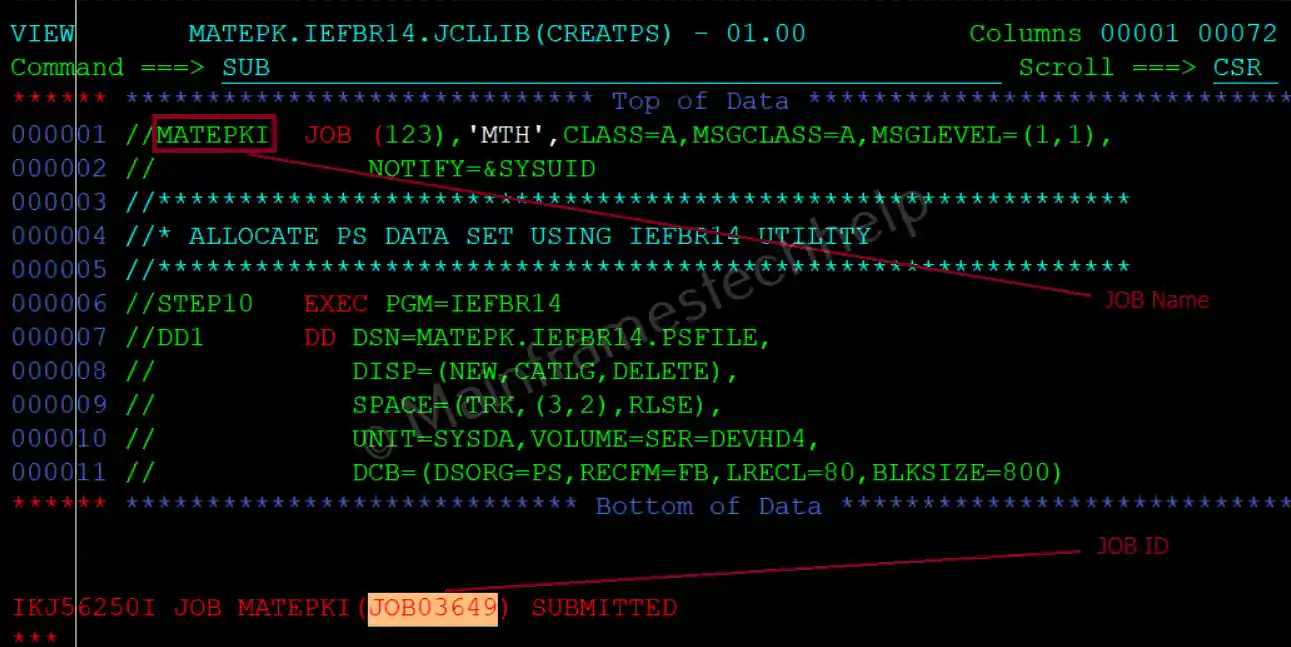
How to verify JOB Output?
Step1: - Go to SPOOL, and the completed JOBs are shown below -

Step2: - Identify the JOB with JOBName and JOBID, put a '?' mark in front of the JOB, and hit "Enter".

Step3: - Go to the "JESYSMSG" step to see the JOB status. We have submitted JOb with a single step. So only one job status code is shown below -